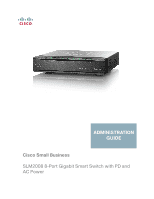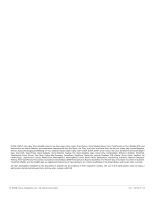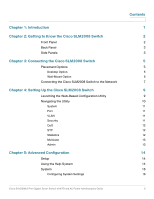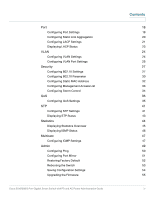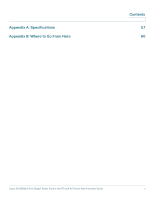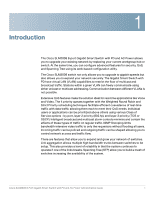Cisco SLM2008PT-NA Administration Guide
Cisco SLM2008PT-NA Manual
 |
View all Cisco SLM2008PT-NA manuals
Add to My Manuals
Save this manual to your list of manuals |
Cisco SLM2008PT-NA manual content summary:
- Cisco SLM2008PT-NA | Administration Guide - Page 1
ADMINISTRATION GUIDE Cisco Small Business SLM2008 8-Port Gigabit Smart Switch with PD and AC Power - Cisco SLM2008PT-NA | Administration Guide - Page 2
CCDE, CCENT, Cisco Eos, Cisco HealthPresence, the Cisco logo, Cisco Lumin, Cisco Nexus, Cisco StadiumVision, Cisco TelePresence, Cisco WebEx, DCE, and Welcome to the Human Network are trademarks; Changing the Way We Work, Live, Play, and Learn and Cisco Store are service marks; and Access Registrar, - Cisco SLM2008PT-NA | Administration Guide - Page 3
QoS STP Statistics Multicast Admin Chapter 5: Advanced Configuration Setup Using the Help System System Configuring System Settings Contents 1 2 2 3 3 5 5 5 6 7 9 9 10 11 11 11 11 12 12 12 13 13 14 14 14 16 16 Cisco SLM2008 8-Port Gigabit Smart Switch with PD and AC Power Administration Guide - Cisco SLM2008PT-NA | Administration Guide - Page 4
IGMP Status Multicast Configuring IGMP Settings Admin Configuring Ping Configuring Port Mirror Restoring Factory Default Rebooting the Switch Saving Configuration Settings Upgrading the Firmware Cisco SLM2008 8-Port Gigabit Smart Switch with PD and AC Power Administration Guide Contents 18 18 - Cisco SLM2008PT-NA | Administration Guide - Page 5
Appendix A: Specifications Appendix B: Where to Go From Here Contents 57 60 Cisco SLM2008 8-Port Gigabit Smart Switch with PD and AC Power Administration Guide v - Cisco SLM2008PT-NA | Administration Guide - Page 6
switches to be setup. This also provides a level of reliability in that the system continues to operate if one of the links breaks. Spanning Tree (STP) allow you to build a mesh of switches increasing the availability of the system. Cisco SLM2008 8-Port Gigabit Smart Switch with PD and AC Power - Cisco SLM2008PT-NA | Administration Guide - Page 7
System-(Green) Lights up when the switch is powered on. 1-8-(Green) Each LED lights up when there is a connection made through its corresponding port. The LEDs flash when there is activity on corresponding ports. Cisco SLM2008 8-Port Gigabit Smart Switch with PD and AC Power Administration Guide 2 - Cisco SLM2008PT-NA | Administration Guide - Page 8
technology enables each port to automatically detect the speed of the device connected to it and adjust its speed and duplex accordingly. Side Panels The reset button and power port are located on the right side panel of the switch. Cisco SLM2008 8-Port Gigabit Smart Switch with PD and AC Power - Cisco SLM2008PT-NA | Administration Guide - Page 9
can reset the switch to the factory defaults. Power Port-The power port is where you will connect the AC power. The security slot is located on the left side panel of the switch. Security Slot-The security slot can be used to attach a lock to the switch. Cisco SLM2008 8-Port Gigabit Smart Switch - Cisco SLM2008PT-NA | Administration Guide - Page 10
3 Connecting the Cisco SLM2008 Switch This chapter will guide you through the hardware installation for the Cisco SLM2008 8-Port Gigabit Smart Switch with PD and AC Power. The following sections are included: • Placement Options, page 5 • Connecting the Cisco SLM2008 Switch to the Network, page 7 - Cisco SLM2008PT-NA | Administration Guide - Page 11
) Print this page at 100% size, cut along the dotted line and place on the wall to drill precise spacing. Wall Mounting Template 2 ½ inches 194477 Cisco SLM2008 8-Port Gigabit Smart Switch with PD and AC Power Administration Guide 6 - Cisco SLM2008PT-NA | Administration Guide - Page 12
2-1/2 194450 STEP 5 Maneuver the switch to insert the screws into the two slots. Connecting the Cisco SLM2008 Switch to the Network The diagram shown here is an example of a typical network configuration. Cisco SLM2008 8-Port Gigabit Smart Switch with PD and AC Power Administration Guide 7 - Cisco SLM2008PT-NA | Administration Guide - Page 13
on the devices connected to the switch. Each active port with a corresponding LED will light up on the switch. For information about configuring and managing the switch, see Chapter 5, "Advanced Configuration." Cisco SLM2008 8-Port Gigabit Smart Switch with PD and AC Power Administration Guide 8 - Cisco SLM2008PT-NA | Administration Guide - Page 14
press Enter. NOTE The default IP address is 192.168.1.254. If the IP address has been changed, enter the assigned IP address instead of the default. STEP 5 Press Enter. The web-based utility login window appears. Cisco SLM2008 8-Port Gigabit Smart Switch with PD and AC Power Administration Guide 9 - Cisco SLM2008PT-NA | Administration Guide - Page 15
password in the System > System Settings window. If your session times out, you will need to log back into the utility. Navigating the Utility The web-based utility consists of the following main windows: • System • Port • VLAN • Security Cisco SLM2008 8-Port Gigabit Smart Switch with PD and AC - Cisco SLM2008PT-NA | Administration Guide - Page 16
-Configure VLAN behavior for specific interfaces, including the mode, accepted frame type, VLAN identifier (PVID), and ingress filtering. Security This window allows you to configure the switch's security settings. Cisco SLM2008 8-Port Gigabit Smart Switch with PD and AC Power Administration Guide - Cisco SLM2008PT-NA | Administration Guide - Page 17
This window displays statistics and IGMP status. • Statistics Overview-Displays standard statistics on network traffic for each port of the device. • IGMP Status-Displays the IGMP status for each VLAN interface. Cisco SLM2008 8-Port Gigabit Smart Switch with PD and AC Power Administration Guide 12 - Cisco SLM2008PT-NA | Administration Guide - Page 18
Default-Resets the switch to its factory default settings. • Reboot-Reboots the switch. • Save Configuration-Saves the current switch configuration. • Firmware Upgrade-Upgrades the switch's firmware on this window. Cisco SLM2008 8-Port Gigabit Smart Switch with PD and AC Power Administration Guide - Cisco SLM2008PT-NA | Administration Guide - Page 19
Help files for all configuration tasks. To view a Help page, click the Help link in the top right corner of the window. A new window appears with information about the task that you are currently viewing. Cisco SLM2008 8-Port Gigabit Smart Switch with PD and AC Power Administration Guide 14 - Cisco SLM2008PT-NA | Administration Guide - Page 20
Advanced Configuration Using the Help System Example with Help 5 Example with Help Expanded Cisco SLM2008 8-Port Gigabit Smart Switch with PD and AC Power Administration Guide 15 - Cisco SLM2008PT-NA | Administration Guide - Page 21
of the switch. • IP Address-Displays the IP address assigned to the switch. The default IP address is 192.168.1.254. • Subnet Mask-Displays the Subnet Mask assigned to the switch. The default is 255.255.255.0. Cisco SLM2008 8-Port Gigabit Smart Switch with PD and AC Power Administration Guide 16 - Cisco SLM2008PT-NA | Administration Guide - Page 22
this field. If the switch is idle for the amount of time defined here, login is required to return to the web-based utility. The time is entered in seconds. The default value is 300 seconds. STEP 3 Click Save. Cisco SLM2008 8-Port Gigabit Smart Switch with PD and AC Power Administration Guide 17 - Cisco SLM2008PT-NA | Administration Guide - Page 23
be enabled to control network traffic during periods of congestion and prevent the loss of packets when port buffer thresholds are exceeded. The switch supports flow control based on the IEEE 802.3x standard. Cisco SLM2008 8-Port Gigabit Smart Switch with PD and AC Power Administration Guide 18 - Cisco SLM2008PT-NA | Administration Guide - Page 24
is enabled, you do not need to specify the capabilities to be advertised. - 10 Half-Supports 10 Mbps half-duplex operation. - 10 Full-Supports 10 Mbps full-duplex operation. - 100 Half-Supports 100 Mbps half-duplex operation. Cisco SLM2008 8-Port Gigabit Smart Switch with PD and AC Power - Cisco SLM2008PT-NA | Administration Guide - Page 25
in bandwidth for network segments where bottlenecks exist, as well as providing a fault-tolerant link between two devices. You can create up to two LAGs on the switch. Each LAG can contain up to eight ports. Cisco SLM2008 8-Port Gigabit Smart Switch with PD and AC Power Administration Guide 20 - Cisco SLM2008PT-NA | Administration Guide - Page 26
LAGs, the switches have to comply with LACP. This switch supports up to two LAGs. For example, a LAG consisting of two 1000 Mbps ports can support an aggregate bandwidth of 4 Gbps when operating at full duplex. Cisco SLM2008 8-Port Gigabit Smart Switch with PD and AC Power Administration Guide 21 - Cisco SLM2008PT-NA | Administration Guide - Page 27
the check box is checked, LACP is enabled. • Admin Key-A channel will only be formed between ports having the same admin key. This only applies to ports located on the same switch. The default setting is auto. Cisco SLM2008 8-Port Gigabit Smart Switch with PD and AC Power Administration Guide 22 - Cisco SLM2008PT-NA | Administration Guide - Page 28
-Indicates the port that is in the same LAG group. • Operational Port Key-A channel will only be formed between ports having the same operational port key. This only applies to ports located on the same switch. Cisco SLM2008 8-Port Gigabit Smart Switch with PD and AC Power Administration Guide 23 - Cisco SLM2008PT-NA | Administration Guide - Page 29
). You can create up to 16 VLANs on the switch. To create a single VLAN, enter the VLAN ID and click Add. Use the VLAN ID window to configure port members or LAG members for a specific VLAN index. Cisco SLM2008 8-Port Gigabit Smart Switch with PD and AC Power Administration Guide 24 - Cisco SLM2008PT-NA | Administration Guide - Page 30
VLAN Port Settings From the VLAN > VLAN Port Settings window, you can configure VLAN behavior for specific interfaces, including the mode, accepted frame type, VLAN identifier (PVID), and ingress filtering. Cisco SLM2008 8-Port Gigabit Smart Switch with PD and AC Power Administration Guide - Cisco SLM2008PT-NA | Administration Guide - Page 31
frame types, including tagged or untagged frames, or only tagged frames. When set to receive all frame types, any received frames that are untagged are Cisco SLM2008 8-Port Gigabit Smart Switch with PD and AC Power Administration Guide 26 - Cisco SLM2008PT-NA | Administration Guide - Page 32
RADIUS authentication server to verify user identity and access rights. When a client connects to a switch port, the switch responds with an EAPOL identity request. The client provides its identity (such as a user name) in an EAPOL Cisco SLM2008 8-Port Gigabit Smart Switch with PD and AC Power - Cisco SLM2008PT-NA | Administration Guide - Page 33
the server to the client.) • The RADIUS server and client also have to support the same EAP authentication type - MD5. (Some clients have native support in Windows, otherwise the dot1x client must support it.) Cisco SLM2008 8-Port Gigabit Smart Switch with PD and AC Power Administration Guide 28 - Cisco SLM2008PT-NA | Administration Guide - Page 34
value is 812. • Key String-Enter the secret key string as defined on the RADIUS server. The secret key string is used for authenticating and encrypting communications between the device and the RADIUS server. Cisco SLM2008 8-Port Gigabit Smart Switch with PD and AC Power Administration Guide 29 - Cisco SLM2008PT-NA | Administration Guide - Page 35
the client and the Cisco SLM2008 switch. The client identity lookup process that runs between the switch and authentication server also needs to be configured. These parameters are described in this section. Cisco SLM2008 8-Port Gigabit Smart Switch with PD and AC Power Administration Guide 30 - Cisco SLM2008PT-NA | Administration Guide - Page 36
3600 seconds. • EAP Timeout (1-255 seconds)-Enter the time period during an authentication session that the switch waits before retransmitting an EAP packet. The default value is 30 seconds. STEP 3 Click Save. Cisco SLM2008 8-Port Gigabit Smart Switch with PD and AC Power Administration Guide 31 - Cisco SLM2008PT-NA | Administration Guide - Page 37
MAC address for the system to store and decide the destination port to forward. • VLAN ID-Enter the VLAN ID associated with the specific MAC address. • Port-Select the port associated with the specific MAC address. Cisco SLM2008 8-Port Gigabit Smart Switch with PD and AC Power Administration Guide - Cisco SLM2008PT-NA | Administration Guide - Page 38
IP address 2-Enter the IP address of a second device that you wish to allow manage the switch. • Management IP address 3-Enter the IP address of a third device that you wish to allow manage the switch. Cisco SLM2008 8-Port Gigabit Smart Switch with PD and AC Power Administration Guide 33 - Cisco SLM2008PT-NA | Administration Guide - Page 39
Control. STEP 2 In the Rate Threshold section, select the following: • Broadcast Rate-Select the storm control broadcast rate threshold from the list or select the default value, No Limit. Cisco SLM2008 8-Port Gigabit Smart Switch with PD and AC Power Administration Guide 34 - Cisco SLM2008PT-NA | Administration Guide - Page 40
each queue that determines the percentage of service time the switch services each queue before moving on to the next queue. This prevents the head-of-line blocking that can occur with strict priority queuing. Cisco SLM2008 8-Port Gigabit Smart Switch with PD and AC Power Administration Guide 35 - Cisco SLM2008PT-NA | Administration Guide - Page 41
queues before servicing lower priority queues. • WRR-Weighted Round-Robin shares bandwidth at the egress ports by using scheduling weights 1, 2, 4, 8 for queues 1 through 4 respectively. - WRR Weight-Displays the WRR weights to queues. Cisco SLM2008 8-Port Gigabit Smart Switch with PD and AC Power - Cisco SLM2008PT-NA | Administration Guide - Page 42
Yes 802.1p Enabled? 802.1p QoS No Port QoS 194449 • 802.1p-802.1p QoS Mode allows you to specify data packet priority based on the 802.1p value in VLAN priority tag of the packet. Users can map 802.1p to one of 4 priority queues. Cisco SLM2008 8-Port Gigabit Smart Switch with PD and AC Power - Cisco SLM2008PT-NA | Administration Guide - Page 43
Settings-The default 802.1p settings are shown in the following table: Table 1 Default 802.1p Settings 802.1p Value Priority Level 0 normal 1 low 2 low 3 normal 4 medium 5 medium 6 high 7 high Cisco SLM2008 8-Port Gigabit Smart Switch with PD and AC Power Administration Guide 38 - Cisco SLM2008PT-NA | Administration Guide - Page 44
switch supports a common method of prioritizing IP traffic to meet application requirements. Traffic priorities can be mapped to one of 4 priority queues based on the Differentiated Services Code Point (DSCP) value. Cisco SLM2008 8-Port Gigabit Smart Switch with PD and AC Power Administration Guide - Cisco SLM2008PT-NA | Administration Guide - Page 45
medium 24 normal All others low • DSCP Value-Indicates the Differentiated Services Code Point value in the incoming packet. • Priority-Maps the DSCP value to the selected priority level. STEP 4 Click Save. Cisco SLM2008 8-Port Gigabit Smart Switch with PD and AC Power Administration Guide 40 - Cisco SLM2008PT-NA | Administration Guide - Page 46
a primary link goes down. The STP > STP Settings window displays the current STP settings. To configure the STP settings, follow these steps: STEP 1 Click STP > STP Settings. STEP 2 Configure the STP settings. Cisco SLM2008 8-Port Gigabit Smart Switch with PD and AC Power Administration Guide 41 - Cisco SLM2008PT-NA | Administration Guide - Page 47
state when the port link is up. Port Fast optimizes the STP protocol convergence. • Path Cost-The path cost is used to determine the best path between devices. The default value is auto. STEP 4 Click Save. Cisco SLM2008 8-Port Gigabit Smart Switch with PD and AC Power Administration Guide 42 - Cisco SLM2008PT-NA | Administration Guide - Page 48
Advanced Configuration STP 5 Displaying STP Status The STP > STP Status window displays the STP Status for Bridge ID and for each port. To display the STP status, follow - Topology-Displays the topology. Cisco SLM2008 8-Port Gigabit Smart Switch with PD and AC Power Administration Guide 43 - Cisco SLM2008PT-NA | Administration Guide - Page 49
status information, click Refresh. Statistics This section describes the statistics overview and IGMP status displays. • Displaying Statistics Overview, page 45 • Displaying IGMP Status, page 46 Cisco SLM2008 8-Port Gigabit Smart Switch with PD and AC Power Administration Guide 44 - Cisco SLM2008PT-NA | Administration Guide - Page 50
number of frames received on the port since the device was last refreshed. • Tx Errors-Displays the number of transmitted packets with errors that have occurred on the port since the device was last refreshed. Cisco SLM2008 8-Port Gigabit Smart Switch with PD and AC Power Administration Guide 45 - Cisco SLM2008PT-NA | Administration Guide - Page 51
IGMP status for each VLAN interface. To display the IGMP status, follow these steps: STEP 1 Click Statistics > IGMP Status. STEP 2 The IGMP status information is displayed. • VLAN ID-Displays the VLAN ID . Cisco SLM2008 8-Port Gigabit Smart Switch with PD and AC Power Administration Guide 46 - Cisco SLM2008PT-NA | Administration Guide - Page 52
IGMP queries Ports requesting to join a specific Multicast group issue an IGMP report, specifying that Multicast group is accepting members. This results in the creation of the Multicast filtering database. Cisco SLM2008 8-Port Gigabit Smart Switch with PD and AC Power Administration Guide 47 - Cisco SLM2008PT-NA | Administration Guide - Page 53
-Displays the VLAN ID number. • Enable IGMP Snooping-Check the check box to enable IGMP Snooping on each VLAN interface. • Enable IGMP Querying-Check the check box to enable IGMP Querying on each VLAN interface. Cisco SLM2008 8-Port Gigabit Smart Switch with PD and AC Power Administration Guide 48 - Cisco SLM2008PT-NA | Administration Guide - Page 54
switch. • Configuring Ping, page 50 • Configuring Port Mirror, page 51 • Restoring Factory Default, page 52 • Rebooting the Switch, page 53 • Saving Configuration Settings, page 54 • Upgrading the Firmware, page 55 Cisco SLM2008 8-Port Gigabit Smart Switch with PD and AC Power Administration Guide - Cisco SLM2008PT-NA | Administration Guide - Page 55
settings. To configure the ping settings, follow these steps: STEP 1 Click Admin > Ping. STEP 2 Configure the Ping Parameters. • Target IP Address-Enter the IP address of the device in the Ping Results section. Cisco SLM2008 8-Port Gigabit Smart Switch with PD and AC Power Administration Guide 50 - Cisco SLM2008PT-NA | Administration Guide - Page 56
be monitored. • Target Port-From the drop-down menu, select the port that will mirror the traffic on the source port. NOTE The Cisco SLM2008 switch supports bi-directional port mirroring (transmit and receive). Cisco SLM2008 8-Port Gigabit Smart Switch with PD and AC Power Administration Guide 51 - Cisco SLM2008PT-NA | Administration Guide - Page 57
Default window allows you to restore the switch's factory default settings. To restore the switch's factory default settings, follow these steps: STEP 1 Click Admin > Factory Default. STEP 2 Click Restore Default. Cisco SLM2008 8-Port Gigabit Smart Switch with PD and AC Power Administration Guide - Cisco SLM2008PT-NA | Administration Guide - Page 58
the Switch The Admin > Reboot window allows you to reboot the switch. The current configuration settings are retained. To reboot the switch, follow these steps: STEP 1 Click Admin > Reboot. STEP 2 Click Reboot. Cisco SLM2008 8-Port Gigabit Smart Switch with PD and AC Power Administration Guide 53 - Cisco SLM2008PT-NA | Administration Guide - Page 59
), follow these steps: STEP 1 Click Admin > Save Configuration. STEP 2 In the Configuration Upload section, click Browse. STEP 3 Locate the appropriate file and click Open. STEP 4 Click Upgrade to load the file. Cisco SLM2008 8-Port Gigabit Smart Switch with PD and AC Power Administration Guide 54 - Cisco SLM2008PT-NA | Administration Guide - Page 60
Save. Upgrading the Firmware The Admin > Firmware Upgrade window allows you to upgrade the firmware. To upgrade the firmware, follow these steps: STEP 1 Click Admin > Firmware Upgrade. STEP 2 Click Browse. Cisco SLM2008 8-Port Gigabit Smart Switch with PD and AC Power Administration Guide 55 - Cisco SLM2008PT-NA | Administration Guide - Page 61
Advanced Configuration Admin STEP 3 Locate the appropriate file and click Open. STEP 4 Click Proceed to load the file. 5 Cisco SLM2008 8-Port Gigabit Smart Switch with PD and AC Power Administration Guide 56 - Cisco SLM2008PT-NA | Administration Guide - Page 62
-TX, UTP CAT 5e or better for 1000BASE-T Link/Act, System 802.3af PoE-PD compatible on Port 1. Supply system power without an external power adapter 10 Gbps, Non-Blocking 7.44 Mpps Wire-Speed Performance 8 K Cisco SLM2008 8-Port Gigabit Smart Switch with PD and AC Power Administration Guide 57 - Cisco SLM2008PT-NA | Administration Guide - Page 63
Link Aggregation using IEEE 802.3ad LACP Up to 5 ports in up to 2 groups Broadcast and Multicast IEEE 802.1D Spanning Tree IGMP (v1/v2) Snooping Limits Bandwidth-Intensive Video Traffic to only the Requestors. Supports 16 Multicast groups 4 Hardware queues Cisco SLM2008 8-Port Gigabit Smart Switch - Cisco SLM2008PT-NA | Administration Guide - Page 64
x 130 mm 0.84 lb (0.382 kg) External AC power adapter and IEEE 802.3af compatible PoE-PD FCC Part15 Class B, CE Class A, UL, cUL, CE Mark, CB 32 to 104ºF (0 to 40ºC) -4 to 158ºF (-20 to 70ºC) 10 to 90% 10 to 95% Cisco SLM2008 8-Port Gigabit Smart Switch with PD and AC Power Administration Guide 59 - Cisco SLM2008PT-NA | Administration Guide - Page 65
business_support_center_contacts.html Software Downloads (Login Required) Go to tools.cisco.com/support/downloads, and enter the model number in the Software Search box. Product Documentation Cisco Small Business SLM2008 8-Port Gigabit Smart Switch with PD and AC Power www.cisco.com/en/US - Cisco SLM2008PT-NA | Administration Guide - Page 66
Where to Go From Here Cisco Small Business Home Marketplace www.cisco.com/smb www.cisco.com/go/marketplace B Cisco SLM2008 8-Port Gigabit Smart Switch with PD and AC Power Administration Guide 61
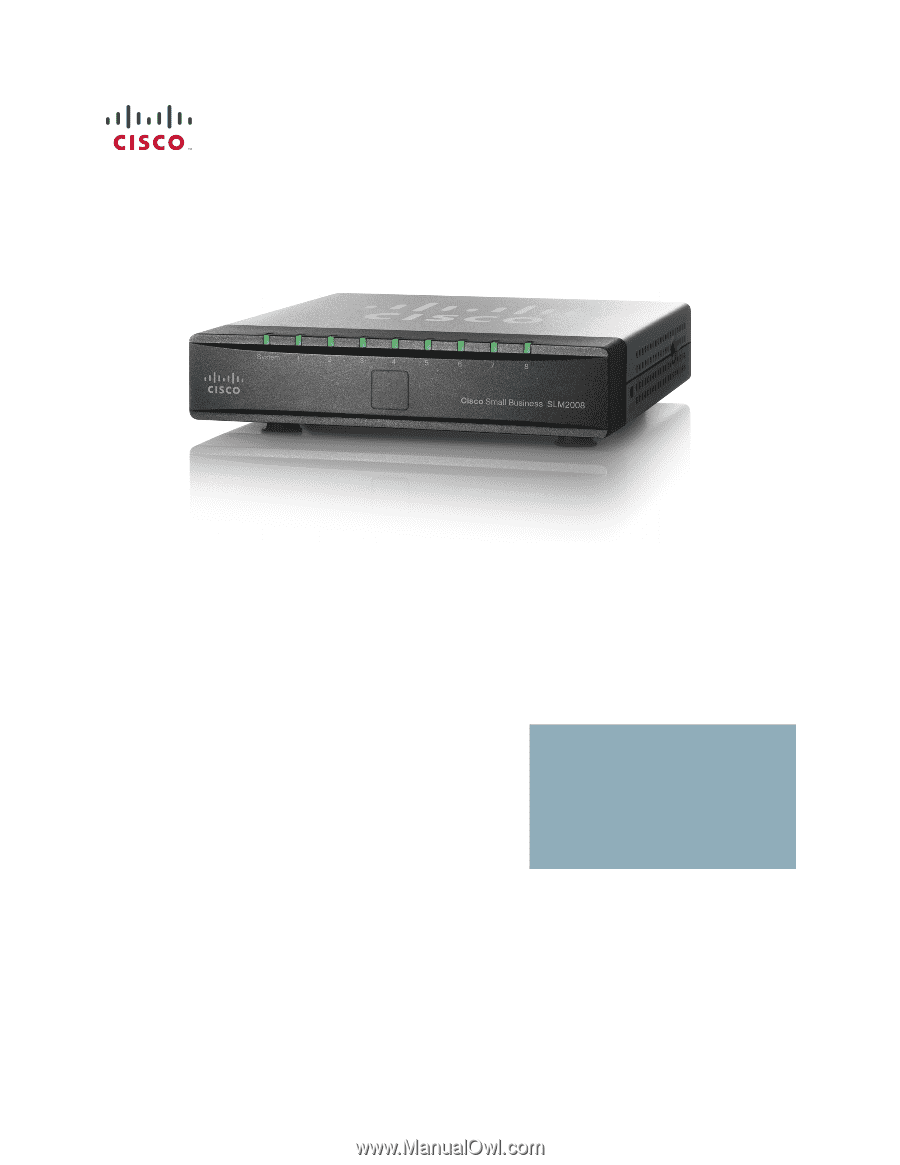
Cisco Small Business
SLM2008 8-Port Gigabit Smart Switch with PD and
AC Power
ADMINISTRATION
GUIDE