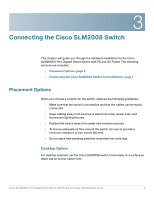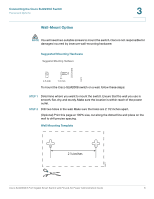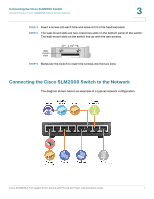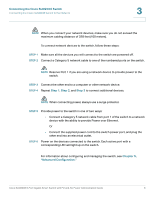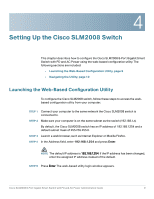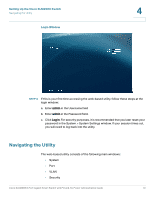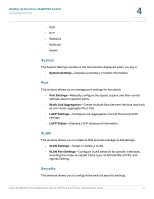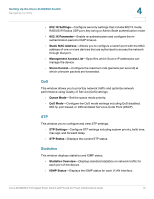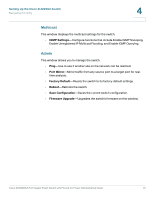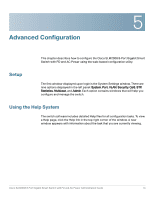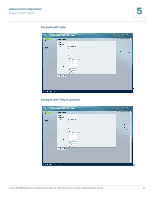Cisco SLM2008PT-NA Administration Guide - Page 15
Navigating the Utility, Setting Up the Cisco SLM2008 Switch, Login Window
 |
View all Cisco SLM2008PT-NA manuals
Add to My Manuals
Save this manual to your list of manuals |
Page 15 highlights
Setting Up the Cisco SLM2008 Switch Navigating the Utility Login Window 4 STEP 6 If this is your first time accessing the web-based utility, follow these steps at the login window: a. Enter admin in the Username field b. Enter admin in the Password field. c. Click Log In. For security purposes, it is recommended that you later reset your password in the System > System Settings window. If your session times out, you will need to log back into the utility. Navigating the Utility The web-based utility consists of the following main windows: • System • Port • VLAN • Security Cisco SLM2008 8-Port Gigabit Smart Switch with PD and AC Power Administration Guide 10

Setting Up the Cisco SLM2008 Switch
Navigating the Utility
Cisco SLM2008 8-Port Gigabit Smart Switch with PD and AC Power Administration Guide
10
4
Login Window
STEP 6
If this is your first time accessing the web-based utility, follow these steps at the
login window:
a.
Enter
admin
in the Username field
b.
Enter
admin
in the Password field.
c.
Click
Log In
. For security purposes, it is recommended that you later reset your
password in the System > System Settings window. If your session times out,
you will need to log back into the utility.
Navigating the Utility
The web-based utility consists of the following main windows:
•
System
•
Port
•
VLAN
•
Security