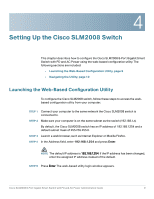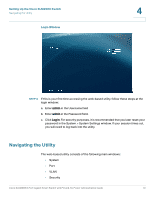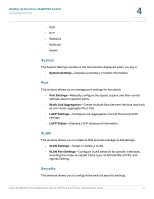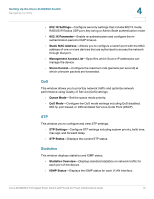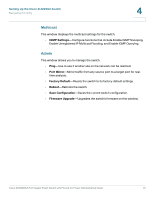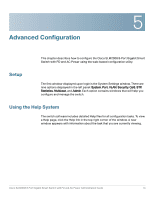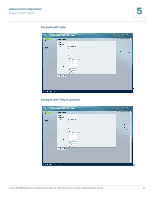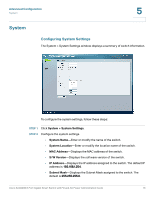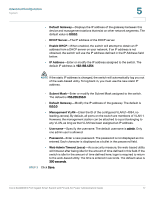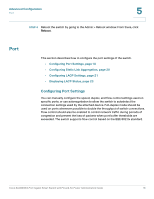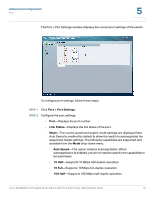Cisco SLM2008PT-NA Administration Guide - Page 19
Advanced Configuration, Setup, Using the Help System
 |
View all Cisco SLM2008PT-NA manuals
Add to My Manuals
Save this manual to your list of manuals |
Page 19 highlights
5 Advanced Configuration This chapter describes how to configure the Cisco SLM2008 8-Port Gigabit Smart Switch with PD and AC Power using the web-based configuration utility. Setup The first window displayed upon login is the System Settings window. There are nine options displayed in the left panel: System, Port, VLAN, Security, QoS, STP, Statistics, Multicast, and Admin. Each option contains windows that will help you configure and manage the switch. Using the Help System The switch software includes detailed Help files for all configuration tasks. To view a Help page, click the Help link in the top right corner of the window. A new window appears with information about the task that you are currently viewing. Cisco SLM2008 8-Port Gigabit Smart Switch with PD and AC Power Administration Guide 14