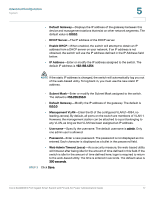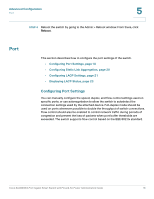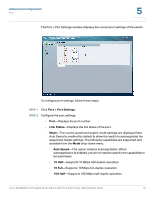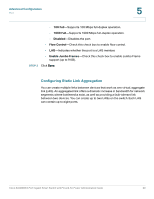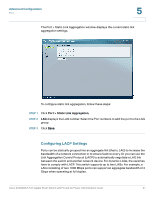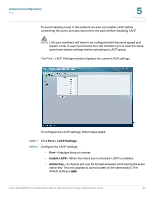Cisco SLM2008PT-NA Administration Guide - Page 27
Port > LACP Settings, Enable LACP, Admin Key
 |
View all Cisco SLM2008PT-NA manuals
Add to My Manuals
Save this manual to your list of manuals |
Page 27 highlights
Advanced Configuration Port 5 To avoid creating a loop in the network, be sure you enable LACP before connecting the ports, and also disconnect the ports before disabling LACP. NOTE LAG port members will have to be configured with the same speed and duplex mode. A user must ensure the LAG member's ports have the same speed and duplex settings before activating an LACP group. The Port > LACP Settings window displays the current LACP settings. To configure the LACP settings, follow these steps: STEP 1 Click Port > LACP Settings. STEP 2 Configure the LACP settings. • Port-Displays the port number. • Enable LACP-When the check box is checked, LACP is enabled. • Admin Key-A channel will only be formed between ports having the same admin key. This only applies to ports located on the same switch. The default setting is auto. Cisco SLM2008 8-Port Gigabit Smart Switch with PD and AC Power Administration Guide 22