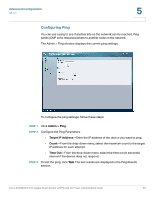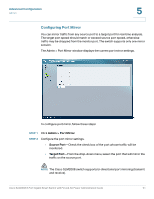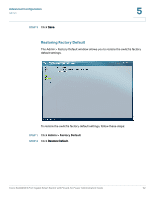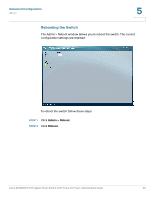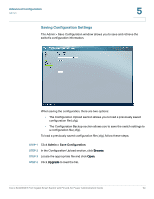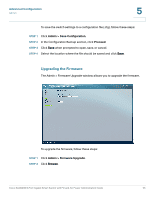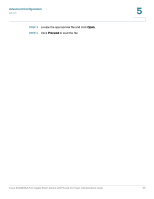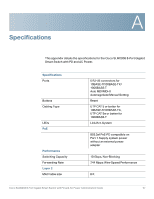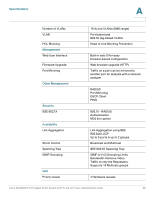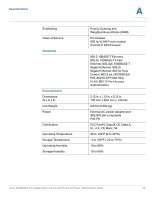Cisco SLM2008PT-NA Administration Guide - Page 59
Saving Configuration Settings, Admin > Save Configuration
 |
View all Cisco SLM2008PT-NA manuals
Add to My Manuals
Save this manual to your list of manuals |
Page 59 highlights
Advanced Configuration Admin 5 Saving Configuration Settings The Admin > Save Configuration window allows you to save and retrieve the switch's configuration information. When saving the configuration, there are two options: • The Configuration Upload section allows you to load a previously saved configuration file (.cfg). • The Configuration Backup section allows you to save the switch settings to a configuration file (.cfg). To load a previously saved configuration file (.cfg), follow these steps: STEP 1 Click Admin > Save Configuration. STEP 2 In the Configuration Upload section, click Browse. STEP 3 Locate the appropriate file and click Open. STEP 4 Click Upgrade to load the file. Cisco SLM2008 8-Port Gigabit Smart Switch with PD and AC Power Administration Guide 54