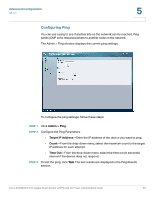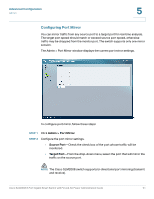Cisco SLM2008PT-NA Administration Guide - Page 51
Displaying IGMP Status, Rx Errors, Tx Broadcast, Refresh, Statistics > IGMP Status, VLAN ID
 |
View all Cisco SLM2008PT-NA manuals
Add to My Manuals
Save this manual to your list of manuals |
Page 51 highlights
Advanced Configuration Statistics 5 • Rx Errors-Displays the number of received packets with errors that have occurred on the port since the device was last refreshed. • Tx Broadcast-Displays the number of good broadcast packets transmitted on the port since the device was last refreshed. • Rx Broadcast-Displays the number of good broadcast packets received on the port since the device was last refreshed. STEP 3 To update the statistics information, click Refresh. Displaying IGMP Status The Statistics > IGMP Status window displays the current IGMP status for each VLAN interface. To display the IGMP status, follow these steps: STEP 1 Click Statistics > IGMP Status. STEP 2 The IGMP status information is displayed. • VLAN ID-Displays the VLAN ID . Cisco SLM2008 8-Port Gigabit Smart Switch with PD and AC Power Administration Guide 46