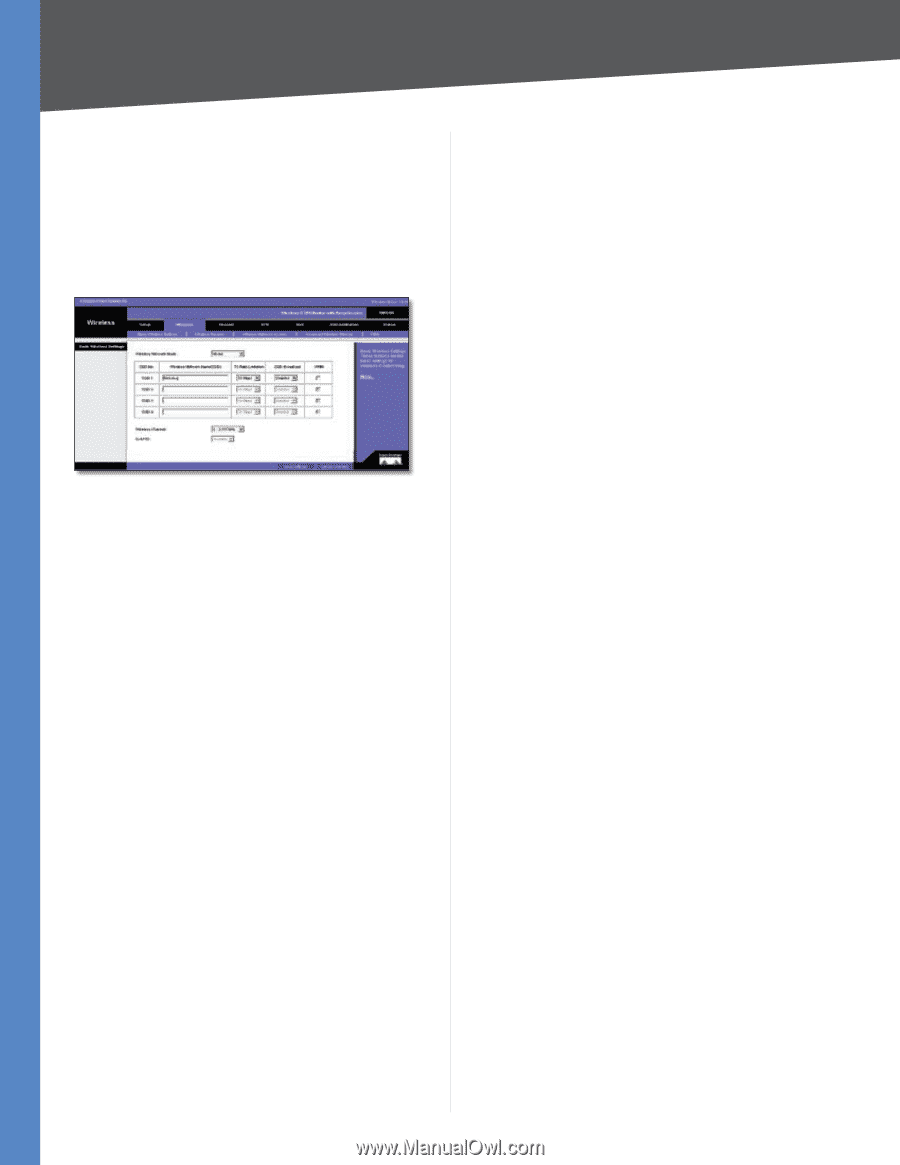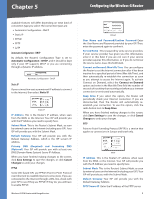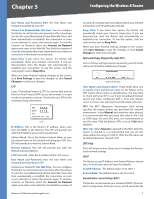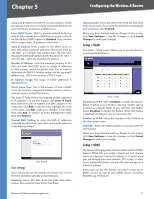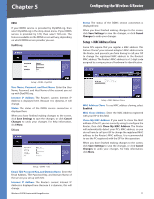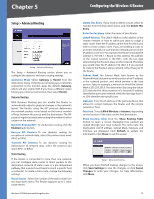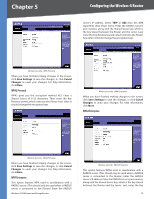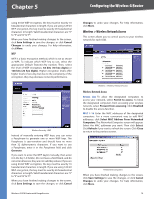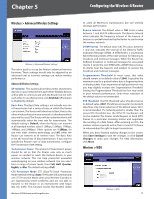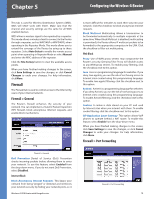Cisco WRV200 User Guide - Page 18
Wireless, Wireless > Basic Wireless Settings, Wireless > Wireless Security - access point
 |
UPC - 745883570577
View all Cisco WRV200 manuals
Add to My Manuals
Save this manual to your list of manuals |
Page 18 highlights
Chapter 5 Configuring the Wireless-G Router Wireless The Wireless tab is used to configure the Router's wireless network settings. Wireless > Basic Wireless Settings The basic settings for wireless networking are configured on this screen. Wireless > Basic Wireless Settings Wireless Network Mode Wireless Network Mode From this drop-down menu, you can select the wireless standards running on your network. If you have both 802.11g and 802.11b devices in your network, keep the default setting, Mixed. If you have only 802.11g devices, select G-Only. If you have only 802.11b devices, select B-Only. If you do not have any 802.11g and 802.11b devices in your network, select Disable. Wireless Network Name (SSID) The SSID is the network name shared among all points in a wireless network. The SSID must be identical for all devices in the wireless network. It is case-sensitive and must not exceed 32 characters (use any of the characters on the keyboard). Make sure this setting is the same for all points in your wireless network. For added security, you should change the default SSID (linksys-g) to a unique name. TX Rate Limitation The rate of data transmission should be set depending on the speed of your wireless network. You can select from a range of transmission speeds and the Router will negotiate the connection speed between the Router and a wireless client by this rate. Wireless SSID Broadcast When wireless clients survey the local area for wireless networks to associate with, they will detect the SSID broadcast by the Router. To broadcast the Router's SSID, keep the default setting, Enable. If you do not want to broadcast the Router's SSID, then select Disabled. WMM WMM (Wi-Fi Multimedia) is a component of the IEEE 802.11e wireless LAN standard for quality of service (QoS). Wireless-G VPN Router with RangeBooster It specifically supports priority tagging and queuing. Click the WMM check box to enable WMM. Wireless Channel Select the appropriate channel from the drop-down menu. All devices in your wireless network must transmit using the same channel in order to function correctly. You may need to change the wireless channel to improve the communication quality. U-APSD TheUnscheduledAutomaticPowerSaveDelivery (U-APSD) feature is an enhanced power-save mode. Select Enable to allow the Router to enter power-save mode. When you have finished making changes to the screen, click Save Settings to save the changes, or click Cancel Changes to undo your changes. For help information, click More. Wireless > Wireless Security The Wireless Security settings configure the security of your wireless network. There are eight wireless security mode options supported by the Router: WPA-Personal, WPA2-Personal, WPA Enterprise, WPA2 Enterprise, WPA2Personal-Mixed, WPA2-Enterprise Mixed, RADIUS, and WEP. (WPA stands for Wi-Fi Protected Access, which is a security standard stronger than WEP encryption. WEP stands for Wired Equivalent Privacy, while RADIUS stands for Remote Authentication Dial-In User Service.) For detailed instructions on configuring wireless security for the Router, turn to "Appendix B: Wireless Security." Select SSID Select the SSID that you want to apply the wireless security settings to. Security Mode Select the appropriate security mode for your network; all devices on your network must use the same security mode and settings to work correctly. Wireless isolation within SSID This feature is disabled by default. Wireless PCs that are associated with the same SSID can see and transfer files between each other. If you enable this feature, wireless PCs will not be able to see each other. This is useful when setting up a wireless hotspot location. WPA Personal WPA gives you two encryption methods with dynamic encryption keys. Select TKIP or AES from the Encryption drop-down menu. Enter a Shared Secret (Pre-Shared Key) of 8-32 characters. Then enter the Key Renewal period, which instructs the Router how often it should change the encryption keys. 13