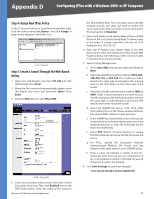Cisco WRV200 User Guide - Page 53
Step 4: Assign New IPSec Policy, Step 5: Create a Tunnel Through the Web-Based Utility, to_Router
 |
UPC - 745883570577
View all Cisco WRV200 manuals
Add to My Manuals
Save this manual to your list of manuals |
Page 53 highlights
Appendix D Configuring IPSec with a Windows 2000 or XP Computer Step 4: Assign New IPSec Policy In the IP Security Policies on Local Machine window, rightclick the policy named to_Router, and click Assign. A green arrow appears in the folder icon. Local Computer Step 5: Create a Tunnel Through the Web-Based Utility 1. Open your web browser, and enter 192.168.1.1 in the Address field. Press Enter. 2. When the User name and Password fields appear, enter the default user name and password, admin. Press Enter. 3. Click the VPN tab, then click IPSec VPN. VPN > IPSec VPN 4. Select the tunnel you wish to create in the Select Tunnel Entry drop-down box. Then click Enabled next to the VPN Tunnel option. Enter the name of the tunnel in Wireless-G VPN Router with RangeBooster the Tunnel Name field. This is to allow you to identify multiple tunnels and does not have to match the name used at the other end of the tunnel. Set the NATTraversal option to Disabled. 5. Enter the IP Address and Subnet Mask of the local VPN Router in the Local Secure Group fields. To allow access to the entire IP subnet, enter 0 for the last set of IP Addresses (e.g. 192.168.1.0). 6. Enter the IP Address and Subnet Mask of the VPN device at the other end of the tunnel (the remote VPN Router or device with which you wish to communicate) in the Remote Secure Group fields. 7. Select the Key Management. a. Select Auto (IKE), then set the Operation Mode to Main. b. Select the ISAKMP encryption method: 3DES, AES128, AES-192, or AES-256. The method you select must be the same type of encryption that is being used by the VPN device at the other end of the tunnel. c. Select the ISAKMP authentication method: MD5 or SHA1 (SHA1 is recommended as it is more secure). As with encryption, the method you select must be the same type of authentication used by the VPN device at the other end of the tunnel. d. Select the ISAKMP DH Group: 1024, 1536, 2048, 3072, 4096, 6144, or 8192. These represent different bits used in Diffie-Hellman mode operation. e. In the ISAKMP Key Lifetime field, enter a time period in seconds to have the key expire at the end of the designated period, or leave the field blank for the key to last indefinitely. f. Select PFS (Perfect Forward Secrecy) to ensure that the initial key exchange and IKE proposals are secure. g. For IPSec, specify the Encryption Method, Authentication Method, DH Group, and Key Lifetime in the same manner as for ISAKMP above. h. Enter a series of numbers or letters in the Preshared Key field. You may use any combination of up to 24 numbers or letters in this field. No special characters or spaces are allowed. 8. Click Save Settings to save these changes. Your tunnel should now be established. 48