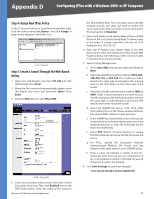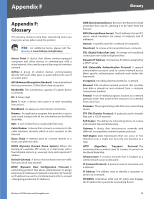Cisco WRV200 User Guide - Page 54
Appendix E: Gateway-to-Gateway VPN Tunnel, Overview, Before You Begin
 |
UPC - 745883570577
View all Cisco WRV200 manuals
Add to My Manuals
Save this manual to your list of manuals |
Page 54 highlights
Appendix E Gateway-to-Gateway VPN Tunnel Appendix E: Gateway-to-Gateway VPN Tunnel Overview This appendix explains how to configure an IPSec VPN tunnel between two VPN Routers by example. Two computers are used to test the liveliness of the tunnel. Before You Begin The following is a list of equipment you need: • Two Windows desktop computers (each computer will be connected to a VPN Router) • Two VPN Routers, each connected to the Internet: • Wireless-G VPN Router with RangeBooster, model number WRV200 • 10/100 8-Port VPN Router, model number RV082 (Any VPN Router can be deployed, such as the Linksys 10/100 16-, 8-, or 4-Port VPN Router (model numbers RV016, RV082, or RV042); however, this example uses the RV082) Configuration when the Remote Gateway Uses a Static IP Address This example assumes the Remote Gateway is using a static IP address. If the Remote Gateway uses a dynamic IP address, refer to "Configuration when the Remote Gateway Uses a Dynamic IP." RV082 WRV200 WAN: B.B.B.B LAN: 192.168.1.1 WAN: A.A.A.A LAN: 192.168.5.1 Configuration of the WRV200 Follow these instructions for the first VPN Router, designated WRV200. The other VPN Router is designated the RV082. 1. Launch the web browser for a networked computer, designated PC 1. 2. Access the web-based utility of the WRV200. (Refer to "Chapter 5: Configuring the Wireless-G Router" for details.) 3. Click the VPN tab. 4. Click IPSec VPN. 5. For the VPN Tunnel setting, select Enable. 6. Enter a name in the Tunnel Name field. 7. For the Local Secure Group Type, select Subnet. Enter the WRV200's local network settings in the IP Address and Mask fields. WRV200 IPSec VPN Settings 8. For the Remote Secure Group Type, select Subnet. Enter the RV082's local network settings in the IP Address and Mask fields. 9. For the Remote Secure Gateway Type, select IP addr. Enter the RV082's WAN IP address in the IP Address field. 10. In the Key Management section, select the appropriate encryption, authentication, and other key management settings. 11. In the Preshared Key field, enter a string for this key, for example, test1234. Gateway-to-Gateway IPSec VPN Tunnel - Remote Gateway Using Static IP NOTE: Each computer must have a network adapter installed. Wireless-G VPN Router with RangeBooster WRV200 Key Management Settings 49