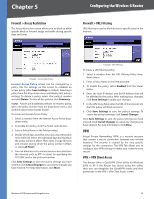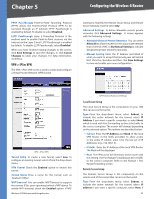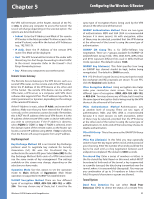Cisco WRV200 User Guide - Page 30
QoS, QoS > Application-Based QoS, QoS > Port-Based QoS, Priority Queue, Bandwidth Allocation - vpn client
 |
UPC - 745883570577
View all Cisco WRV200 manuals
Add to My Manuals
Save this manual to your list of manuals |
Page 30 highlights
Chapter 5 Configuring the Wireless-G Router Detail Each Tunnel has a Detail button. This button will become available when a Tunnel Status reveals a "C", "T", "Any", and " NAT-T". When you press the Detail button, a "VPN Advanced Tunnel Information" screen appears. This feature provides more detailed information for advanced configuration and management. VPN Advanced Tunnel Information will show Advanced Tunnel Information and Remote Security Gateway. VPN Log Button Use to check the overall related VPN behaviors and contact messages of a VPN Tunnel and VPN Client. Click this button to view the VPN operation situation. If you want to clear this log information, click Clear Log Now. Click the Refresh button to update the on-screen information. QoS Quality of Service (QoS) ensures better service to highpriority service. The QoS tab allows you to configure the Router's QoS settings. QoS > Application-Based QoS Application-based QoS involves Internet traffic, which may involve demanding, real-time applications, such as videoconferencing. To enable Application-based QoS, you can select either Priority Queue or Bandwidth Allocation. The remaining fields in the screen depend on the selection. Priority Queue put into High or Low Priority Queue for the egress port of WAN according to your settings. Specific Port # You can add up to thirteen additional applications by entering their respective application port numbers in the Specific Port # field. Bandwidth Allocation QoS > Application Based QoS - Bandwidth Allocation For each of the three Application Level Gateways (ALGs), you can choose a Bandwidth Allocation Policy from Guaranteed and Spare with a specified percentage value to control the bandwidth utilization from LAN to WAN. It depends on the specified policy to let the bandwidth be reserved or shared with the applications. Guaranteed will reserve specific bandwidth for the applications and Spare will use the remaining bandwidth for other applications. User Define Button You can define the policies regarding source or destination IP, protocol and port number. You also can mark the DSCP field with specific value to egress packets. The bandwidth utilization could be controlled from LAN to WAN. When you have finished making changes to the screen, click Save Settings to save the changes, or click Cancel Changes to undo your changes. For help information, click More. QoS > Port-Based QoS Port-based QoS ensures better service to a specific LAN port. QoS > Application Based QoS - Priority Queue Application-based QoS manages information as it is transmitted from LAN to WAN. Depending on the settings of the Priority Queue, this feature will assign information a high or low priority for the five preset applications and up to thirteen additional applications that you specify. High Priority and Low Priority For each application, select High Priority or Low Priority. The packets will be Wireless-G VPN Router with RangeBooster QoS > Port-Based QoS Priority Select the QoS priority for each LAN port. High/ Low setting will queue all egress packets from this port 25