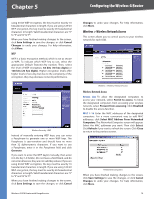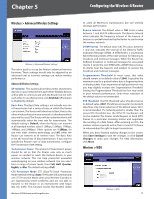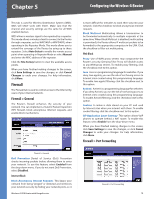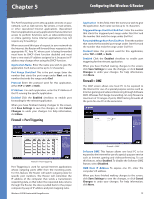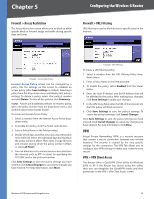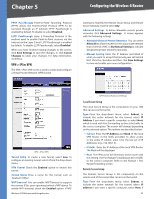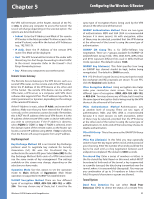Cisco WRV200 User Guide - Page 25
Firewall > Access Restriction, Firewall > URL Filtering, VPN, VPN > VPN Client Access, Save Settings - quickvpn
 |
UPC - 745883570577
View all Cisco WRV200 manuals
Add to My Manuals
Save this manual to your list of manuals |
Page 25 highlights
Chapter 5 Configuring the Wireless-G Router Firewall > Access Restriction The Access Restriction screen allows you to block or allow specific kinds of Internet usage and traffic during specific days and times. Firewall > URL Filtering URL filtering is used to block access to specific sites on the Internet. Firewall > Access Restriction Internet Access Policy Access can be managed by a policy. Use the settings on this screen to establish an access policy (after Save Settings is clicked). Selecting a policy from the drop-down menu will display that policy's settings. To delete a policy, select that policy's number and click Delete. To view all the policies, click Summary. Status Policies are disabled by default. To enable a policy, select the policy number from the drop-down menu, and click the radio button beside Enable. To create an Internet Access Policy: 1. Select a number from the Internet Access Policy dropdown menu. 2. To enable this policy, click the Enable radio button. 3. Enter a Policy Name in the field provided. 4. Decide which days and what times you want this policy to be enforced. Select the individual days during which the policy will be in effect. Then enter a range of hours and minutes during which the policy will be in effect, or select 24 Hours. 5. You can block access to various services accessed over the Internet, such as FTP or telnet, by specifying the TCP/UDP port or the protocol number. Click Save Settings to save the policy settings you have entered. Click Cancel Changes to cancel any changes you have entered. For help information, click More. Firewall > URL Filtering To create a URL filtering policy: 1. Select a number from the URL Filtering Policy dropdown menu. 2. Enter a Policy Name in the field provided. 3. To enable this policy, select Enabled from the Status menu. 4. Enter the Start IP Address and End IP Address that will be affected by the policy. After making your changes, click Save Settings to apply your changes. 5. In the URL String field, enter the URL of the Internet site that this policy will block access to. 6. Click Save Settings to save the policy's settings. To cancel the policy's settings, click Cancel Changes. Click Save Settings to save the policy settings you have entered. Click Cancel Changes to cancel any changes you have entered. For help information, click More. VPN Virtual Private Networking (VPN) is a security measure that creates a secure connection between two remote locations. The security is created by the very specific settings for the connection. The VPN Tab allows you to configure your VPN settings to make your network more secure. VPN > VPN Client Access The Router offers a QuickVPN Client utility for Windows 2000 or XP. If the Router has clients using this utility, then you can designate the QuickVPN clients and their passwords on the VPN > VPN Client Access screen. Wireless-G VPN Router with RangeBooster 20