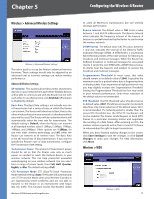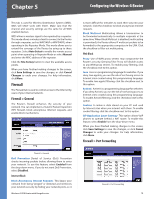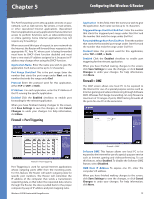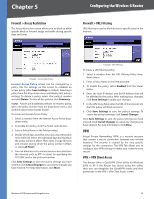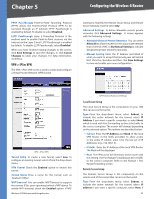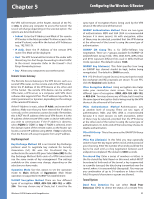Cisco WRV200 User Guide - Page 27
VPN > IPSec VPN, Local Secure Group, Remote Secure Group - port forwarding
 |
UPC - 745883570577
View all Cisco WRV200 manuals
Add to My Manuals
Save this manual to your list of manuals |
Page 27 highlights
Chapter 5 Configuring the Wireless-G Router PPTP PassThrough Point-to-Point Tunneling Protocol (PPTP) allows the Point-to-Point Protocol (PPP) to be tunneled through an IP network. PPTP Passthrough is enabled by default. To disable it, select Disabled. L2TP PassThrough Layer 2 Tunneling Protocol is the method used to enable Point-to-Point sessions via the Internet on the Layer 2 level. L2TP Passthrough is enabled by default. To disable L2TP Passthrough, select Disabled. When you have finished making changes to the screen, click Save Settings to save the changes, or click Cancel Changes to undo your changes. For help information, click More. VPN > IPSec VPN The VPN > IPSec VPN screen is used to create and configure a Virtual Private Network (VPN) tunnel. traversal is enabled, the Remote Secure Group and Remote Secure Gateway must be set to Any. Advanced Settings To define allowable remote private networks, click Advanced Settings. A screen appears with the following settings. • Allowable Remote Private Networks You can select Allow All to allow the peer to sit in any private network that is behind a NAT, or By Manual Setting to indicate designated private networks manually. • Manual Setting Enter the IP Address and Mask of what you want to accept that remote peer sat behind NAT. Click the checkbox and then click Save Settings to save and enable your new configuration. VPN > IPSec VPN Tunnel Entry To create a new tunnel, select new. To configure an existing tunnel, select it from the drop-down menu. VPN Tunnel Check the Enabled option to enable this tunnel. Tunnel Name Enter a name for this tunnel, such as "Anaheim Office". NAT-Traversal You can enable NAT-Traversal to support the remote IPSec peer operating behind a NAT device. To enable NAT traversal, check the Enabled option. If NAT Wireless-G VPN Router with RangeBooster NAT Traversal Advanced Settings Local Secure Group The Local Secure Group is the computer(s) on your LAN that can access the tunnel. Type From the drop-down menu, select Subnet, to include the entire network for the tunnel; select IP Address if you want a specific computer; or select Host, which is used with Port Forwarding to direct the traffic to the correct computer. The screen will change depending on the selected option. The options are described below. • Subnet Enter the IP Address and Mask of the local VPN Router in the fields provided. To allow access to the entire IP subnet, enter 0 for the last set of IP Addresses (e.g., 192.168.1.0). • IP Addr. Enter the IP Address of the local VPN Router. The Mask will be displayed. • Host The VPN tunnel will terminate at the router with this setting. Use Port Range Forwarding to direct traffic to the correct computer. Refer to the Firewall > Port Range Forwarding screen. Remote Secure Group The Remote Secure Group is the computer(s) on the remote end of the tunnel that can access the tunnel. Type From the drop-down menu, select Subnet, to include the entire network for the tunnel; select IP address if you want a specific computer; select Host, if 22