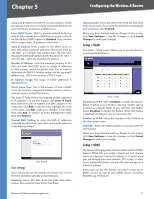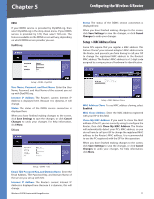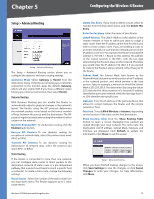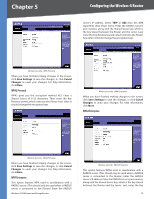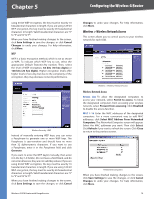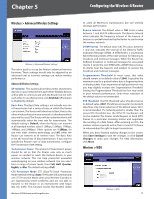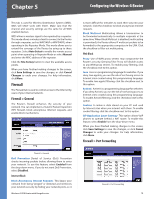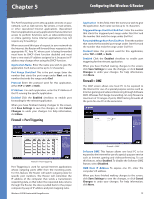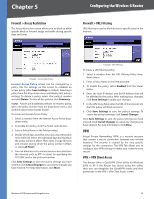Cisco WRV200 User Guide - Page 20
WPA2 Personal Mixed, WPA2 Enterprise Mixed, RADIUS, Save Settings, Cancel, Changes, digits, Generate - wireless g vpn router rangebooster
 |
UPC - 745883570577
View all Cisco WRV200 manuals
Add to My Manuals
Save this manual to your list of manuals |
Page 20 highlights
Chapter 5 Configuring the Wireless-G Router Renewal period, which instructs the Router how often it should change the encryption keys. When you have finished making changes to the screen, click Save Settings to save the changes, or click Cancel Changes to undo your changes. For help information, click More. WPA2 Personal Mixed WPA2 Personal Mixed gives you either WPA-Personal (TKIP) or PSK2 (AES) encryption. Enter a Shared Secret of 8-63 characters. Then enter a Key Renewal period, which instructs the Router how often it should change the encryption keys. This option features WPA2 used in coordination with a RADIUS server. (This should only be used when a RADIUS server is connected to the Router.) Enter the RADIUS server's IP address and port number, along with the shared secret (authentication key) shared by the Router and the server. Last, enter the Key Renewal period, which instructs the Router how often it should change the encryption keys. When you have finished making changes to the screen, click Save Settings to save the changes, or click Cancel Changes to undo your changes. For help information, click More. RADIUS This option features WEP used in coordination with a RADIUS server. (This should only be used when a RADIUS server is connected to the Router.) First, enter the RADIUS server's IP address and port number in the RADIUS Server IP Address and RADIUS Server Port fields. Enter the key shared between the Router and the server in the Shared Secret field. Wireless Security - WPA2 Personal Mixed When you have finished making changes to the screen, click Save Settings to save the changes, or click Cancel Changes to undo your changes. For help information, click More. WPA2 Enterprise Mixed Wireless Security - WPA2 Enterprise Mixed Wireless-G VPN Router with RangeBooster Wireless Security - RADIUS To indicate which WEP key to use, select the appropriate Default Transmit Key number. Then, select the level of WEP encryption, 64 bits (10 hex digits) or 128 bits (26 hex digits). Higher encryption levels offer higher levels of security, but due to the complexity of the encryption, they may decrease network performance. Instead of manually entering WEP keys, you can enter a Passphrase to generate one or more WEP keys. The Passphrase is case-sensitive and should have no more than 32 alphanumeric characters. If you want to use a Passphrase, enter it in the Passphrase field and click Generate. If you want to enter the WEP key(s) manually, then enter it in the Key 1-4 field(s). (Do not leave a field blank, and do not enter all zeroes; they are not valid key values.) If you are 15