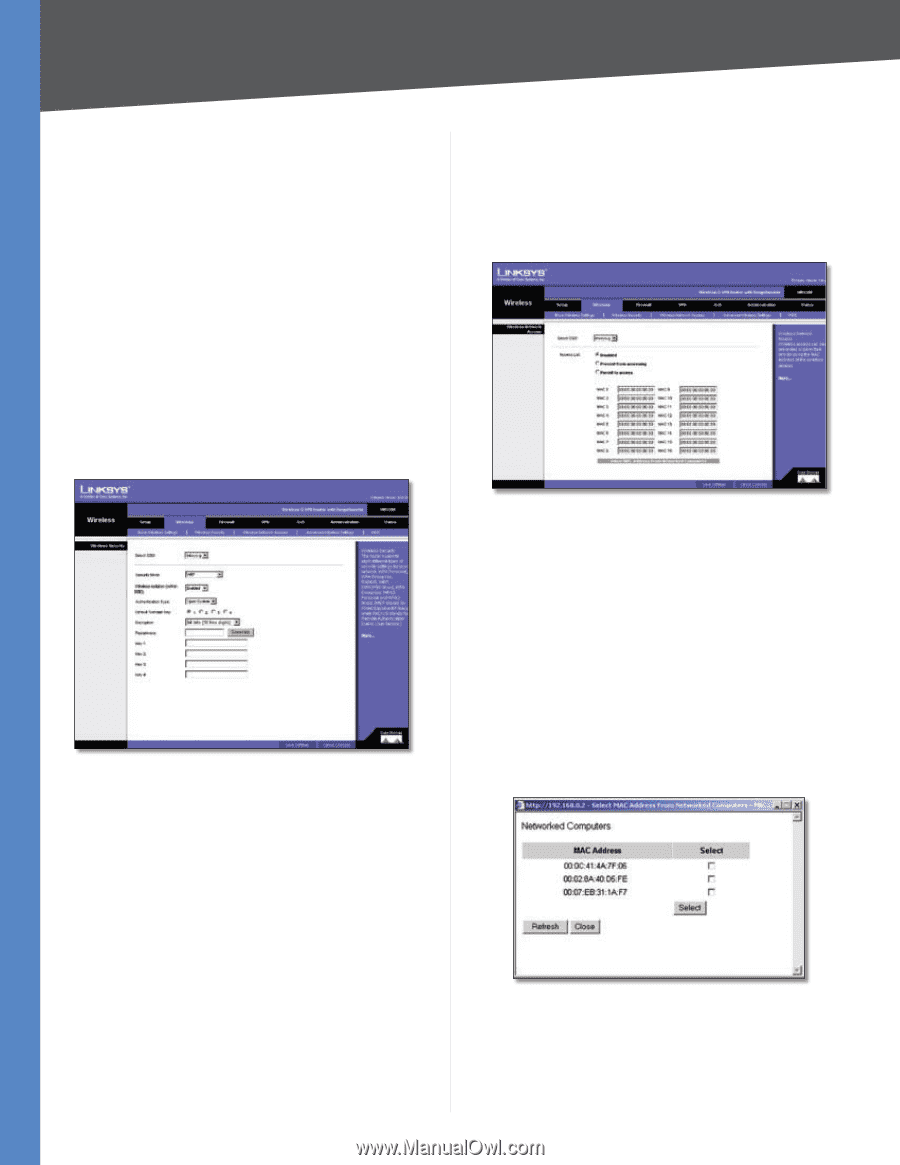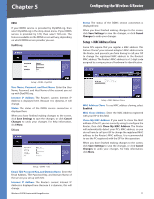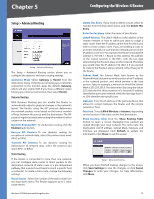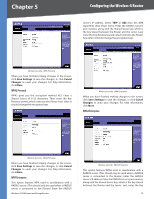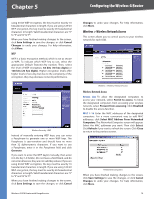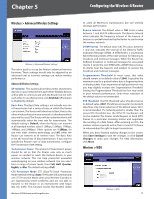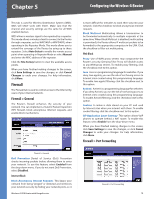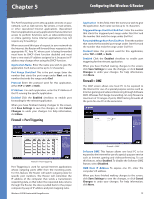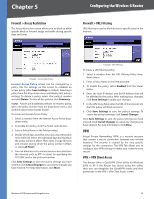Cisco WRV200 User Guide - Page 21
Wireless > Wireless Network Access, Wireless Network Access
 |
UPC - 745883570577
View all Cisco WRV200 manuals
Add to My Manuals
Save this manual to your list of manuals |
Page 21 highlights
Chapter 5 Configuring the Wireless-G Router using 64-bit WEP encryption, the key must be exactly 10 hexadecimal characters in length. If you are using 128-bit WEP encryption, the key must be exactly 26 hexadecimal characters in length. Valid hexadecimal characters are "0" to "9" and "A" to "F". When you have finished making changes to the screen, click Save Settings to save the changes, or click Cancel Changes to undo your changes. For help information, click More. WEP WEP is a basic encryption method, which is not as secure as WPA. To indicate which WEP key to use, select the appropriate Default Transmit Key number. Then, select the level of WEP encryption, 64 bits (10 hex digits) or 128 bits (26 hex digits). Higher encryption levels offer higher levels of security, but due to the complexity of the encryption, they may decrease network performance. Wireless Security - WEP Instead of manually entering WEP keys, you can enter a Passphrase to generate one or more WEP keys. The Passphrase is case-sensitive and should have no more than 32 alphanumeric characters. If you want to use a Passphrase, enter it in the Passphrase field and click Generate. If you want to enter the WEP key(s) manually, then enter it in the Key 1-4 field(s). (Do not leave a field blank, and do not enter all zeroes; they are not valid key values.) If you are using 64-bit WEP encryption, the key must be exactly 10 hexadecimal characters in length. If you are using 128-bit WEP encryption, the key must be exactly 26 hexadecimal characters in length. Valid hexadecimal characters are "0" to "9" and "A" to "F". When you have finished making changes to the screen, click Save Settings to save the changes, or click Cancel Wireless-G VPN Router with RangeBooster Changes to undo your changes. For help information, click More. Wireless > Wireless Network Access This screen allows you to control access to your wireless network for each SSID. Wireless > Wireless Network Access Wireless Network Access Access List To allow the designated computers to access your network, select Permit to access. To block the designated computers from accessing your wireless network, select Prevent from accessing. Click Disabled to disable the access function. MAC 1-16 Enter the MAC addresses of the designated computers. For a more convenient way to add MAC addresses, click Select MAC Address From Networked Computers. The Networked Computers screen will appear. Select the MAC addresses you want. Then click Select. Click Refresh if you want to refresh the screen. Click Close to return to the previous screen. Networked Computers When you have finished making changes to the screen, click Save Settings to save the changes, or click Cancel Changes to undo your changes. For help information, click More. 16