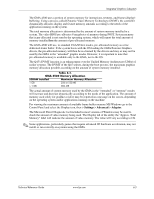Compaq 8000 Technical Reference Guide: HP Compaq 8000 Elite Series Business De - Page 71
Upgrading, If a PCIe graphics controller card is installed in the PCIe x4 /x16 slot
 |
UPC - 884420665106
View all Compaq 8000 manuals
Add to My Manuals
Save this manual to your list of manuals |
Page 71 highlights
Integrated Graphics Subsystem 6.4 Upgrading All systems provide direct, dual-monitor support; a VGA montor and a DisplayPort monitor can be connected and driven simultaneously. The SFF and CMT systems also include a PCIe x16 graphics connector that specifically supports a PCIe x16 graphics card and a PCIe x16 connector that provides PCIe x4 operation for an x4 or x16 PCIe card. These two PCIe slots provide the SFF and CMT form factors with flexible graphics upgrade paths. The upgrade procedure for SFF and CMT formfactors is as follows: 1. Shut down the system through the operating system. 2. Unplug the power cord from the rear of the system unit. 3. Remove the chassis cover. 4. Install the graphics card into the PCIe x16 graphics slot or the PCIe x4/x16 slot. 5. Replace the chassis cover. 6. Reconnect the power cord to the system unit. 7. Power up the system unit: ✎ If a PCIe graphics controller card is installed in the PCIe x16 graphics slot, the BIOS will detect the presence of the PCIe card and disable the integrated GMA of the Q45 GMCH. In this configuration, the integrated GMA cannot be enabled. If a PCIe graphics controller card is installed in the PCIe x4 /x16 slot, the integrated GMA will be disabled by default, but can be re-enabled through the BIOS settings to allow an alternate method of multi-monitor operation. Press the F10 key during the boot process to enter the ROM-based Setup utility and re-enable the GMA for multi-monitor operation. A PCIe x16 card installed in the PCIe x4/x16 slot will be limited to x4 operation. ✎ Two PCIe graphics can be installed in an SFF or CMT simultaneously to provide an alternate method for multi-monitor support. In this configuration, the integrated GMA will be disabled. Technical Reference Guide www.hp.com 6-5