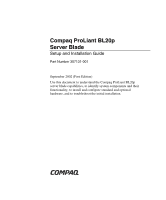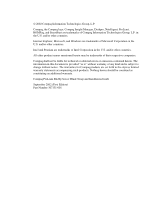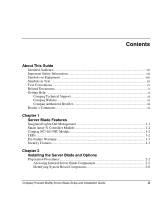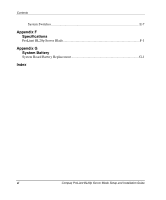Compaq BL20p Installation Guide
Compaq BL20p - HP ProLiant - 512 MB RAM Manual
 |
UPC - 720591771058
View all Compaq BL20p manuals
Add to My Manuals
Save this manual to your list of manuals |
Compaq BL20p manual content summary:
- Compaq BL20p | Installation Guide - Page 1
and Installation Guide Part Number 307131-001 September 2002 (First Edition) Use this document to understand the Compaq ProLiant BL20p server blade capabilities, to identify system components and their functionality, to install and configure standard and optional hardware, and to troubleshoot the - Compaq BL20p | Installation Guide - Page 2
notice. The warranties for Compaq products are set forth in the express limited warranty statements accompanying such products. Nothing herein should be construed as constituting an additional warranty. Compaq ProLiant BL20p Server Blade Setup and Installation Guide September 2002 (First Edition - Compaq BL20p | Installation Guide - Page 3
Compaq NC3163 NIC Module 1-2 LEDs...1-2 Pre-Failure Warranty ...1-3 Security Features ...1-3 Chapter 2 Installing the Server Blade and Options Preparation Procedures...2-2 Accessing Internal Server Blade Components 2-2 Identifying System Board Components 2-6 Compaq ProLiant BL20p Server Blade - Compaq BL20p | Installation Guide - Page 4
...3-14 ROM-Based Setup Utility 3-16 iLO ROM-Based Setup Utility 3-18 Option ROM Configuration for Arrays Utility 3-19 Redundant ROM Support 3-19 Remote ROM Flash 3-20 ROMPaq Utility ...3-21 Compaq Insight Manager 7 3-22 iv Compaq ProLiant BL20p Server Blade Setup and Installation Guide - Compaq BL20p | Installation Guide - Page 5
D Troubleshooting When the Server Blade Does Not Start D-1 Server Blade Diagnostic Steps D-3 System Configuration Switch Procedures D-10 Problems After Initial Boot D-13 Appendix E LEDs and Switches LEDs...E-1 Server Blade Front Panel E-1 Hot-Plug SCSI Hard Drive E-3 Compaq ProLiant BL20p - Compaq BL20p | Installation Guide - Page 6
Contents System Switches...E-7 Appendix F Specifications ProLiant BL20p Server Blade F-1 Appendix G System Battery System Board Battery Replacement G-1 Index vi Compaq ProLiant BL20p Server Blade Setup and Installation Guide - Compaq BL20p | Installation Guide - Page 7
Guide This guide provides step-by-step instructions for installation and reference information for operation, troubleshooting, and future upgrades for the Compaq ProLiant BL20p server blade. Intended Audience This guide to high power circuitry and must be performed by trained service personnel - Compaq BL20p | Installation Guide - Page 8
on power supplies or systems, indicate that the equipment is supplied by multiple sources of power. WARNING: To reduce the risk of injury from electric shock, remove all power cords to completely disconnect power from the system. viii Compaq ProLiant BL20p Server Blade Setup and Installation Guide - Compaq BL20p | Installation Guide - Page 9
guidelines for manual material handling. Symbols in Text These symbols may be found in the text of this guide. They have off in this manner presents clarifying information or specific instructions. NOTE: Text set off in this manner Compaq ProLiant BL20p Server Blade Setup and Installation Guide ix - Compaq BL20p | Installation Guide - Page 10
(PXE) using Red Hat Linux 7.2 on Compaq ProLiant Servers • QuickSpecs Getting Help If you have a problem and have exhausted the information in this guide, you can get further information and other help in the following locations. x Compaq ProLiant BL20p Server Blade Setup and Installation - Compaq BL20p | Installation Guide - Page 11
1-800-263-5868. • Elsewhere, see the Compaq website for locations and telephone numbers. Reader's Comments Compaq welcomes your comments on this guide. Please send your comments and suggestions by email to [email protected]. Compaq ProLiant BL20p Server Blade Setup and Installation - Compaq BL20p | Installation Guide - Page 12
1 Server Blade Features Refer to Compaq QuickSpecs for a comprehensive listing of Compaq ProLiant™ BL20p server blade features. Key features are highlighted below. Integrated Lights-Out Management The server blade ships with advanced Compaq Integrated Lights-Out (iLO) technology. Features include: • - Compaq BL20p | Installation Guide - Page 13
upgrade module, providing two embedded 10/1000-Mb and one 10/100-Mb NICs LEDs The system contains several sets of LEDs that indicate the status of hardware components and settings. For a detailed explanation of LEDs, refer to Appendix E, "LEDs and Switches." 1-2 Compaq ProLiant BL20p Server Blade - Compaq BL20p | Installation Guide - Page 14
Based Setup Utility (RBSU). To access these settings, refer to Chapter 3, "Configuring and Deploying Server Blades." For more information about server blade security features, refer to the documentation that ships with the system. Compaq ProLiant BL20p Server Blade Setup and Installation Guide 1-3 - Compaq BL20p | Installation Guide - Page 15
the installation instructions. IMPORTANT: Before installing server blades for the first time, define the hardware configuration and server blade deployment process. Refer to Chapter 3, "Configuring and Deploying Server Blades." Compaq ProLiant BL20p Server Blade Setup and Installation Guide 2-1 - Compaq BL20p | Installation Guide - Page 16
server blade components - Power down the server blade - Remove the server blade from the server blade enclosure - Remove the access panel • Identify the system board components • Install server blade ," for more information. 2-2 Compaq ProLiant BL20p Server Blade Setup and Installation Guide - Compaq BL20p | Installation Guide - Page 17
Lights-Out User Guide. - Press the Power On/Standby button on the front of the server blade. Be sure that the server blade is in standby mode by observing that the power LED is amber. Figure 2-1: Pressing the Power On/Standby button Compaq ProLiant BL20p Server Blade Setup and Installation - Compaq BL20p | Installation Guide - Page 18
(2). c. Grasp the lever and slide the server blade from the enclosure (3). Place a hand under the server blade to support it as you remove it from the rack. Figure 2-2: Removing the server blade from the server blade enclosure 2-4 Compaq ProLiant BL20p Server Blade Setup and Installation Guide - Compaq BL20p | Installation Guide - Page 19
the access panel: a. Loosen the thumbscrew on the rear of the server blade (1). b. Slide the access panel about 1 cm (3/8 inch) toward the rear of the unit and lift the panel to remove it (2). Figure 2-3: Removing the access panel Compaq ProLiant BL20p Server Blade Setup and Installation Guide 2-5 - Compaq BL20p | Installation Guide - Page 20
Installing the Server Blade and Options Identifying System Board Components Use Figure 2-4 and Table 2-1 to identify the system board components and connectors. Figure 2-4: System board components and connectors 2-6 Compaq ProLiant BL20p Server Blade Setup and Installation Guide - Compaq BL20p | Installation Guide - Page 21
Smart Array 5i Controller module Smart Array 5i connectors Blower assembly connectors Battery Processor power module (PPM) slot 2 Processor socket 2 Processor socket 1 (populated) PPM slot 1 (populated) DIMM slots 1A through 4B Compaq ProLiant BL20p Server Blade Setup and Installation Guide 2-7 - Compaq BL20p | Installation Guide - Page 22
server blade (2). Figure 2-5: Installing the access panel Memory You can expand system memory by installing Compaq synchronous DRAM (SDRAM) DIMMs. A ProLiant BL20p server blade supports are identified by the letters A and B. 2-8 Compaq ProLiant BL20p Server Blade Setup and Installation Guide - Compaq BL20p | Installation Guide - Page 23
server blade. • Install identical DIMMs as pairs only. IMPORTANT: Install identical DIMMs in slots 1A and 2A. You can install a second set of identical DIMMs in slots 3B and 4B. • Populate both slots in a bank at the same time. Compaq ProLiant BL20p Server Blade Setup and Installation Guide 2-9 - Compaq BL20p | Installation Guide - Page 24
them. CAUTION: Electrostatic discharge can damage electronic components. Properly ground yourself before beginning any installation procedure. Refer to Appendix B, "Electrostatic Discharge," for more information. 2-10 Compaq ProLiant BL20p Server Blade Setup and Installation Guide - Compaq BL20p | Installation Guide - Page 25
and Options To install a DIMM: 1. Access the internal server blade components. Refer to the "Preparation Procedures" section in this chapter. 2. access panel. Refer to the "Installing the Access Panel" section in this chapter. Compaq ProLiant BL20p Server Blade Setup and Installation Guide 2-11 - Compaq BL20p | Installation Guide - Page 26
Procedures" section in this chapter. 2. Install the Battery-Backed Write Cache Enabler on the brass standoffs on the NIC module. Be sure the enabler seats firmly. Figure 2-8: Installing the Battery-Backed Write Cache Enabler 2-12 Compaq ProLiant BL20p Server Blade Setup and Installation Guide - Compaq BL20p | Installation Guide - Page 27
drive or blank. Proper airflow can only be maintained when the bays are populated. Unpopulated drive bays can lead to improper cooling and thermal damage. Compaq ProLiant BL20p Server Blade Setup and Installation Guide 2-13 - Compaq BL20p | Installation Guide - Page 28
IDs that the system automatically sets. The IDs number from top to bottom on each server blade. Figure 2-11 shows SCSI IDs for the ProLiant BL20p server blade. IMPORTANT: Always populate hard drive bays starting with SCSI ID 0. 2-14 Compaq ProLiant BL20p Server Blade Setup and Installation Guide - Compaq BL20p | Installation Guide - Page 29
Switches." CAUTION: If you are replacing a drive that is part of an array, refer to the hot-plug SCSI hard drive replacement guidelines in the Compaq Servers Troubleshooting Guide. Compaq ProLiant BL20p Server Blade Setup and Installation - Compaq BL20p | Installation Guide - Page 30
Installing the Server Blade and Options 2. Press the ejector lever release button (1). 3. Pull the ejector lever open (2). 4. Remove the hard the bay, refer to the "Removing Hot-Plug SCSI Hard Drives" section in this chapter. 2-16 Compaq ProLiant BL20p Server Blade Setup and Installation Guide - Compaq BL20p | Installation Guide - Page 31
normal server blade operations. Server Blades Before installing server blades for the first time, define the hardware configuration and server blade deployment process. Refer to Chapter 3, "Configuring and Deploying Server Blades." Compaq ProLiant BL20p Server Blade Setup and Installation Guide - Compaq BL20p | Installation Guide - Page 32
server blade with the guide at the end of a bay on the server blade enclosure. IMPORTANT: The server blade is keyed to fit only one way in the bay. If the server blade does not slide easily into the bay, be sure that the server blade is oriented properly. 2-18 Compaq ProLiant BL20p Server Blade - Compaq BL20p | Installation Guide - Page 33
Installing the Server Blade and Options 3. Install the server blade into the bay (1). Slide the server blade fully into the bay. 4. Close the ejecting lever (2). Figure 2-15: Installing a server blade Compaq ProLiant BL20p Server Blade Setup and Installation Guide 2-19 - Compaq BL20p | Installation Guide - Page 34
power-up selection initiates a power-up override. The system is forced to power up the server blade without detecting available power. For more information about iLO, refer to Chapter 3, "Configuring and Deploying Server Blades." 2-20 Compaq ProLiant BL20p Server Blade Setup and Installation Guide - Compaq BL20p | Installation Guide - Page 35
identify diagnostic cable connectors. Figure 2-16: Diagnostic cable connectors Table 2-4: Diagnostic Cable Connectors Item 1 2 3 Description Server blade connector iLO RJ-45 (10/100 Ethernet) connector Kernel debug connector Compaq ProLiant BL20p Server Blade Setup and Installation Guide 2-21 - Compaq BL20p | Installation Guide - Page 36
of the RJ-45 network cable to the diagnostic cable (1). 2. Connect the other end of the network cable to the 10/100 Ethernet RJ-45 connector on the client PC (2). Figure 2-17: Connecting an RJ-45 network cable 2-22 Compaq ProLiant BL20p Server Blade Setup and Installation Guide - Compaq BL20p | Installation Guide - Page 37
to the server blade CAUTION: Always be sure to squeeze the locking button on the server blade connector before disconnecting the diagnostic cable from the diagnostic port. Failure to do so can result in damage to the equipment. Compaq ProLiant BL20p Server Blade Setup and Installation Guide 2-23 - Compaq BL20p | Installation Guide - Page 38
5. Access the server blade with the iLO Remote Console. Refer to the "Integrated Lights-Out Management" section in this chapter. 6. Configure the server blades by the method you chose in step 2. 7. Deploy subsequent server blades. Compaq ProLiant BL20p Server Blade Setup and Installation Guide 3-1 - Compaq BL20p | Installation Guide - Page 39
software is the preferred method for rapid, high-volume server blade deployments. The Rapid Deployment Pack software integrates two powerful products: Altiris eXpress Deployment Server and the Compaq ProLiant Integration Module. 3-2 Compaq ProLiant BL20p Server Blade Setup and Installation Guide - Compaq BL20p | Installation Guide - Page 40
system or follow the instructions displayed on www.compaq.com/manage/web_resources.html For Linux operating systems, use the documentation that ships with the operating system or follow the instructions displayed on www.redhat.com Compaq ProLiant BL20p Server Blade Setup and Installation Guide 3-3 - Compaq BL20p | Installation Guide - Page 41
2. Follow the instructions in the utility to create a diskette image on the hard drive from the bootable diskette. iLO To create the image with iLO, refer to the Compaq Integrated Lights-Out User Guide that ships with the system. 3-4 Compaq ProLiant BL20p Server Blade Setup and Installation - Compaq BL20p | Installation Guide - Page 42
address from a dynamic host configuration protocol (DHCP) server. The client obtains the name of the NBP from the appropriate boot server. Then, the client uses trivial file transfer protocol (TFTP) to download the NBP from the boot server and executes the image. Compaq ProLiant BL20p Server Blade - Compaq BL20p | Installation Guide - Page 43
version 1.3.1, available at www.compaq.com/manage/jvm.html • DHCP server (IP address assignment) - Pentium or Pentium II 200-MHz or faster processor - 64 MB of RAM - 64 MB of free hard drive space - 10-Mb/s network adapter 3-6 Compaq ProLiant BL20p Server Blade Setup and Installation Guide - Compaq BL20p | Installation Guide - Page 44
NIC 1. The ProLiant BL20p server blade assigns PXE functions to NIC 1. For NIC connector locations on RJ-45 patch panels and interconnect switches, refer to the RJ-45 patch panel option card or the interconnect switch option card. Compaq ProLiant BL20p Server Blade Setup and Installation Guide 3-7 - Compaq BL20p | Installation Guide - Page 45
IP address or an assigned DHCP or static IP address - CD-ROM drive and/or diskette drive - Java Runtime Environment version 1.3.1, available at www.compaq.com/manage/jvm.html • Network server with an operating system installed 3-8 Compaq ProLiant BL20p Server Blade Setup and Installation Guide - Compaq BL20p | Installation Guide - Page 46
connect the Virtual Floppy to the server blade. 6. Use the iLO Virtual Power Button feature to reboot the server blade. 7. After the server blade boots, follow the normal network installation procedure for the operating system. Compaq ProLiant BL20p Server Blade Setup and Installation Guide 3-9 - Compaq BL20p | Installation Guide - Page 47
IP address listed on the diagnostic cable label and the initial access information on the front of the server blade, you can access the server blade with the iLO Remote Console. For diagnostic cabling instructions, refer to the ProLiant BL p-Class System Diagnostic Station Installation Guide that - Compaq BL20p | Installation Guide - Page 48
by iLO. • Launch a Web browser, use Simple Network Management Protocol (SNMP) alerting, and diagnose iLO using Compaq Insight Manager 7. For more information about iLO features, refer to the Compaq Integrated Lights-Out User Guide that ships with the system. Compaq ProLiant BL20p Server Blade Setup - Compaq BL20p | Installation Guide - Page 49
iLO Default Network Settings tag on the server blade. 2. Locate the static IP address on the diagnostic cable label. The default TCP/IP address for the iLO Diagnostic Port is 192.168.1.1; the default subnet mask is 255.255.255.0. 3-12 Compaq ProLiant BL20p Server Blade Setup and Installation Guide - Compaq BL20p | Installation Guide - Page 50
previously configured the iLO settings to change the default DNS name, user ID, or password, use the values you configured. If you made any changes to the default value, the values on the iLO Default Network Settings tag are no longer valid. Compaq ProLiant BL20p Server Blade Setup and Installation - Compaq BL20p | Installation Guide - Page 51
information about the following utilities and support tools: • RBSU • iLO RBSU • Option ROM Configuration for Arrays (ORCA) Utility • Redundant ROM Support • ROMPaq™ Utility • Compaq Insight Manager 7 • Compaq Diagnostics Utility 3-14 Compaq ProLiant BL20p Server Blade Setup and Installation Guide - Compaq BL20p | Installation Guide - Page 52
these items manually. For information about downloading these components, refer to www.compaq.com/support For information on how to use these components with the Linux operating system, refer to www.compaq.com/products/servers/linux/linux-howtos.html Compaq ProLiant BL20p Server Blade Setup and - Compaq BL20p | Installation Guide - Page 53
change a selected setting, you must select a different setting and press the Enter key. Table 3-1 contains the default settings for options in primary RBSU menus. 3-16 Compaq ProLiant BL20p Server Blade Setup and Installation Guide - Compaq BL20p | Installation Guide - Page 54
Support Enabled Standard Boot Order (IPL) * Automatic Server Recovery ASR Status Enabled ASR Timeout 10 minutes Thermal Shutdown Enabled Server Passwords Set Power-On Password Disabled Set Admin Password the system. Compaq ProLiant BL20p Server Blade Setup and Installation Guide 3-17 - Compaq BL20p | Installation Guide - Page 55
, press the Enter key, and type the appropriate information in the IP Address, Subnet Mask, and Gateway IP Address fields. 6. Save the changes. The iLO system automatically resets to use the new setup when you exit the iLO RBSU. 3-18 Compaq ProLiant BL20p Server Blade Setup and Installation Guide - Compaq BL20p | Installation Guide - Page 56
a power failure while flashing the ROM. Access to Redundant ROM Settings To access the redundant ROM: 1. Access RBSU by pressing the F9 key during power up when the prompt displays. 2. Select Advanced Options. 3. Select ROM Selection. Compaq ProLiant BL20p Server Blade Setup and Installation Guide - Compaq BL20p | Installation Guide - Page 57
and Service Guide and contact a Compaq authorized reseller. Remote ROM Flash The system contains individual firmware for various components. The ProLiant BL20p server blade contains: • Server blade system ROM • Smart Array 5i Controller module ROM • iLO ROM The server blade and power enclosures - Compaq BL20p | Installation Guide - Page 58
ROM revisions. By default, the oldest ROM version is updated. This procedure is the same for both system and option ROMPaq utilities. If a power loss occurs during a firmware upgrade, redundant ROM support enables data recovery. Compaq ProLiant BL20p Server Blade Setup and Installation Guide 3-21 - Compaq BL20p | Installation Guide - Page 59
to export asset information from the Compaq Insight Manager 7 database to leading database and spreadsheet applications • Remote Management enables you to manage in-band or out-of-band devices online or offline from anywhere 3-22 Compaq ProLiant BL20p Server Blade Setup and Installation Guide - Compaq BL20p | Installation Guide - Page 60
can disable ASR-2 from the Compaq Insight Manager 7 console or RBSU. Integrated Management Log The IML records hundreds of events and stores them in an easy-to-view form. The IML time-stamps each event with 1-minute granularity. Compaq ProLiant BL20p Server Blade Setup and Installation Guide 3-23 - Compaq BL20p | Installation Guide - Page 61
, you can mark the event as repaired, which lowers the severity of the event. NOTE: You can only view the list from the Recovery/Integrated Management Log screen. 3-24 Compaq ProLiant BL20p Server Blade Setup and Installation Guide - Compaq BL20p | Installation Guide - Page 62
. The event list follows the system slot information. After you open the text file, you can print it using the print feature of the viewer. Compaq ProLiant BL20p Server Blade Setup and Installation Guide 3-25 - Compaq BL20p | Installation Guide - Page 63
X, Socket X) Processor Uncorrectable internal error (Slot X, Socket X) PCI Bus Error (Slot X, Bus X, Device X, Function X) Real-Time Battery Clock Failing ASR Lockup Detected: Cause continued 3-26 Compaq ProLiant BL20p Server Blade Setup and Installation Guide - Compaq BL20p | Installation Guide - Page 64
operating system shutdown Automatic Operating System Shutdown Initiated Due to Fan Failure Automatic Operating System Shutdown Initiated Due to Overheat Condition Fatal Exception (Number X, Cause) Compaq ProLiant BL20p Server Blade Setup and Installation Guide 3-27 - Compaq BL20p | Installation Guide - Page 65
environment (i.e., personal computers). The FCC requires devices in both classes to bear a label indicating the interference potential of the device as well as additional operating instructions for the user. Compaq ProLiant BL20p Server Blade Setup and Installation Guide A-1 - Compaq BL20p | Installation Guide - Page 66
not installed and used in accordance with the instructions, may cause harmful interference to radio communications. be made with shielded cables with metallic RFI/EMI connector hoods in order to maintain compliance with FCC Rules and Compaq ProLiant BL20p Server Blade Setup and Installation Guide - Compaq BL20p | Installation Guide - Page 67
standards and regulations): • EN 55022 (CISPR 22) - Electromagnetic Interference • EN55024 (IEC61000-4-2, 3, 4, 5, 6, 8, 11) - Electromagnetic Immunity • EN 60950 (IEC 60950) - Product Safety Japanese Notice Taiwanese Notice Compaq ProLiant BL20p Server Blade Setup and Installation Guide A-3 - Compaq BL20p | Installation Guide - Page 68
mistreated. Unless specific replacement instructions are provided as part of this guide, replacement is to be done by an authorized service provider using the or return them to Compaq, authorized Compaq Partners, or their agents. A-4 Compaq ProLiant BL20p Server Blade Setup and Installation Guide - Compaq BL20p | Installation Guide - Page 69
a grounded surface before removing them from their containers. • Avoid touching pins, leads, or circuitry. • Always be properly grounded when touching a static-sensitive component or assembly. Compaq ProLiant BL20p Server Blade Setup and Installation Guide B-1 - Compaq BL20p | Installation Guide - Page 70
ground cord to a grounded workstation or computer chassis. Wrist straps are flexible straps with a minimum . • Use conductive field service tools. • Use a portable field service kit with a folding static Compaq authorized reseller. B-2 Compaq ProLiant BL20p Server Blade Setup and Installation Guide - Compaq BL20p | Installation Guide - Page 71
• iLO POST log • iLO Remote Console For a complete listing of error messages and other troubleshooting information, refer to the Compaq Servers Troubleshooting Guide provided on the Documentation CD or online at www.compaq.com/support/reference/index.html Compaq ProLiant BL20p Server Blade Setup - Compaq BL20p | Installation Guide - Page 72
Detected System will ONLY boot ROMPAQ Utility. None Probable Source of Problem Blower assembly has failed. Processor is installed in socket 2 only Utility. Contact Compaq authorized service provider. Install supported processors. C-2 Compaq ProLiant BL20p Server Blade Setup and Installation Guide - Compaq BL20p | Installation Guide - Page 73
the rack components before troubleshooting the server blade. You may need to add more hot-plug power supplies if you are installing additional server blades. If you have a power problem, refer to the ProLiant BL p-Class System Setup and Installation Guide and the Compaq ProLiant BL p-Class System - Compaq BL20p | Installation Guide - Page 74
to the Compaq Servers Troubleshooting Guide. b. Use the iLO remote console to identify a possible thermal event. 5. Restart the server blade. If the server blade does not restart, proceed to the "Server Blade Diagnostic Steps" section in this appendix. D-2 Compaq ProLiant BL20p Server Blade Setup - Compaq BL20p | Installation Guide - Page 75
not power up, or powers up but does not complete POST, answer the questions in Table D-1 to determine appropriate actions based on the symptoms observed. According to the answers you give, you are directed to the appropriate table that immediately follows. Compaq ProLiant BL20p Server Blade Setup - Compaq BL20p | Installation Guide - Page 76
question 4. If no, refer to Table D-4. If yes, use the POST messages for further diagnosis. Refer to Table D-5 for details. If no, refer to Table D-5. D-4 Compaq ProLiant BL20p Server Blade Setup and Installation Guide - Compaq BL20p | Installation Guide - Page 77
diagnostic station to power the server blade and use the iLO remote console to continue the diagnosis. • Move the server blade into a different slot to determine if the server blade or the enclosure is the source of the problem. • Contact a Compaq authorized service provider for replacement - Compaq BL20p | Installation Guide - Page 78
green, and if the server blade internal health LED is amber or red, refer to Table D-4. Yes If the system power LED is green, refer to Table D-4. Note: For LED locations and functions, refer to Appendix E, "LEDs and Switches." D-6 Compaq ProLiant BL20p Server Blade Setup and Installation Guide - Compaq BL20p | Installation Guide - Page 79
the following: • Use the optional diagnostic station to power the server blade and use the iLO remote console to continue the diagnosis. • Contact a Compaq authorized service provider for replacement parts and service. continued Compaq ProLiant BL20p Server Blade Setup and Installation Guide D-7 - Compaq BL20p | Installation Guide - Page 80
station to power the server blade and use the iLO remote console to continue the diagnosis. • Use the iLO system status page to help determine the problem. • Contact a Compaq authorized service provider for replacement parts and service. continued D-8 Compaq ProLiant BL20p Server Blade Setup and - Compaq BL20p | Installation Guide - Page 81
, refer to Table D-5. Note: For LED locations and functions, refer to Appendix E, "LEDs and Switches." For cabling configurations, refer to the cabling and powering up section in the ProLiant BL p-Class System Setup and Installation Guide. Compaq ProLiant BL20p Server Blade Setup and Installation - Compaq BL20p | Installation Guide - Page 82
the troubleshooting tables in this appendix. To complete these procedures, you must change physical settings on the system configuration switch (SW1). For switch locations and positions, refer to Appendix E, "LEDs and Switches." D-10 Compaq ProLiant BL20p Server Blade Setup and Installation Guide - Compaq BL20p | Installation Guide - Page 83
iLO remote console. 8. Wait for the POST message that prompts you to change the switch setting: Maintenance switch detected in the "On" position. Power off the server and turn switch to the "Off" position. 9. Repeat steps 1 through 3. Compaq ProLiant BL20p Server Blade Setup and Installation Guide - Compaq BL20p | Installation Guide - Page 84
the server blade in the enclosure. b. Connect the server blade to the diagnostic station. 7. Power up the server blade: a. Press the Power On/Standby button on the front of the server blade. b. Use the virtual power button feature in the iLO remote console. D-12 Compaq ProLiant BL20p Server Blade - Compaq BL20p | Installation Guide - Page 85
when diagnosing software problems and when contacting support. The guide also provides instructions on how to upgrade the operating system and its drivers; information about available recovery options; and advice on minimizing downtime. Compaq ProLiant BL20p Server Blade Setup and Installation - Compaq BL20p | Installation Guide - Page 86
• ProLiant BL20p server blade front panel • Hot-plug SCSI hard drive Server Blade Front Panel Six LEDs on the front of the server blade indicate server status. Use Figure E-1 and Table E-1 to identify LED locations and functions. Compaq ProLiant BL20p Server Blade Setup and Installation Guide E-1 - Compaq BL20p | Installation Guide - Page 87
function* Off = Not engaged in management function 2 Health Green = Normal status Flashing = Booting Amber = Degraded status Red = Critical status * Server blade is engaged in a non-interruptible iLO function. continued E-2 Compaq ProLiant BL20p Server Blade Setup and Installation Guide - Compaq BL20p | Installation Guide - Page 88
as a part of an array and attached to a powered-on Smart Array controller. Their behavior may vary depending on the status of other drives in the array. Use Figure E-2 and Table E-2 to identify LED locations and functions. Compaq ProLiant BL20p Server Blade Setup and Installation Guide E-3 - Compaq BL20p | Installation Guide - Page 89
hard drive, read the guidelines on hot-plug hard drive replacement in the Compaq Servers Troubleshooting Guide. • The first LED indicates drive activity status (1), where on indicates Figure E-2: Hot-plug SCSI hard drive LEDs E-4 Compaq ProLiant BL20p Server Blade Setup and Installation Guide - Compaq BL20p | Installation Guide - Page 90
- If this drive is part of an array, a powered-on controller is not accessing the drive. -Or- The drive is configured as an online spare. OK to replace the drive online. The drive has failed and has been placed offline. continued Compaq ProLiant BL20p Server Blade Setup and Installation Guide E-5 - Compaq BL20p | Installation Guide - Page 91
, provided that the array is configured for fault tolerance and all other drives in the array are online. The drive is online and being accessed. E-6 Compaq ProLiant BL20p Server Blade Setup and Installation Guide - Compaq BL20p | Installation Guide - Page 92
. Figure E-3: Power On/Standby button System Switches System switches enable you to change certain settings or to perform advanced diagnostic procedures. Use Figure E-4 and Table E-3 to identify switch locations and functions. Compaq ProLiant BL20p Server Blade Setup and Installation Guide E-7 - Compaq BL20p | Installation Guide - Page 93
and Switches Figure E-4: Server blade system switches Table E-3: Server Blade System Switches Item 1 2 3 4 Description iLO switch (SW2) System switch (SW3) System configuration switch (SW1) Non-maskable interrupt (NMI) switch E-8 Compaq ProLiant BL20p Server Blade Setup and Installation Guide - Compaq BL20p | Installation Guide - Page 94
to server hardware settings. The default setting for all four positions is off. For the proper system configuration switch settings, refer to Table E-5 or refer to the labels attached to the inside of the server access panel. Compaq ProLiant BL20p Server Blade Setup and Installation Guide E-9 - Compaq BL20p | Installation Guide - Page 95
On = ROM treats the system configuration as invalid. NMI Switch The non-maskable interrupt (NMI) switch is for use by trained service personnel only. Refer to the Compaq ProLiant BL p-Class System Maintenance and Service Guide. E-10 Compaq ProLiant BL20p Server Blade Setup and Installation - Compaq BL20p | Installation Guide - Page 96
F Specifications ProLiant BL20p Server Blade Table F-1: Operating and Performance Specifications for ProLiant BL20p Server Blade Dimensions Width 26.14 cm (10.29 in) Depth 144 m (30,000 ft) or 30.3 KPa/4.4 psia. continued Compaq ProLiant BL20p Server Blade Setup and Installation Guide F-1 - Compaq BL20p | Installation Guide - Page 97
Table F-1: Operating and Performance Specifications for ProLiant BL20p Server Blade continued Relative humidity (noncondensing)2 Operating 10% to 90% Non-operating temperature of 45°C. Altitude maximum for storage is 70 KPa. F-2 Compaq ProLiant BL20p Server Blade Setup and Installation Guide - Compaq BL20p | Installation Guide - Page 98
, 3-V replacement battery (spare P/N 234556-001). To install a new battery: 1. Access the internal server blade components. Refer to the "Preparation Procedures" section in Chapter 2, "Installing the Server Blade and Options." Compaq ProLiant BL20p Server Blade Setup and Installation Guide G-1 - Compaq BL20p | Installation Guide - Page 99
System Battery 2. Locate the battery holder on the system board. Figure G-1: Battery holder WARNING: For proper battery disposal, refer to the "Battery Replacement Notice" section in Appendix A, "Regulatory Compliance Notices." G-2 Compaq ProLiant BL20p Server Blade Setup and Installation Guide - Compaq BL20p | Installation Guide - Page 100
tab (1). b. Lift the battery away from the battery holder (2). System Battery Figure G-2: Removing the existing battery 4. Install the new battery. Figure G-3: Installing the new battery Compaq ProLiant BL20p Server Blade Setup and Installation Guide G-3 - Compaq BL20p | Installation Guide - Page 101
"Powering Up the Server Blade" section in Chapter 2, "Installing the Server Blade and Options." 8. Run RBSU to reconfigure the system with the new battery. Refer to the "ROM-Based Setup Utility" section in Chapter 3, "Configuring and Deploying Server Blades." G-4 Compaq ProLiant BL20p Server Blade - Compaq BL20p | Installation Guide - Page 102
shielded A-2 Canadian notice A-2 Class A equipment A-2 clearing the system configuration D-11 Compaq authorized reseller xi Compaq Diagnostics Utility 3-23 Compaq Insight Manager 7 alert as pre-failure warranty condition 1-3 Compaq ProLiant BL20p Server Blade Setup and Installation Guide Index-1 - Compaq BL20p | Installation Guide - Page 103
3-26, 3-27 F FCC See Federal Communications Commission Federal Communications Commission (FCC) cables A-2 compliance notice A-2 modifications A-2 notice A-1 requirements A-2 rules A-2 firmware 3-20 full-duplex ethernet 1-2 Index-2 Compaq ProLiant BL20p Server Blade Setup and Installation Guide - Compaq BL20p | Installation Guide - Page 104
virtual power button 2-20 Integrated Management Log (IML) event severity levels 3-24 list of events 3-26 viewing 3-24 internal components, accessing 2-3 internal health LED D-7 IP address, diagnostic cable 2-22 J Japanese notice A-3 L labels on equipment viii LEDs Compaq ProLiant BL20p Server Blade - Compaq BL20p | Installation Guide - Page 105
20 power-on password 1-3 power-up override 2-20 Pre-Failure Warranty 1-3 processor power modules (PPMs), slot location 2-7 processors socket locations 2-7 troubleshooting D-7 product safety A-3 ProLiant Essentials Rapid Deployment Pack overview 3-2 Index-4 Compaq ProLiant BL20p Server Blade Setup - Compaq BL20p | Installation Guide - Page 106
storing 2-18 server blade management modules, ROM flashing 3-20 server blades configuration hardware setup 3-10 deployment methods 3-2 diagnostic steps D-3 installing 2-18 LEDs E-1 powering down 2-3 powering up 2-20 ROMs 3-20 Compaq ProLiant BL20p Server Blade Setup and Installation Guide Index-5 - Compaq BL20p | Installation Guide - Page 107
tools, conductive B-2 troubleshooting DIMMs D-7 event messages 3-26, 3-27 initial boot D-13 no amber on system power LED D-5 no green on internal health LED D-7 no green on system power LED D-6 no information on monitor D-10 Index-6 Compaq ProLiant BL20p Server Blade Setup and Installation Guide - Compaq BL20p | Installation Guide - Page 108
power-up 2-20 W warranty features 1-3 Warranty, Pre-Failure 1-3 Web browsers functions with iLO 3-11 launching 3-11 websites, Compaq xi weight symbol ix warning ix white paper, PXE installation of Linux 3-8 wrist strap B-2 Compaq ProLiant BL20p Server Blade Setup and Installation Guide Index
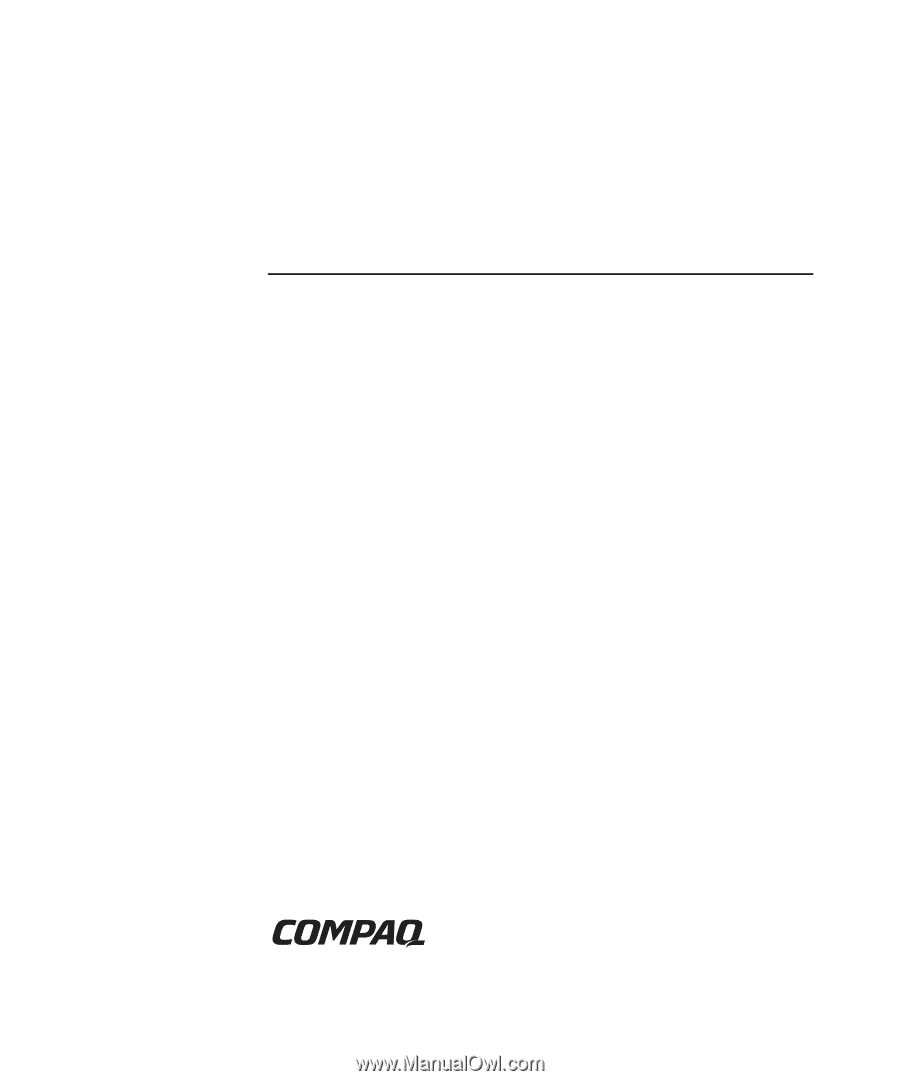
Compaq ProLiant BL20p
Server Blade
Setup and Installation Guide
Part Number 307131-001
September 2002 (First Edition)
Use this document to understand the Compaq ProLiant BL20p
server blade capabilities, to identify system components and their
functionality, to install and configure standard and optional
hardware, and to troubleshoot the initial installation.