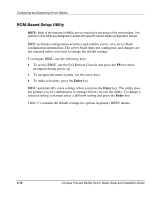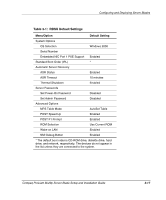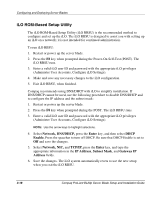Compaq BL20p Installation Guide - Page 58
ROMPaq Utility, Locate the CPQIMAGE Utility
 |
UPC - 720591771058
View all Compaq BL20p manuals
Add to My Manuals
Save this manual to your list of manuals |
Page 58 highlights
Configuring and Deploying Server Blades If a power loss occurs during a firmware upgrade, redundant ROM support enables data recovery. ROMPaq Utility Flash ROM enables you to upgrade the firmware (BIOS) with system or option ROMPaq utilities. To upgrade the BIOS: 1. Download the latest ROMPaq from www.compaq.com 2. Follow the instructions and create a bootable diskette. IMPORTANT: You can use the iLO Virtual Media applet to create the image file. Refer to the Compaq Integrated Lights-Out User Guide on the Documentation CD. If you use this method, omit step 3. 3. Create a diskette image from the bootable diskette: a. Locate the CPQIMAGE Utility on www.compaq.com b. Follow the instructions in the utility to create a diskette image on the hard drive from the bootable diskette. 4. Access the server blade through the iLO Remote Console. Refer to the Compaq ProLiant BL p-Class System Hardware Configuration and Installation poster. 5. Use the iLO virtual power button to reboot the server blade and set the blade to boot from the diskette image you created in step 2. The ROMPaq Utility checks the system and provides a choice (if more than one exists) of available ROM revisions. By default, the oldest ROM version is updated. This procedure is the same for both system and option ROMPaq utilities. If a power loss occurs during a firmware upgrade, redundant ROM support enables data recovery. Compaq ProLiant BL20p Server Blade Setup and Installation Guide 3-21