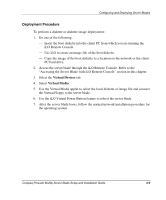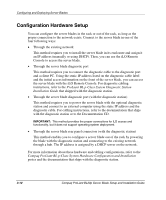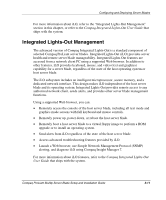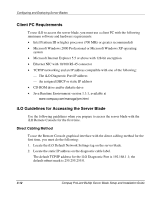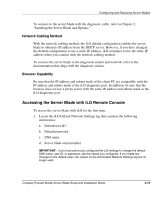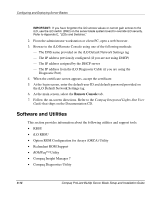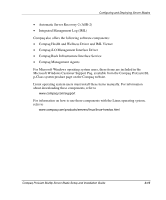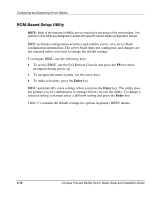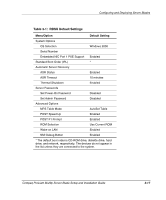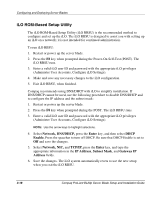Compaq BL20p Installation Guide - Page 51
Software and Utilities, Remote Console
 |
UPC - 720591771058
View all Compaq BL20p manuals
Add to My Manuals
Save this manual to your list of manuals |
Page 51 highlights
Configuring and Deploying Server Blades IMPORTANT: If you have forgotten the iLO access values or cannot gain access to the iLO, use the iLO switch (SW2) on the server blade system board to override iLO security. Refer to Appendix E, "LEDs and Switches." 2. From the administrator workstation or client PC, open a web browser. 3. Browse to the iLO Remote Console using one of the following methods: - The DNS name provided on the iLO Default Network Settings tag - The IP address previously configured (if you are not using DHCP) - The IP address assigned by the DHCP server - The IP address from the iLO Diagnostic Cable (if you are using the Diagnostic Port) 4. When the certificate screen appears, accept the certificate. 5. At the login screen, enter the default user ID and default password provided on the iLO Default Network Settings tag. 6. At the main screen, select the Remote Console tab. 7. Follow the on-screen directions. Refer to the Compaq Integrated Lights-Out User Guide that ships on the Documentation CD. Software and Utilities This section provides information about the following utilities and support tools: • RBSU • iLO RBSU • Option ROM Configuration for Arrays (ORCA) Utility • Redundant ROM Support • ROMPaq™ Utility • Compaq Insight Manager 7 • Compaq Diagnostics Utility 3-14 Compaq ProLiant BL20p Server Blade Setup and Installation Guide