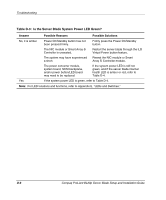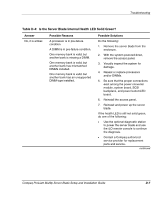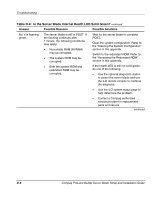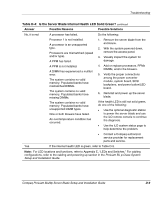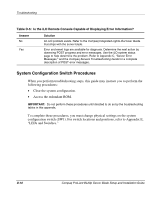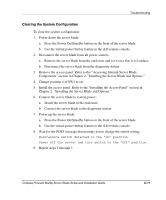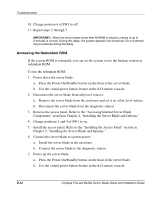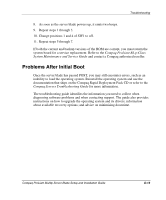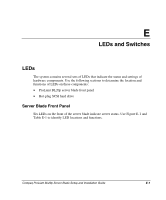Compaq BL20p Installation Guide - Page 81
Troubleshooting, Compaq ProLiant BL20p Server Blade Setup and Installation Guide
 |
UPC - 720591771058
View all Compaq BL20p manuals
Add to My Manuals
Save this manual to your list of manuals |
Page 81 highlights
Troubleshooting Table D-4: Is the Server Blade Internal Health LED Solid Green? continued Answer Possible Reasons Possible Solutions No, it is red A processor has failed. Do the following: Processor 1 is not installed. A processor is an unsupported type. Processors are mismatched (speed and/or type). A PPM has failed. A PPM is not installed. A DIMM has experienced a multibit error. The system contains no valid memory. Populated banks have mismatched DIMMs. The system contains no valid memory. Populated banks have missing DIMMs. The system contains no valid memory. Populated banks have unsupported DIMM types. One or both blowers have failed. An overtemperature condition has occurred. 1. Remove the server blade from the enclosure. 2. With the system powered down, remove the access panel. 3. Visually inspect the system for damage. 4. Add or replace processors, PPMs DIMMs, and/or the blowers. 5. Verify the proper connections among the power converter module, system board, SCSI backplane, and power button/LED board. 6. Reinstall and power up the server blade. If the health LED is still not solid green, do one of the following: • Use the optional diagnostic station to power the server blade and use the iLO remote console to continue the diagnosis. • Use the iLO system status page to help determine the problem. • Contact a Compaq authorized service provider for replacement parts and service. Yes If the internal health LED is green, refer to Table D-5. Note: For LED locations and functions, refer to Appendix E, "LEDs and Switches." For cabling configurations, refer to the cabling and powering up section in the ProLiant BL p-Class System Setup and Installation Guide. Compaq ProLiant BL20p Server Blade Setup and Installation Guide D-9