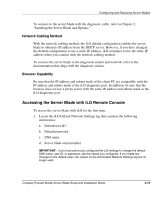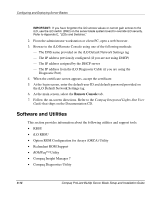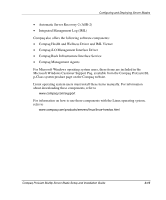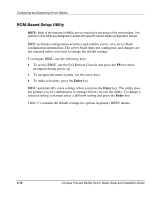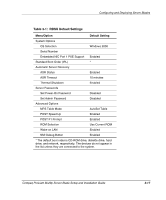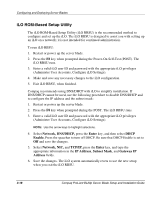Compaq BL20p Installation Guide - Page 55
iLO ROM-Based Setup Utility, Network, DNS/DHCP, Enter, Enable., TCP/IP, IP Address, Subnet Mask - reset password ilo
 |
UPC - 720591771058
View all Compaq BL20p manuals
Add to My Manuals
Save this manual to your list of manuals |
Page 55 highlights
Configuring and Deploying Server Blades iLO ROM-Based Setup Utility The iLO ROM-Based Setup Utility (iLO RBSU) is the recommended method to configure and set up the iLO. The iLO RBSU is designed to assist you with setting up an iLO on a network; it is not intended for continued administration. To run iLO RBSU: 1. Restart or power up the server blade. 2. Press the F8 key when prompted during the Power-On Self-Test (POST). The iLO RBSU runs. 3. Enter a valid iLO user ID and password with the appropriate iLO privileges (Administer User Accounts, Configure iLO Settings). 4. Make and save any necessary changes to the iLO configuration. 5. Exit iLO RBSU, when finished. Compaq recommends using DNS/DHCP with iLO to simplify installation. If DNS/DHCP cannot be used, use the following procedure to disable DNS/DHCP and to configure the IP address and the subnet mask: 1. Restart or power up the server blade. 2. Press the F8 key when prompted during the POST. The iLO RBSU runs. 3. Enter a valid iLO user ID and password with the appropriate iLO privileges (Administer User Accounts, Configure iLO Settings). NOTE: Use the arrow keys to highlight selections. 4. Select Network, DNS/DHCP, press the Enter key, and then select DHCP Enable. Press the spacebar to turn off DHCP. Be sure that DHCP Enable is set to Off and save the changes. 5. Select Network, NIC, and TCP/IP, press the Enter key, and type the appropriate information in the IP Address, Subnet Mask, and Gateway IP Address fields. 6. Save the changes. The iLO system automatically resets to use the new setup when you exit the iLO RBSU. 3-18 Compaq ProLiant BL20p Server Blade Setup and Installation Guide