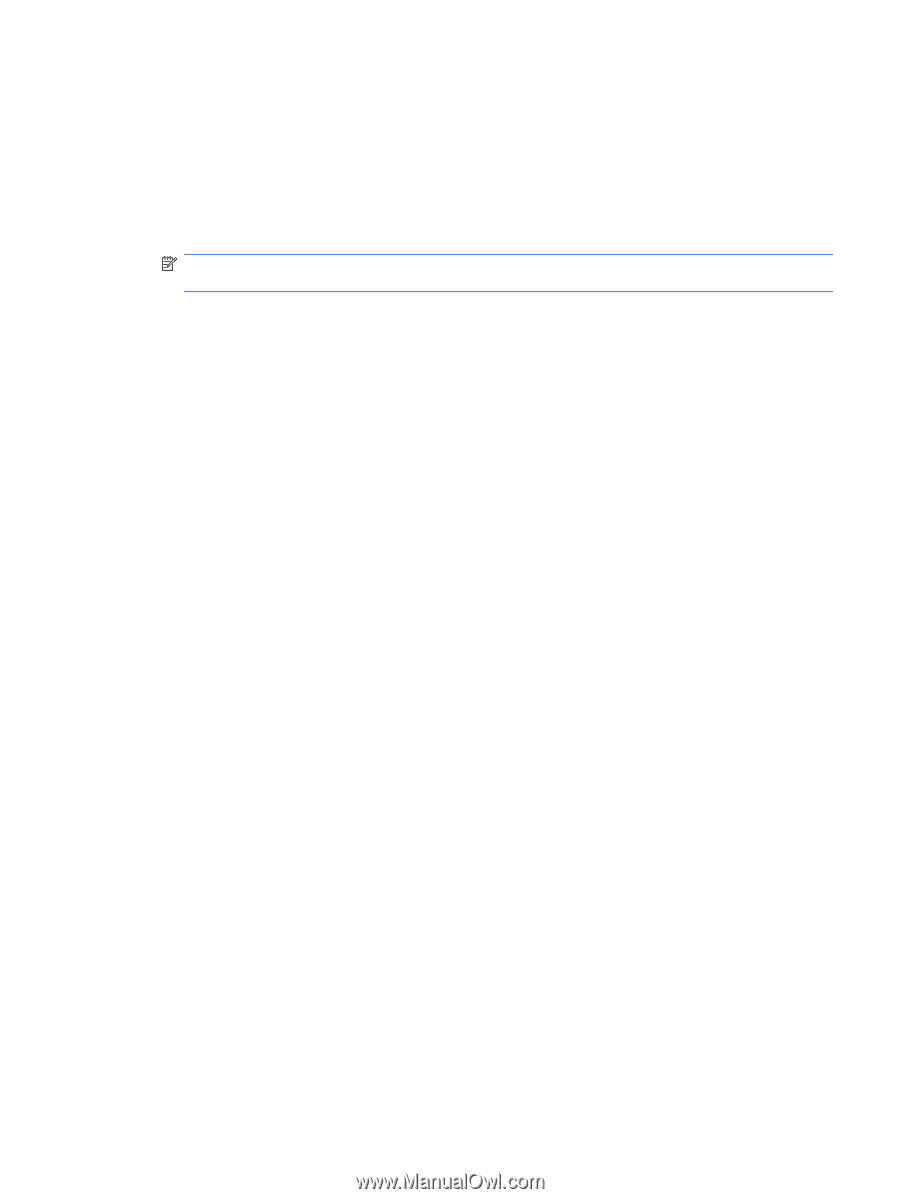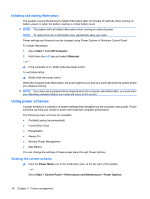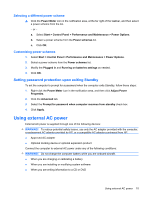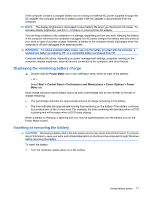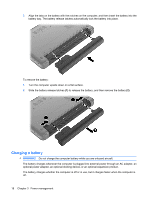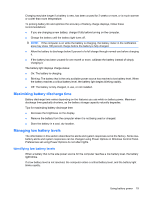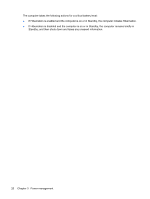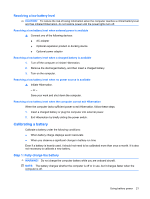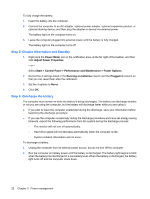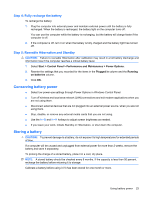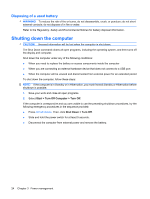Compaq Mini 110c-1000 HP Mini User Guide - Windows XP - Page 27
Maximizing battery discharge time, Managing low battery levels
 |
View all Compaq Mini 110c-1000 manuals
Add to My Manuals
Save this manual to your list of manuals |
Page 27 highlights
Charging may take longer if a battery is new, has been unused for 2 weeks or more, or is much warmer or cooler than room temperature. To prolong battery life and optimize the accuracy of battery charge displays, follow these recommendations: ● If you are charging a new battery, charge it fully before turning on the computer. ● Charge the battery until the battery light turns off. NOTE: If the computer is on while the battery is charging, the battery meter in the notification area may show 100 percent charge before the battery is fully charged. ● Allow the battery to discharge below 5 percent of a full charge through normal use before charging it. ● If the battery has been unused for one month or more, calibrate the battery instead of simply charging it. The battery light displays charge status: ● On: The battery is charging. ● Blinking: The battery that is the only available power source has reached a low battery level. When the battery reaches a critical battery level, the battery light begins blinking rapidly. ● Off: The battery is fully charged, in use, or not installed. Maximizing battery discharge time Battery discharge time varies depending on the features you use while on battery power. Maximum discharge time gradually shortens, as the battery storage capacity naturally degrades. Tips for maximizing battery discharge time: ● Decrease the brightness on the display. ● Remove the battery from the computer when it is not being used or charged. ● Store the battery in a cool, dry location. Managing low battery levels The information in this section describes the alerts and system responses set at the factory. Some lowbattery alerts and system responses can be changed using Power Options in Windows Control Panel. Preferences set using Power Options do not affect lights. Identifying low battery levels When a battery that is the sole power source for the computer reaches a low battery level, the battery light blinks. If a low battery level is not resolved, the computer enters a critical battery level, and the battery light blinks rapidly. Using battery power 19