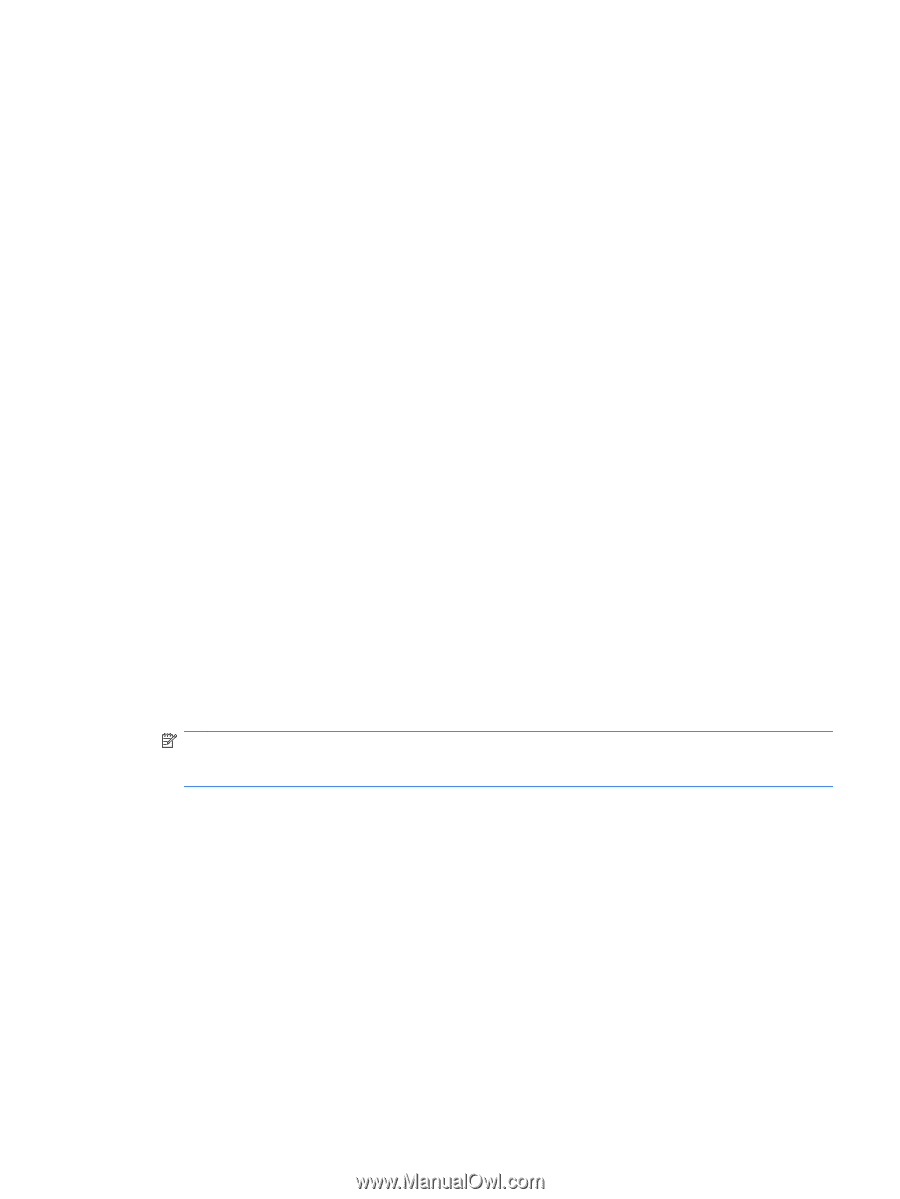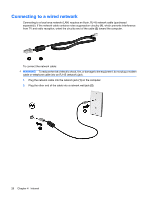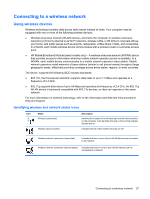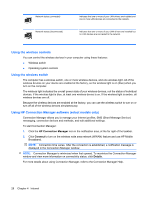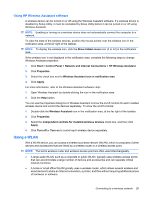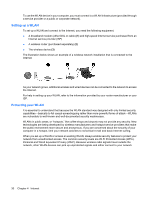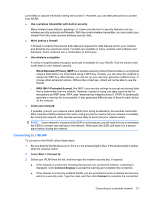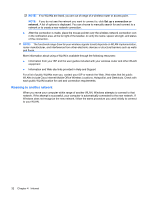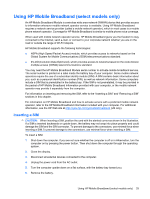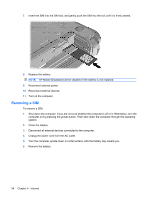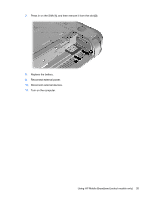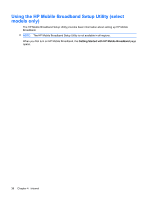Compaq Mini 110c-1000 HP Mini User Guide - Windows XP - Page 39
Connecting to a WLAN, Wired Equivalent Privacy WEP
 |
View all Compaq Mini 110c-1000 manuals
Add to My Manuals
Save this manual to your list of manuals |
Page 39 highlights
(uninvited) or capture information being sent across it. However, you can take precautions to protect your WLAN: ● Use a wireless transmitter with built-in security Many wireless base stations, gateways, or routers provide built-in security features such as wireless security protocols and firewalls. With the correct wireless transmitter, you can protect your network from the most common wireless security risks. ● Work behind a firewall A firewall is a barrier that checks both data and requests for data that are sent to your network, and discards any suspicious items. Firewalls are available in many varieties, both software and hardware. Some networks use a combination of both types. ● Use wireless encryption A variety of sophisticated encryption protocols is available for your WLAN. Find the solution that works best for your network security: ◦ Wired Equivalent Privacy (WEP) is a wireless security protocol that encodes or encrypts all network data before it is transmitted using a WEP key. Usually, you can allow the network to assign the WEP key. Alternatively, you can set up your own key, generate a different key, or choose other advanced options. Without the correct key, others will not be able to use the WLAN. ◦ WPA (Wi-Fi Protected Access), like WEP, uses security settings to encrypt and decrypt data that is transmitted over the network. However, instead of using one static security key for encryptions as WEP does, WPA uses "temporal key integrity protocol" (TKIP) to dynamically generate a new key for every packet. It also generates different sets of keys for each device on the network. ● Close your network If possible, prevent your network name (SSID) from being broadcast by the wireless transmitter. Most networks initially broadcast the name, telling any device nearby that your network is available. By closing the network, other devices are less likely to know that your network exists. NOTE: If your network is closed and the SSID is not broadcast, you will need to know or remember the SSID to connect new devices to the network. Write down the SSID and store it in a secure place before closing the network. Connecting to a WLAN To connect to the WLAN, follow these steps: 1. Be sure that the WLAN device is on. If it is on, the wireless light is blue. If the wireless light is amber, slide the wireless switch. 2. Select Start > Connect to. 3. Select your WLAN from the list, and then type the network security key, if required. ● If the network is unsecured, meaning that anyone can access the network, a warning is displayed. Click Connect Anyway to accept the warning and complete the connection. ● If the network is a security-enabled WLAN, you are prompted to enter a network security key, which is a security code. Type the code, and then click Connect to complete the connection. Connecting to a wireless network 31