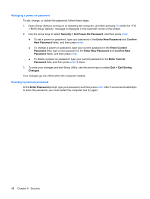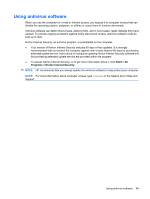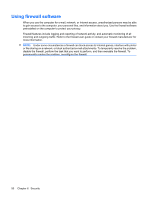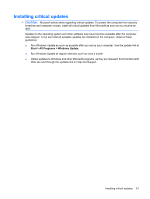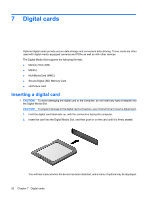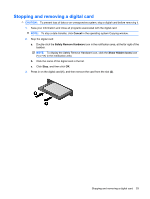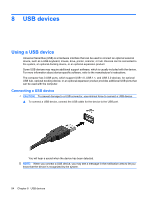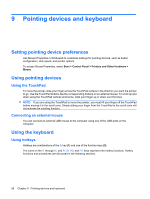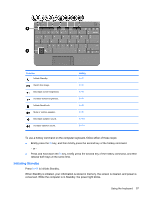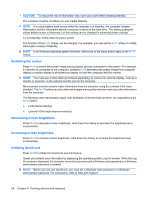Compaq Mini 110c-1000 HP Mini User Guide - Windows XP - Page 61
Stopping and removing a digital card
 |
View all Compaq Mini 110c-1000 manuals
Add to My Manuals
Save this manual to your list of manuals |
Page 61 highlights
Stopping and removing a digital card CAUTION: To prevent loss of data or an unresponsive system, stop a digital card before removing it. 1. Save your information and close all programs associated with the digital card. NOTE: To stop a data transfer, click Cancel in the operating system Copying window. 2. Stop the digital card: a. Double-click the Safely Remove Hardware icon in the notification area, at the far right of the taskbar. NOTE: To display the Safely Remove Hardware icon, click the Show Hidden Icons icon (< or
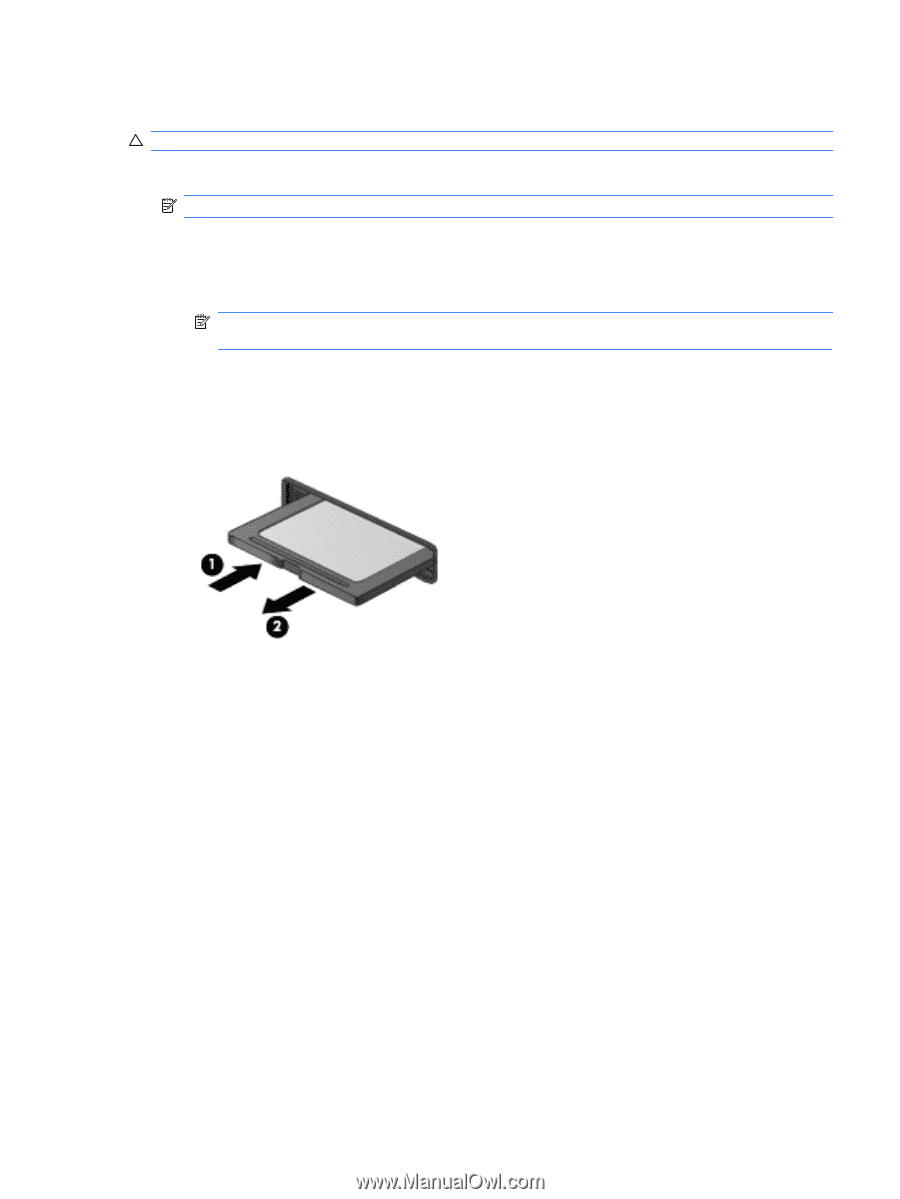
Stopping and removing a digital card
CAUTION:
To prevent loss of data or an unresponsive system, stop a digital card before removing it.
1.
Save your information and close all programs associated with the digital card.
NOTE:
To stop a data transfer, click
Cancel
in the operating system Copying window.
2.
Stop the digital card:
a.
Double-click the
Safely Remove Hardware
icon in the notification area, at the far right of the
taskbar.
NOTE:
To display the Safely Remove Hardware icon, click the
Show Hidden Icons
icon
(
<
or
<<
) in the notification area.
b.
Click the name of the digital card in the list.
c.
Click
Stop
, and then click
OK
.
3.
Press in on the digital card
(1)
, and then remove the card from the slot
(2)
.
Stopping and removing a digital card
53