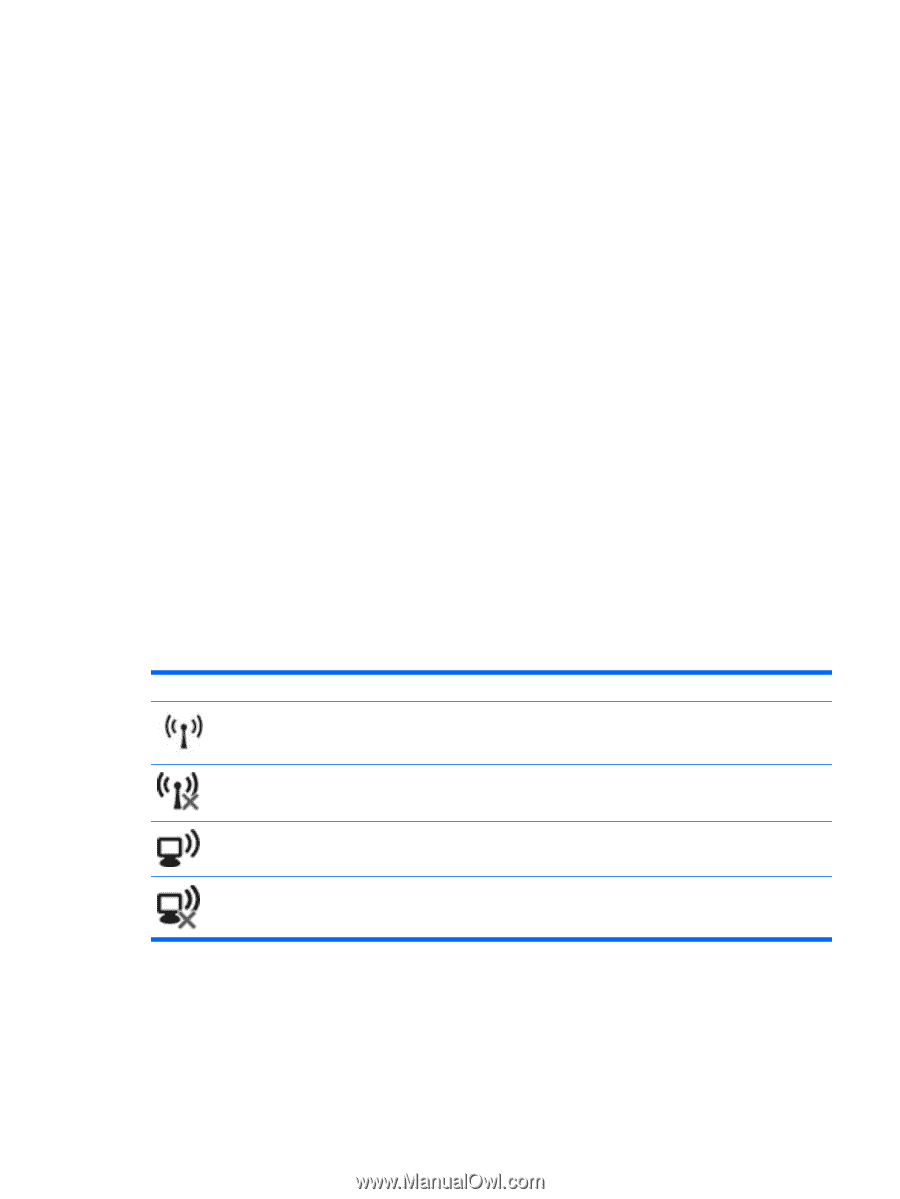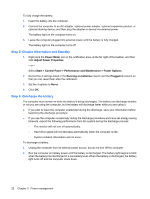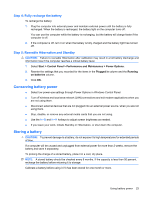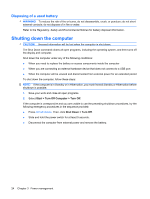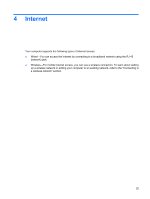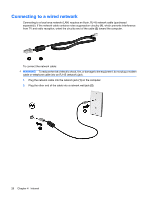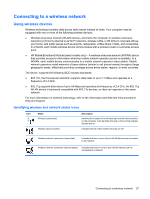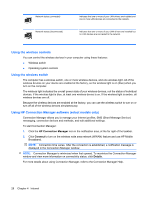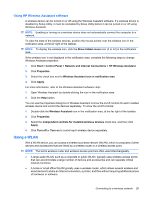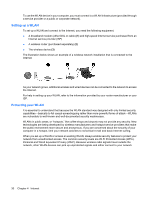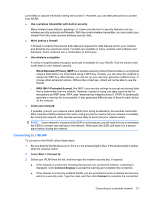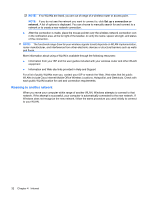Compaq Mini 110c-1000 HP Mini User Guide - Windows XP - Page 35
Connecting to a wireless network, Using wireless devices
 |
View all Compaq Mini 110c-1000 manuals
Add to My Manuals
Save this manual to your list of manuals |
Page 35 highlights
Connecting to a wireless network Using wireless devices Wireless technology transfers data across radio waves instead of wires. Your computer may be equipped with one or more of the following wireless devices: ● Wireless local area network (WLAN) device-Connects the computer to wireless local area networks (commonly referred to as Wi-Fi networks, wireless LANs, or WLANs) in corporate offices, your home, and public places such as airports, restaurants, coffee shops, hotels, and universities. In a WLAN, each mobile wireless device communicates with a wireless router or a wireless access point. ● HP Mobile Broadband Module (select models only)-A wireless wide area network (WWAN) device that provides access to information wherever mobile network operator service is available. In a WWAN, each mobile device communicates to a mobile network operator's base station. Mobile network operators install networks of base stations (similar to cell phone towers) throughout large geographic areas, effectively providing coverage across entire states, regions, or even countries. The device supports the following IEEE industry standards: ● 802.11b, the first popular standard, supports data rates of up to 11 Mbps and operates at a frequency of 2.4 GHz. ● 802.11g supports data rates of up to 54 Mbps and operates at a frequency of 2.4 GHz. An 802.11g WLAN device is backward compatible with 802.11b devices, so they can operate on the same network. For more information on wireless technology, refer to the information and Web site links provided in Help and Support. Identifying wireless and network status icons Icon Name Wireless (connected) Wireless (disconnected) Description Identifies the location of the wireless light and the wireless switch on the computer. Also identifies that one or more of the wireless devices are on. Indicates that all of the wireless devices are off. Wireless network connection (connected) Indicates that one or more of your WLAN devices are connected to the network. Wireless network connection (disconnected) Indicates that one or more of your WLAN devices are not connected to a network. Connecting to a wireless network 27