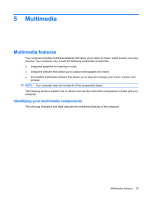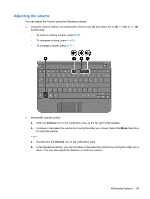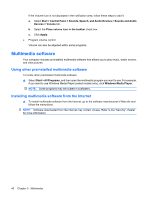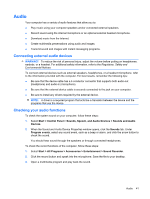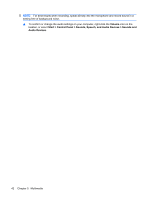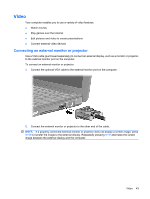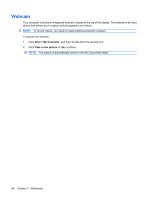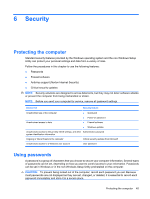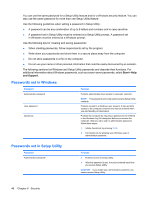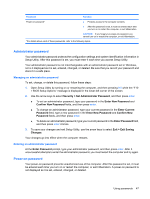Compaq Mini 110c-1000 HP Mini User Guide - Windows XP - Page 50
Volume, Start, Control Panel, Sounds, Speech, and Audio Devices, Sounds and, icon on
 |
View all Compaq Mini 110c-1000 manuals
Add to My Manuals
Save this manual to your list of manuals |
Page 50 highlights
NOTE: For best results when recording, speak directly into the microphone and record sound in a setting free of background noise. ▲ To confirm or change the audio settings on your computer, right-click the Volume icon on the taskbar, or select Start > Control Panel > Sounds, Speech, and Audio Devices > Sounds and Audio Devices. 42 Chapter 5 Multimedia
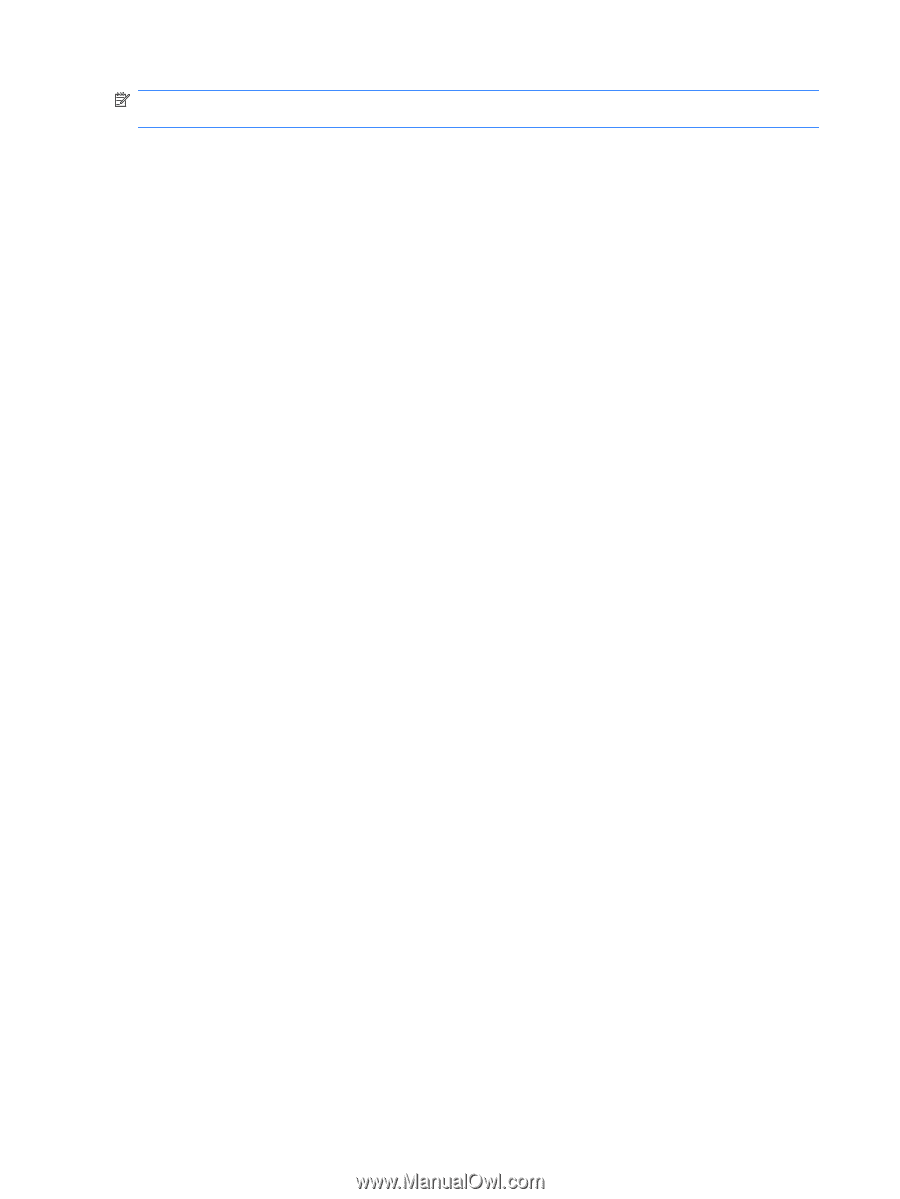
NOTE:
For best results when recording, speak directly into the microphone and record sound in a
setting free of background noise.
▲
To confirm or change the audio settings on your computer, right-click the
Volume
icon on the
taskbar, or select
Start
>
Control Panel
>
Sounds, Speech, and Audio Devices
>
Sounds and
Audio Devices
.
42
Chapter 5
Multimedia