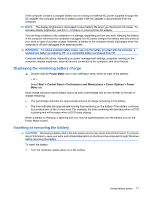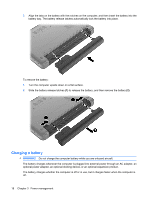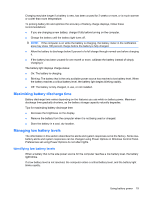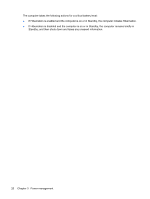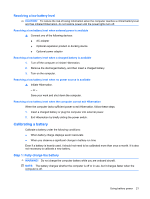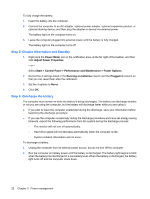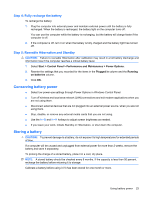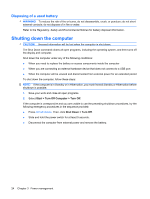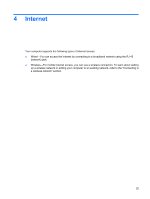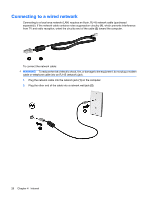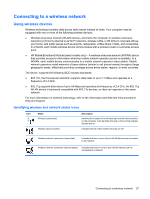Compaq Mini 110c-1000 HP Mini User Guide - Windows XP - Page 30
Step 2: Disable Hibernation and Standby, Step 3: Discharge the battery, Power Meter
 |
View all Compaq Mini 110c-1000 manuals
Add to My Manuals
Save this manual to your list of manuals |
Page 30 highlights
To fully charge the battery: 1. Insert the battery into the computer. 2. Connect the computer to an AC adapter, optional power adapter, optional expansion product, or optional docking device, and then plug the adapter or device into external power. The battery light on the computer turns on. 3. Leave the computer plugged into external power until the battery is fully charged. The battery light on the computer turns off. Step 2: Disable Hibernation and Standby 1. Right-click the Power Meter icon in the notification area, at the far right of the taskbar, and then click Adjust Power Properties. - or - Select Start > Control Panel > Performance and Maintenance > Power Options. 2. Record the 4 settings listed in the Running on batteries column and the Plugged in column so that you can reset them after the calibration. 3. Set the 4 options to Never. 4. Click OK. Step 3: Discharge the battery The computer must remain on while the battery is being discharged. The battery can discharge whether or not you are using the computer, but the battery will discharge faster while you are using it. ● If you plan to leave the computer unattended during the discharge, save your information before beginning the discharge procedure. ● If you use the computer occasionally during the discharge procedure and have set energy-saving timeouts, expect the following performance from the system during the discharge process: ◦ The monitor will not turn off automatically. ◦ Hard drive speed will not decrease automatically when the computer is idle. ◦ System-initiated Hibernation will not occur. To discharge a battery: 1. Unplug the computer from its external power source, but do not turn off the computer. 2. Run the computer on battery power until the battery is discharged. The battery light begins to blink when the battery has discharged to a low battery level. When the battery is discharged, the battery light turns off and the computer shuts down. 22 Chapter 3 Power management