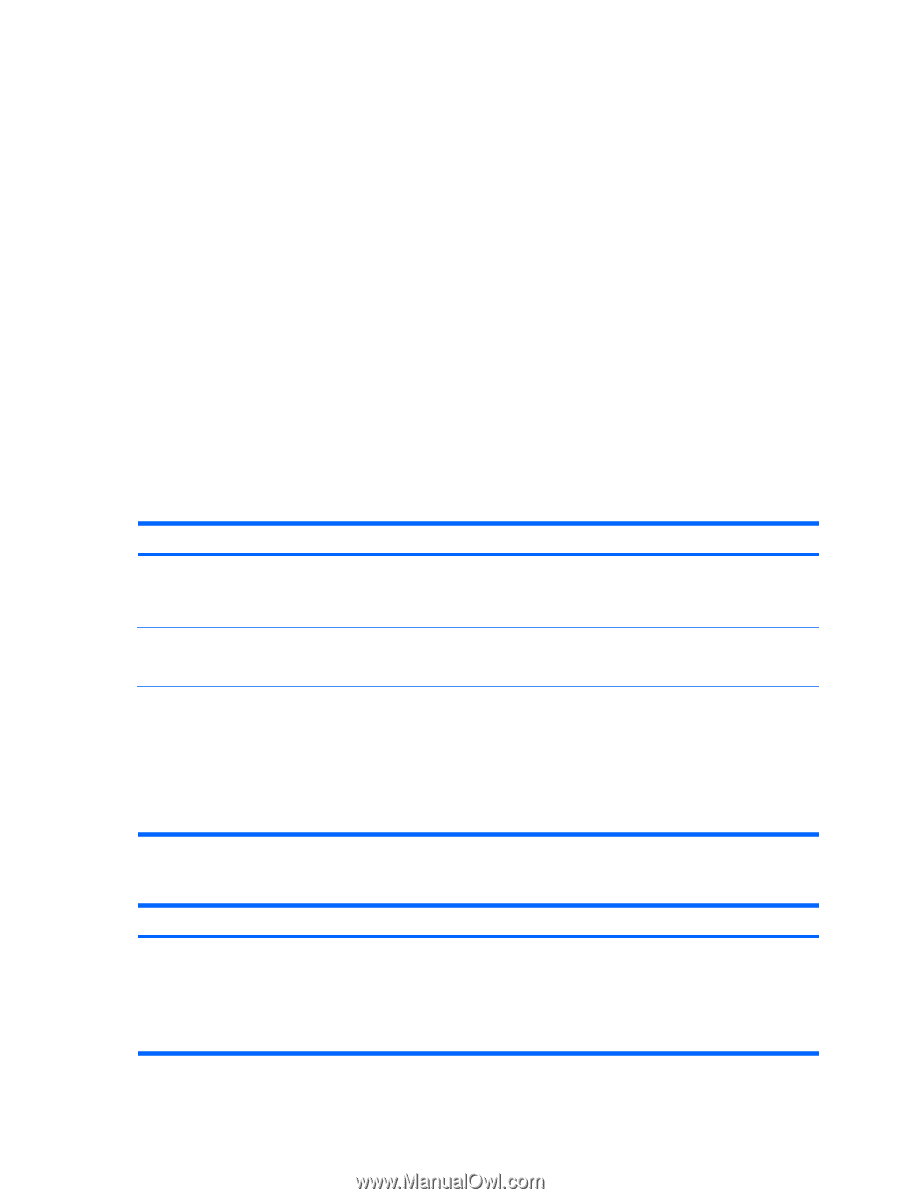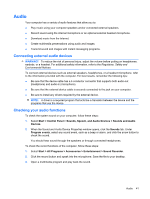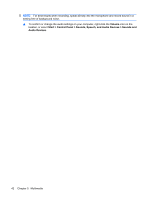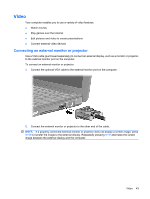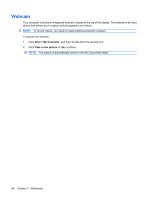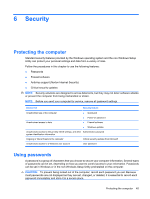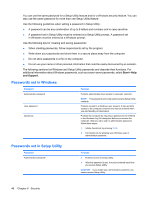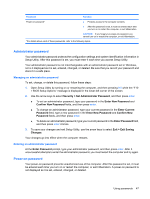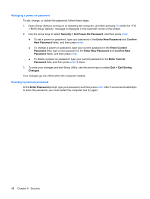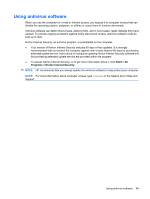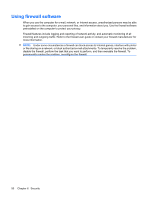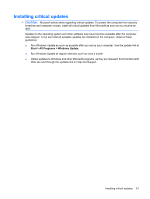Compaq Mini 110c-1000 HP Mini User Guide - Windows XP - Page 54
Passwords set in Windows, Passwords set in Setup Utility, Start, and Support
 |
View all Compaq Mini 110c-1000 manuals
Add to My Manuals
Save this manual to your list of manuals |
Page 54 highlights
You can use the same password for a Setup Utility feature and for a Windows security feature. You can also use the same password for more than one Setup Utility feature. Use the following guidelines when setting a password in Setup Utility: ● A password can be any combination of up to 8 letters and numbers and is case sensitive. ● A password set in Setup Utility must be entered at a Setup Utility prompt. A password set in Windows must be entered at a Windows prompt. Use the following tips for creating and saving passwords: ● When creating passwords, follow requirements set by the program. ● Write down your passwords and store them in a secure place away from the computer. ● Do not store passwords in a file on the computer. ● Do not use your name or other personal information that could be easily discovered by an outsider. The following sections list Windows and Setup Utility passwords and describe their functions. For additional information about Windows passwords, such as screen-saver passwords, select Start > Help and Support. Passwords set in Windows Password Administrator password User password QuickLock Function Protects administrator-level access to computer contents. NOTE: This password cannot be used to access Setup Utility contents. Protects access to a Windows user account. It also protects access to the computer contents and must be entered when you exit Standby or Hibernation. Protects the computer by requiring a password to be entered in the Windows Log On dialog box before you access the computer. After you set a user or administrator password, follow these steps: 1. Initiate QuickLock by pressing fn+f6. 2. Exit QuickLock by entering your Windows user or administrator password. Passwords set in Setup Utility Password Administrator password* Function ● Protects access to Setup Utility. ● After this password is set, it must be entered each time you access Setup Utility. CAUTION: If you forget your administrator password, you cannot access Setup Utility. 46 Chapter 6 Security