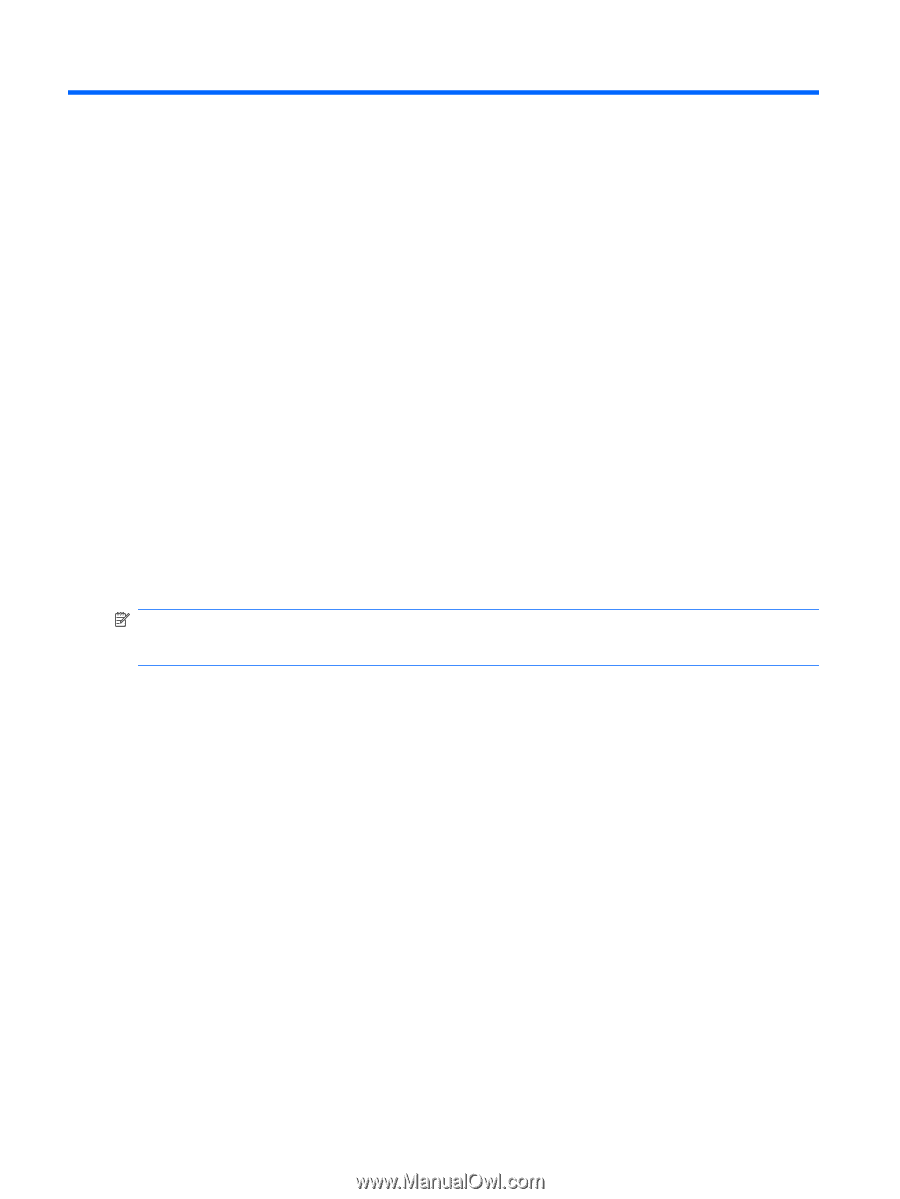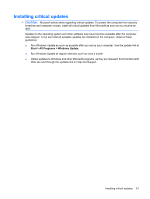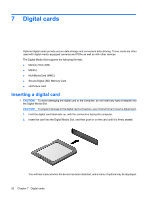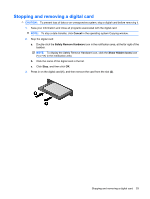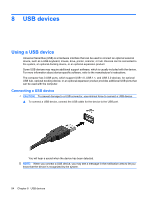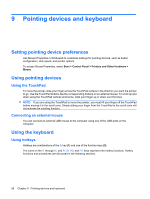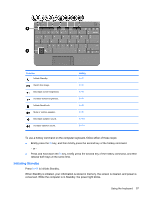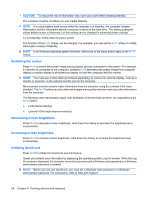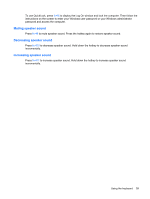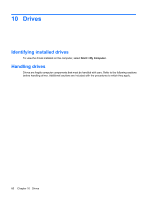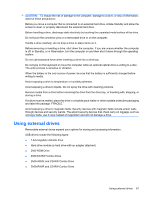Compaq Mini 110c-1000 HP Mini User Guide - Windows XP - Page 64
Pointing devices and keyboard, Setting pointing device preferences, Using pointing devices
 |
View all Compaq Mini 110c-1000 manuals
Add to My Manuals
Save this manual to your list of manuals |
Page 64 highlights
9 Pointing devices and keyboard Setting pointing device preferences Use Mouse Properties in Windows® to customize settings for pointing devices, such as button configuration, click speed, and pointer options. To access Mouse Properties, select Start > Control Panel > Printers and Other Hardware > Mouse. Using pointing devices Using the TouchPad To move the pointer, slide your finger across the TouchPad surface in the direction you want the pointer to go. Use the TouchPad buttons like the corresponding buttons on an external mouse. To scroll up and down using the TouchPad vertical scroll zone, slide your finger up or down over the lines. NOTE: If you are using the TouchPad to move the pointer, you must lift your finger off the TouchPad before moving it to the scroll zone. Simply sliding your finger from the TouchPad to the scroll zone will not activate the scrolling function. Connecting an external mouse You can connect an external USB mouse to the computer using one of the USB ports on the computer. Using the keyboard Using hotkeys Hotkeys are combinations of the fn key (1) and one of the function keys (2). The icons on the f1 through f4, and f6, f8, f10, and f11 keys represent the hotkey functions. Hotkey functions and procedures are discussed in the following sections. 56 Chapter 9 Pointing devices and keyboard