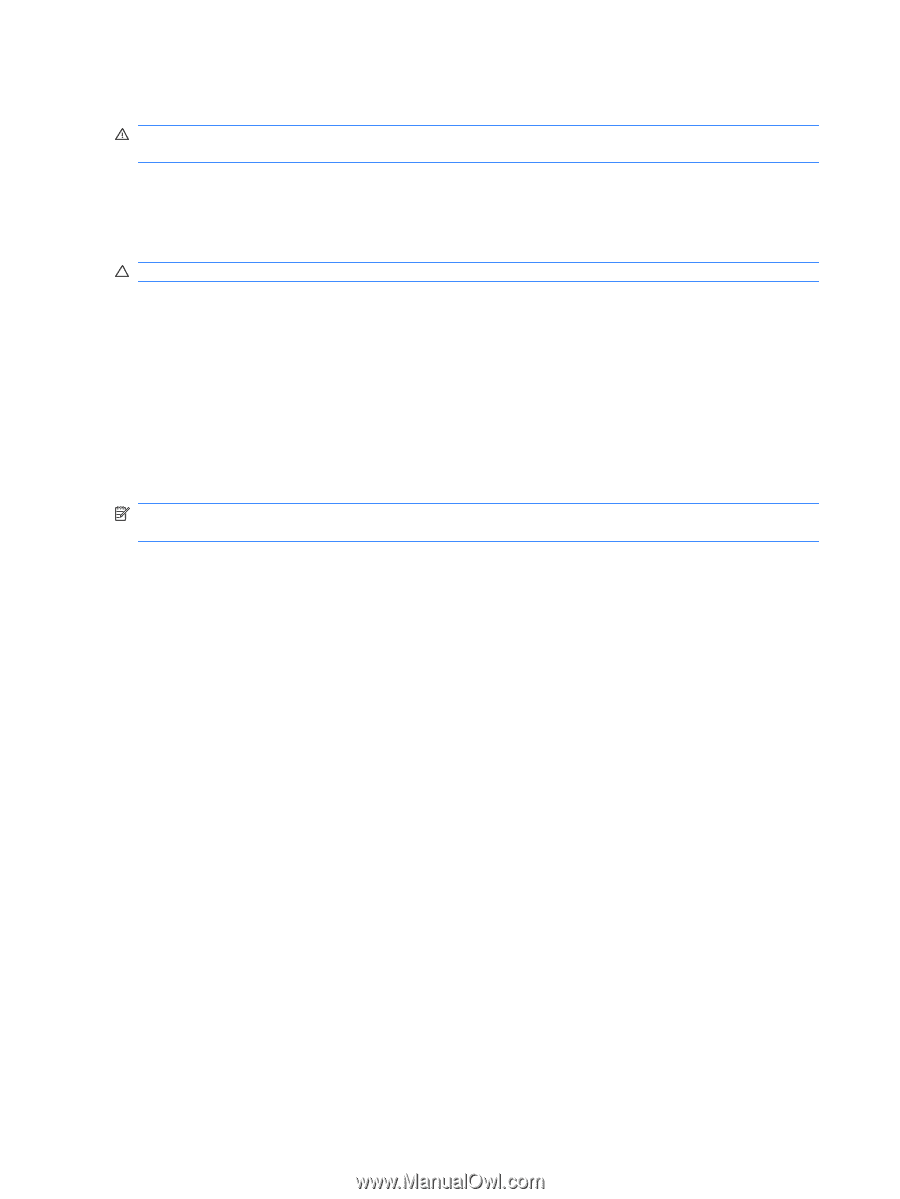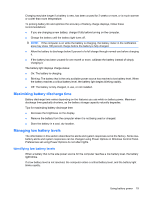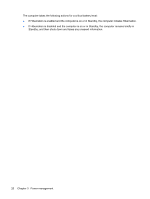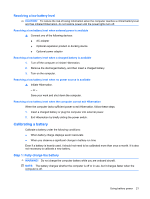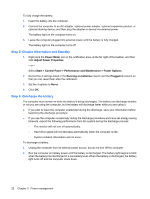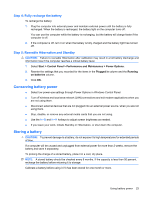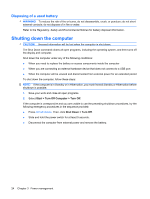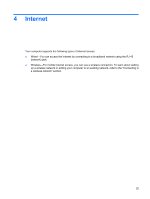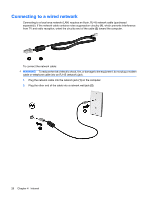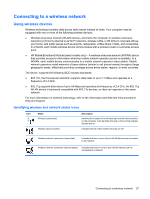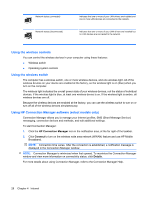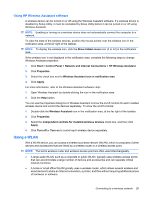Compaq Mini 110c-1000 HP Mini User Guide - Windows XP - Page 32
Disposing of a used battery, Shutting down the computer
 |
View all Compaq Mini 110c-1000 manuals
Add to My Manuals
Save this manual to your list of manuals |
Page 32 highlights
Disposing of a used battery WARNING! To reduce the risk of fire or burns, do not disassemble, crush, or puncture; do not short external contacts; do not dispose of in fire or water. Refer to the Regulatory, Safety and Environmental Notices for battery disposal information. Shutting down the computer CAUTION: Unsaved information will be lost when the computer is shut down. The Shut Down command closes all open programs, including the operating system, and then turns off the display and computer. Shut down the computer under any of the following conditions: ● When you need to replace the battery or access components inside the computer ● When you are connecting an external hardware device that does not connect to a USB port ● When the computer will be unused and disconnected from external power for an extended period To shut down the computer, follow these steps: NOTE: If the computer is in Standby or in Hibernation, you must first exit Standby or Hibernation before shutdown is possible. 1. Save your work and close all open programs. 2. Select Start > Turn Off Computer > Turn Off. If the computer is unresponsive and you are unable to use the preceding shutdown procedures, try the following emergency procedures in the sequence provided: ● Press ctrl+alt+delete. Then, click Shut Down > Turn Off. ● Slide and hold the power switch for at least 5 seconds. ● Disconnect the computer from external power and remove the battery. 24 Chapter 3 Power management