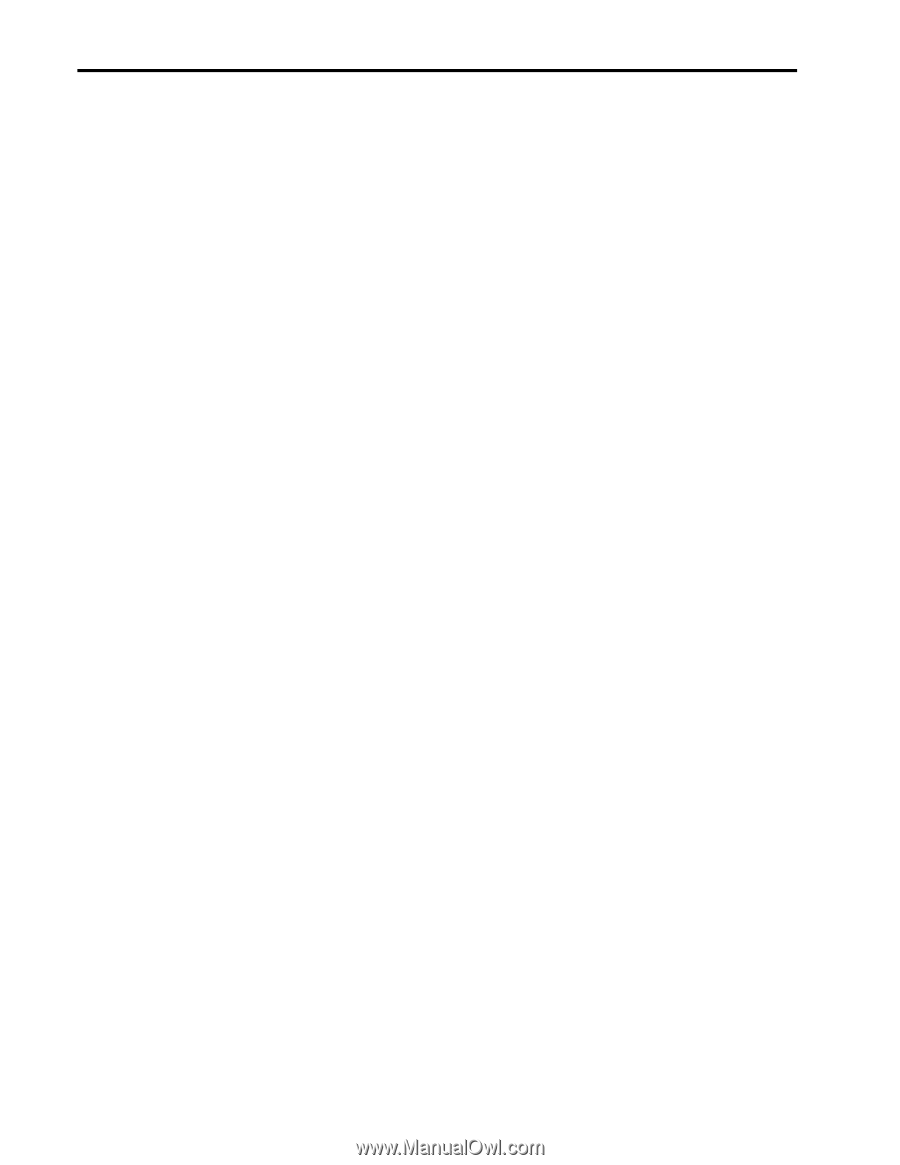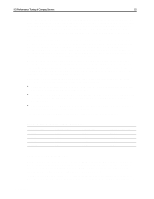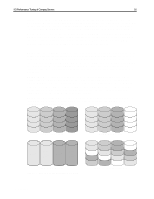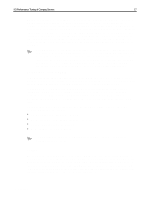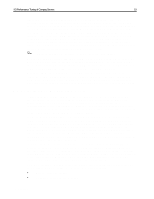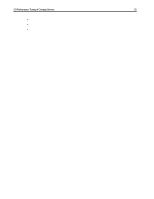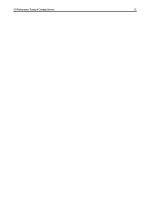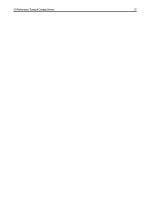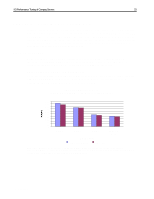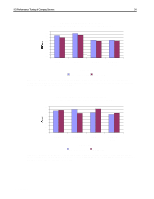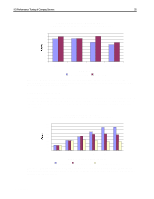Compaq ProLiant 1000 I/O Performance Tuning of Compaq Servers - Page 20
Microsoft Windows NT
 |
View all Compaq ProLiant 1000 manuals
Add to My Manuals
Save this manual to your list of manuals |
Page 20 highlights
I/O Performance Tuning of Compaq Servers 20 • Establish a baseline for the performance of your server. • Make a single modification of hardware or software. • Recollect data with newer configuration and compare to baseline. When generating reports or logs of server performance and activity, knowing which data to collect can quickly provide clear insight. You should be familiar with which components can be monitored by your tools and how the data reflects the operation and performance of this component. Moreover, gather data that is representative of the most common load placed on the server. For instance, if your server spends most of the evening hours idle, do not use data gathered during this period to evaluate server performance. Gathering data during off-hours is analogous to taking measurements during unusually high traffic periods, in that both of these situations will provide false insight into the day-to-day operation of your server. Instead, gather your data for performance tuning during normal daily operation. Be aware of any data samples that are abnormally high or low. Investigate any peaks and valleys in the data to verify if they are part of the normal operation or a single event. Once you have gathered sufficient valid data, you can develop a baseline for your server. Any changes or optimizations to your server can be compared to this baseline to measure the impact on performance. Changes in hardware or OS settings should be made one at a time. Data should then be recollected during normal operation and compared to the original baseline data. As you can see, OS performance tuning is an involved, lengthy process. The rewards, however, can be reaped throughout your network. Microsoft Windows NT In both Microsoft Windows NT Version 3.51 and Microsoft Windows NT Version 4.0, Performance Monitor can display and record performance data for nearly every system in the server. Performance Monitor has several easy-to-read reporting interfaces, including scrolling graphs, bar charts, and text-based log files. To monitor a particular hardware subsystem, you need to know the Object, Counter, and Instance of the system you would like to monitor. The Object refers to the general classification of a system, such as processor, physical disk, or cache. The Counter option lets you select which aspect of the specified Object, or component, you would like to monitor. In some cases, you may have more than one instance of a given system. The Instance option lets you specify to a given counter which one of the multiple occurrences should be monitored. For example, in a multiple CPU server, you may want to monitor the number of interrupts handled by CPU #1 only. In this case you would select the Processor object, then the Interrupts/sec counter, and the #1 instance. Compaq Resource Paq Version 5.0 for Microsoft Windows NT contains additional hardware performance monitoring components that give specific insight into your Compaq server PCI bus, Compaq NetFlex 3 network interface, and Compaq 32-Bit SCSI-2 controllers. Additionally, the Compaq Resource Paq for Microsoft Windows NT contains a utility called the Performance Monitor Analysis tool. The data in the log files created by Performance Monitor are not readily viewable. Performance Monitor Analysis parses the information into easy to read sections for easy interpretation. To manage analysis of interrelated subsystems, Performance Monitor Analysis can create functions and equations using the data from Performance Monitor. Performance Monitor provides the identical functionality for many software components of the system. Performance and utilization data on OS components, such as cache utilization and page file access, can be logged and analyzed at the same time as hardware information. ECG044.0399