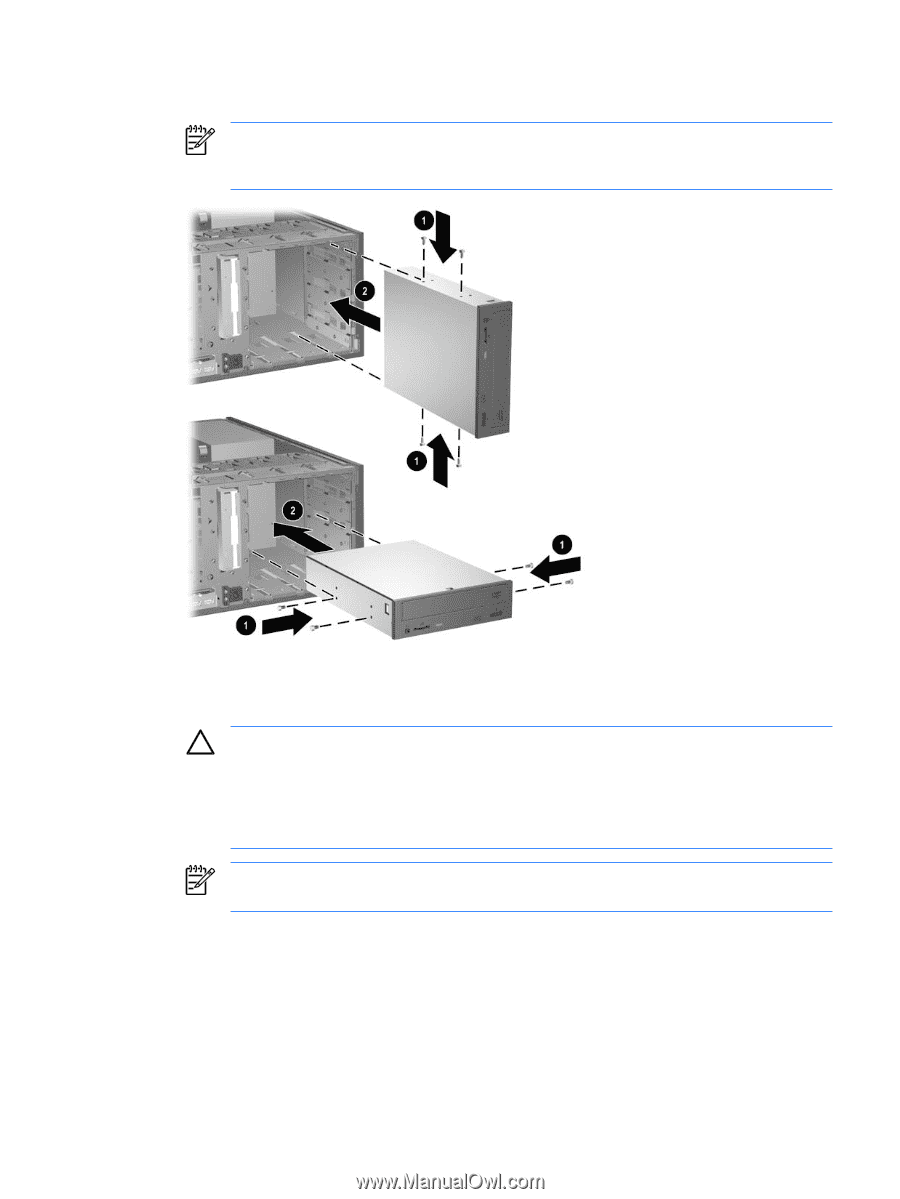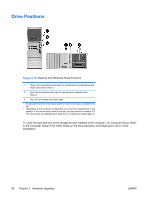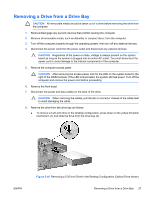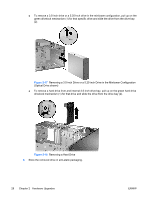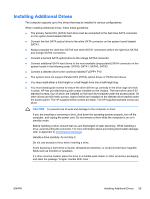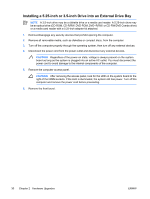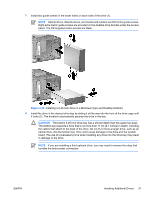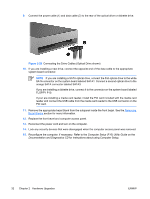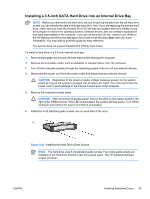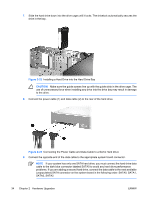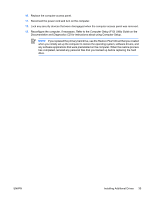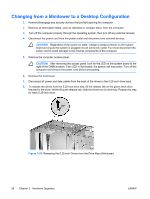Compaq dc7700 Hardware Reference Guide - dc7700 CMT - Page 37
CAUTION, optical drive
 |
View all Compaq dc7700 manuals
Add to My Manuals
Save this manual to your list of manuals |
Page 37 highlights
7. Install two guide screws in the lower holes on each side of the drive (1). NOTE Optical drives, diskette drives, and media card readers use M3 metric guide screws. Eight extra metric guide screws are provided on the diskette drive bracket under the access panel. The HP-supplied metric screws are black. Figure 2-19 Installing a 5.25-Inch Drive in a Minitower (top) and Desktop (bottom) 8. Install the drive in the desired drive bay by sliding it all the way into the front of the drive cage until it locks (2). The drivelock automatically secures the drive in the bay. CAUTION The bottom 5.25-inch drive bay has a shorter depth than the upper two bays. The bottom bay supports a drive that is no more than 17 cm (6.7 inches) in depth, including the cables that attach to the back of the drive. Do not try to force a larger drive, such as an optical drive, into the bottom bay. This could cause damage to the drive and the system board. The use of unnecessary force when installing any drive into the drive bay may result in damage to the drive. NOTE If you are installing a third optional drive, you may need to remove the strap that bundles the extra power connectors. ENWW Installing Additional Drives 31