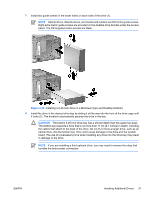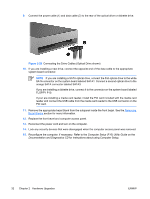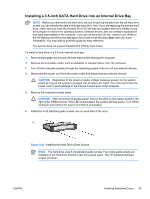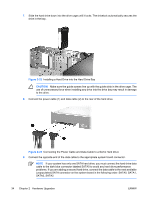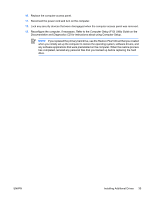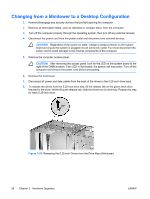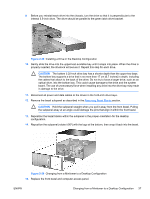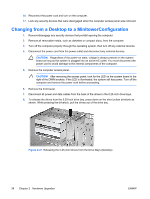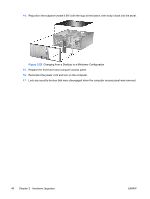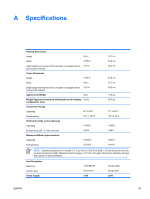Compaq dc7700 Hardware Reference Guide - dc7700 CMT - Page 42
Changing from a Minitower to a Desktop Configuration, CAUTION,
 |
View all Compaq dc7700 manuals
Add to My Manuals
Save this manual to your list of manuals |
Page 42 highlights
Changing from a Minitower to a Desktop Configuration 1. Remove/disengage any security devices that prohibit opening the computer. 2. Remove all removable media, such as diskettes or compact discs, from the computer. 3. Turn off the computer properly through the operating system, then turn off any external devices. 4. Disconnect the power cord from the power outlet and disconnect any external devices. CAUTION Regardless of the power-on state, voltage is always present on the system board as long as the system is plugged into an active AC outlet. You must disconnect the power cord to avoid damage to the internal components of the computer. 5. Remove the computer access panel. CAUTION After removing the access panel, look for the LED on the system board to the right of the DIMM sockets. If the LED is illuminated, the system still has power. Turn off the computer and remove the power cord before proceeding. 6. Remove the front bezel. 7. Disconnect all power and data cables from the back of the drives in the 5.25-inch drive bays. 8. To release the drives from the 5.25-inch drive bay, lift the release tab on the green latch drive bracket for the drive. While lifting the release tab, slide the drive from its drive bay. Repeat this step for each 5.25-inch drive. Figure 2-24 Releasing the 5.25-inch Drives from the Drive Bays (Minitower) 36 Chapter 2 Hardware Upgrades ENWW