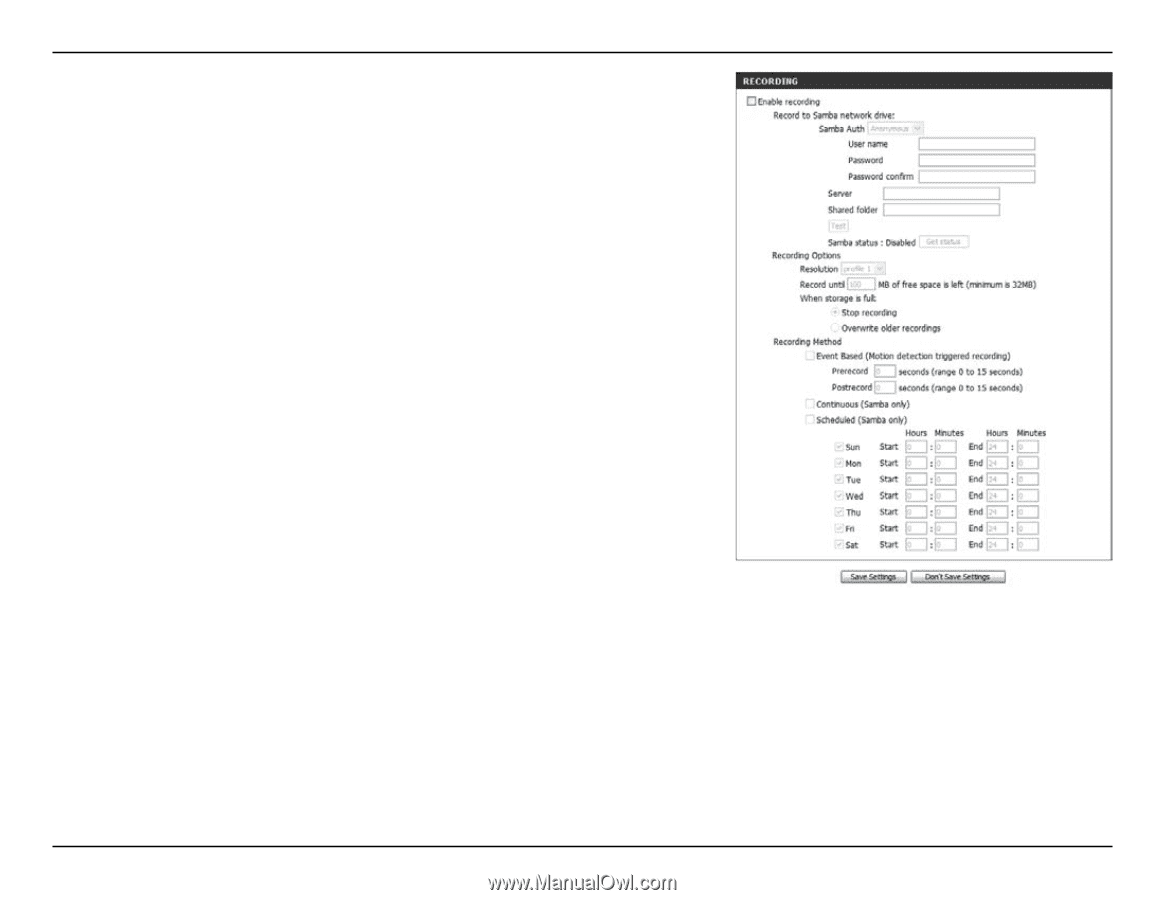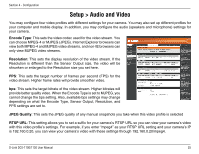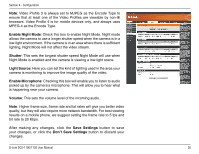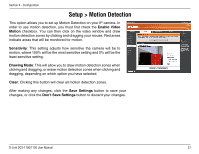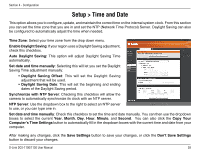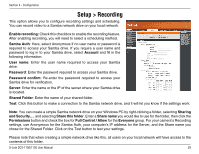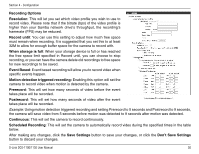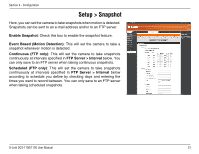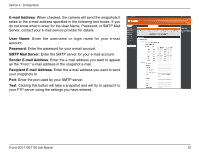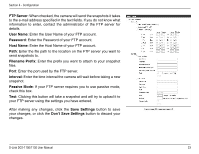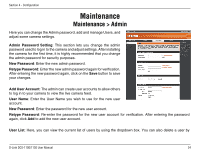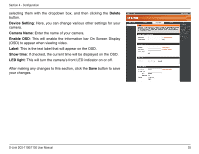D-Link DCS-1130 Product Manual - Page 35
Don't Save Settings - record
 |
UPC - 790069321627
View all D-Link DCS-1130 manuals
Add to My Manuals
Save this manual to your list of manuals |
Page 35 highlights
Section 4 - Configuration Recording Options Resolution: This will let you set which video profile you wish to use to record video. Please note that if the bitrate (bps) of the video profile is higher than your Samba network drive's throughput, the recording's framerate (FPS) may be reduced. Record until: You can use this setting to adjust how much free space must remain when recording. It is suggested that you set this to at least 32M to allow for enough buffer space for the camera to record with. When storage is full: When your storage device is full or has reached the free space limit specified in Record until, you can choose to stop recording, or you can have the camera delete old recordings to free space for new recordings to be saved. Event Based: Event based recording will allow you to record video when specific events happen. Motion detection triggered recording: Enabling this option will set the camera to record video when motion is detected by the camera. Prerecord: This will set how many seconds of video before the event takes place will be recorded. Postrecord: This will set how many seconds of video after the event takes place will be recorded. Example: Using motion detection triggered recording and setting Prerecord to 5 seconds and Postrecord to 9 seconds, the camera will save video from 5 seconds before motion was detected to 9 seconds after motion was detected. Continuous: This will set the camera to record continuously. Scheduled Recording: This will set the camera to automatically record video during the specified times in the table below. After making any changes, click the Save Settings button to save your changes, or click the Don't Save Settings button to discard your changes. D-Link DCS-1100/1130 User Manual 30