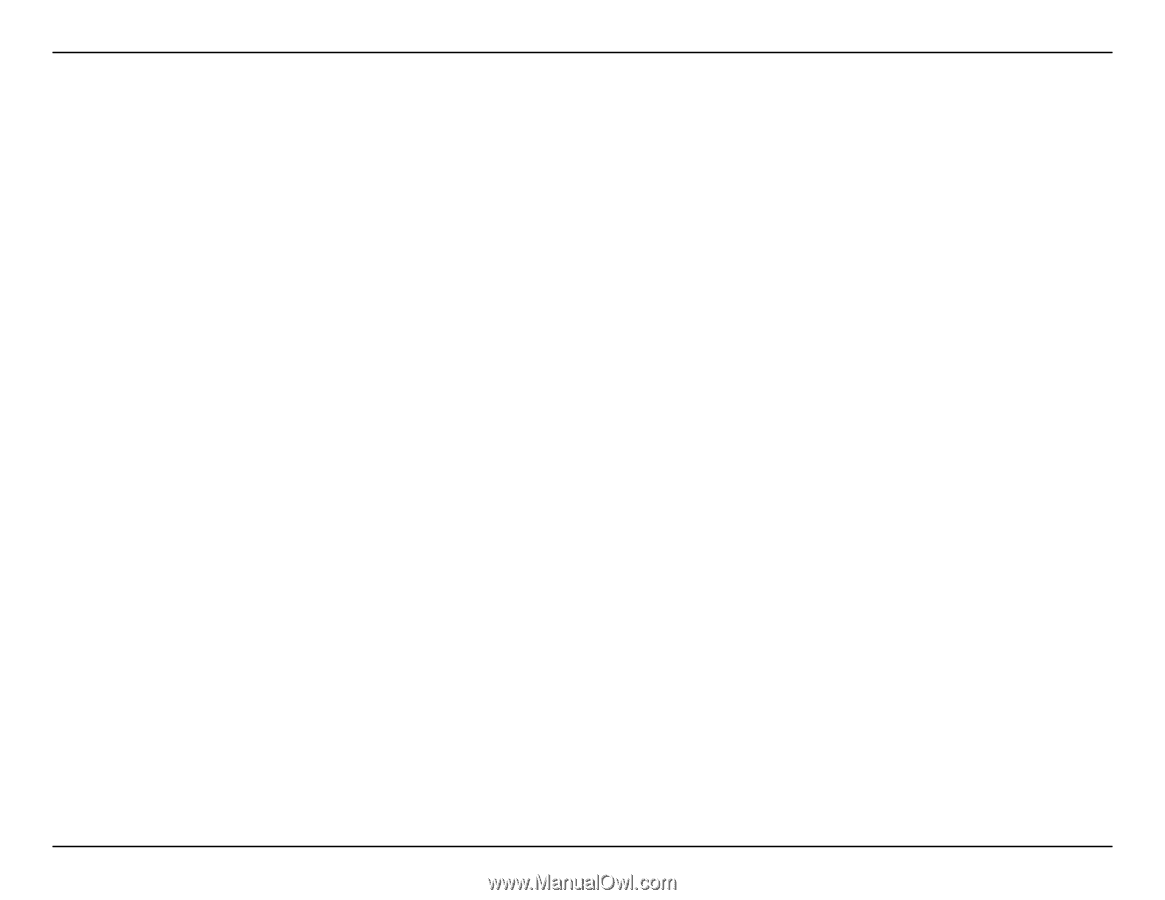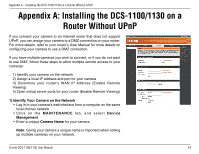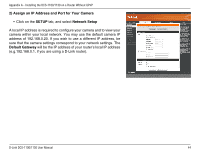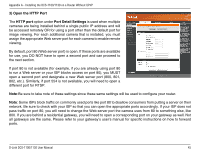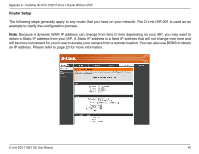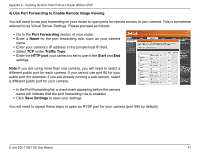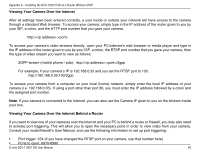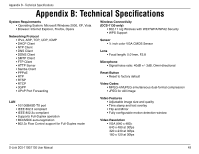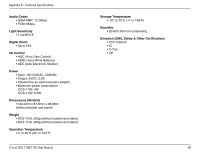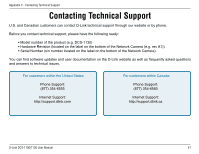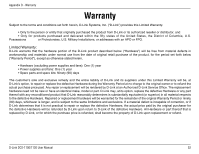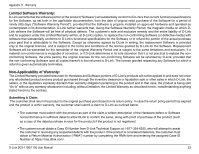D-Link DCS-1130 Product Manual - Page 53
Viewing Your Camera Over the Internet, Viewing Your Camera Over the Internet Behind a Router
 |
UPC - 790069321627
View all D-Link DCS-1130 manuals
Add to My Manuals
Save this manual to your list of manuals |
Page 53 highlights
Appendix A - Installing the DCS-1100/1130 on a Router Without UPnP Viewing Your Camera Over the Internet After all settings have been entered correctly, a user inside or outside your network will have access to the camera through a standard Web browser. To access your camera, simply type in the IP address of the router given to you by your ISP, a colon, and the HTTP port number that you gave your camera. http://: To access your camera's video streams directly, open your PC's/device's web browser or media player and type in the IP address of the router given to you by your ISP, a colon, the RTSP port number that you gave your camera, then the type of video stream you want to view as follows: 3GPP stream (mobile phone / pda): rtsp://:/3gpp For example, if your camera's IP is 192.168.0.35 and you set the RTSP port to 100, rtsp://192.168.0.35:100/3gpp To access your camera from a computer on your local (home) network, simply enter the local IP address of your camera (i.e. 192.168.0.35). If using a port other than port 80, you must enter the IP address followed by a colon and the assigned port number. Note: If your camera is connected to the Internet, you can also use the Camera IP given to you on the stickers inside your box. Viewing Your Camera Over the Internet Behind a Router If you want to view one of your cameras over the Internet and your PC is behind a router or firewall, you may also need to activate port triggering. This will allow you to open the necessary ports in order to view video from your camera. Consult your router/firewall's User Manual, and use the following information to set up port triggering: • Port trigger: 554 (if you have changed the RTSP port on your camera, use that number here) • Ports to open: 6970-6990 D-Link DCS-1100/1130 User Manual 48