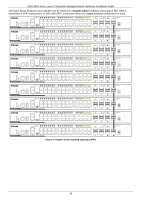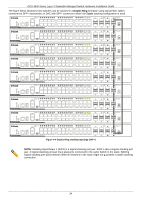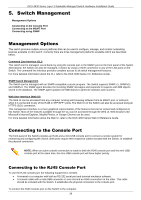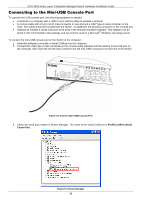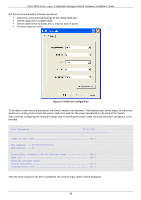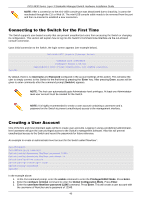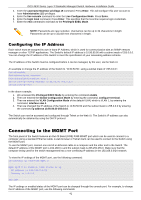D-Link DGS-3630-28TC Hardware Installation Guide - Page 38
Connecting to the Mini-USB Console Port, Prolific USB-to-Serial, Comm Port
 |
View all D-Link DGS-3630-28TC manuals
Add to My Manuals
Save this manual to your list of manuals |
Page 38 highlights
DGS-3630 Series Layer 3 Stackable Managed Switch Hardware Installation Guide Connecting to the Mini-USB Console Port To use the mini-USB console port, the following equipment is needed: A terminal or a computer with a USB 2.0 port and the ability to emulate a terminal. A console cable with a 5-pin mini-B male connector on one end and a USB Type A male connecter on the other. This cable should be included with the Switch. It establishes the physical connection to the console port. Software to emulate a virtual COM port to be used in the terminal emulation software. This software can be found on the CD included in this package and can only be used on a Microsoft® Windows operating system. To connect the mini-USB console port on the Switch to the computer: 1. Install the software to emulate a virtual COM port on the computer. 2. Connect the USB Type A male connecter on the console cable (shipped with the Switch) to the USB port on the computer, then insert the mini-B male connector into the mini-USB console port on the front of the Switch. Figure 5-2 Connect Mini-USB Console Port 3. Check the serial port number in Device Manager. The name of the virtual COM port is Prolific USB-to-Serial Comm Port. Figure 5-3 Device Manager 38