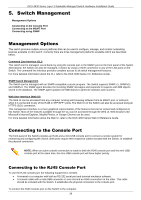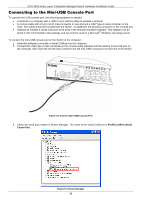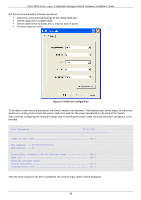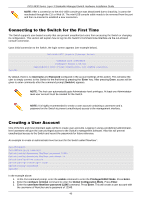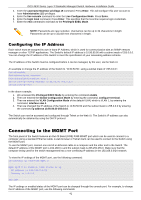D-Link DGS-3630-28TC Hardware Installation Guide - Page 41
Configuring the IP Address, Connecting to the MGMT Port
 |
View all D-Link DGS-3630-28TC manuals
Add to My Manuals
Save this manual to your list of manuals |
Page 41 highlights
DGS-3630 Series Layer 3 Stackable Managed Switch Hardware Installation Guide 4. Enter the username NewUser privilege 15 command. Press Enter. This will configure this user account to have Administrative (15) privileges. 5. Enter the line console command to enter the Line Configuration Mode. Press Enter. 6. Enter the login local command. Press Enter. This specifies that the local line requires login credentials. 7. Enter the end command to exit back to the Privileged EXEC Mode. NOTE: Passwords are case sensitive. Usernames can be up to 32 characters in length. Passwords can be up to 32 plain-text characters in length. Configuring the IP Address Each switch must be assigned its own in-band IP Address, which is used for communication with an SNMP network manager or other TCP/IP applications. The Switch's default IP address is 10.90.90.90 with a subnet mask of 255.0.0.0. You can change the IP address of the Switch to meet the specification of your networking address scheme. The IP address of the Switch must be configured before it can be managed, by the user, via the Web UI. An example to change the IP address of the Switch to '10.50.50.50', using a subnet mask of '255.0.0.0': Switch>enable Switch#configure terminal Switch(config)#interface vlan 1 Switch(config-if)#ip address 10.50.50.50 255.0.0.0 Switch(config-if)# In the above example, 1. We accessed the Privileged EXEC Mode by entering the command enable. 2. Then we entered the Global Configuration Mode by entering the command, configure terminal. 3. Then we entered the VLAN Configuration Mode of the default VLAN, which is VLAN 1, by entering the command, interface vlan 1. 4. Then we changed the IP address of the Switch to 10.50.50.50 and the subnet mask to 255.0.0.0 by entering the command ip address 10.50.50.50 255.0.0.0. The Switch can now be accessed and configured through Telnet or the Web UI. The Switch's IP address can also automatically be obtained by using the DHCP protocol. Connecting to the MGMT Port The front panel of the Switch features an Out-Of-Band (OOB) RJ45 MGMT port which can be used to connect to a computer using a standard Ethernet cable. A web browser or Telnet client can be used to connect to the Switch using the MGMT port. To use the MGMT port, connect one end of an Ethernet cable to a computer and the other end to the Switch. The default IP address of the MGMT port is 192.168.0.1 and the subnet mask is 255.255.255.0. Make sure that the computer being used for the switch management has a non-conflicting IP address in the 192.168.0.0/24 network. To view the IP settings of the MGMT port, use the following command: Switch#show ip interface mgmt 0 mgmt_ipif 0 is enabled, Link status is up IP address is 192.168.0.1/24 Gateway is 0.0.0.0 Switch# The IP settings or enabled status of the MGMT port can be changed through the console port. For example, to change the IP address of the MGMT port, use the following commands: 41