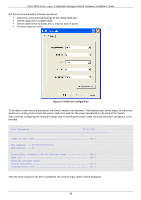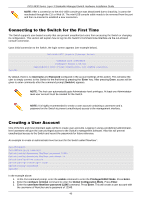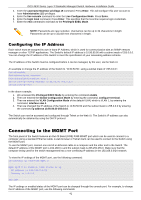D-Link DGS-3630-28TC Hardware Installation Guide - Page 44
Web-based Switch Configuration, Introduction, Logging into the Web UI
 |
View all D-Link DGS-3630-28TC manuals
Add to My Manuals
Save this manual to your list of manuals |
Page 44 highlights
DGS-3630 Series Layer 3 Stackable Managed Switch Hardware Installation Guide 6. Web-based Switch Configuration Introduction Logging into the Web UI Web User Interface (Web UI) Introduction Most software functions of the Switch can be managed, configured, and monitored via the embedded HTML Web UI. Management can be done on the Switch from remote stations anywhere on the network through a standard web browser. The web browser acts as a universal access tool and can communicate directly with the Switch using the HTTP or HTTPS (SSL) protocol. The following web browsers are supported: Internet Explorer (version 7 and later) Firefox Google Chrome Safari Logging into the Web UI To access the Web UI, open a standard web browser, enter the Switch's IP address into the address bar of the browser, and press the ENTER key. By default, the MGMT port, located just above the RJ45 console port, can be accessed using the IP address of 192.168.0.1. To access the Web UI from normal LAN ports, the default IP address is 10.90.90.90. NOTE: To configure the IP address of the Switch, refer to the Configuring the IP Address section. After pressing the ENTER key, the following authentication window should appear, as shown below. Figure 6-1 Web UI Login Window When connecting to the Web UI of the Switch for the first time, leave the User Name and Password fields blank and click Login since there are no login user accounts created by default on this switch. 44