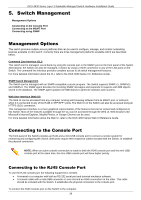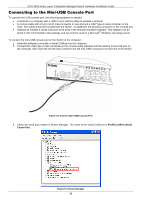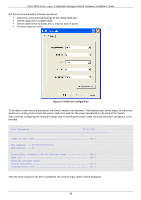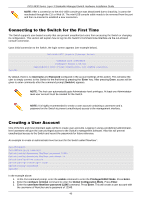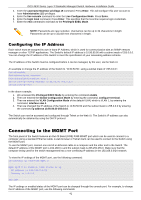D-Link DGS-3630-28TC Hardware Installation Guide - Page 40
Connecting to the Switch for the First Time, Creating a User Account, Username, Password, Enter
 |
View all D-Link DGS-3630-28TC manuals
Add to My Manuals
Save this manual to your list of manuals |
Page 40 highlights
DGS-3630 Series Layer 3 Stackable Managed Switch Hardware Installation Guide NOTE: After a connection to the mini-USB console port was deactivated due to inactivity, it cannot be reactivated through the CLI or Web UI. The mini-USB console cable needs to be removed from the port and then re-inserted to establish a new connection. Connecting to the Switch for the First Time The Switch supports user-based security that can prevent unauthorized users from accessing the Switch or changing its configuration. This section will explain how to log into the Switch's Command Line Interface via the out-of-band console connection. Upon initial connection to the Switch, the login screen appears (see example below). DGS-3630-28TC Gigabit Ethernet Switch Switch> Command Line Interface Firmware: Build 1.00.011 Copyright(C) 2016 D-Link Corporation. All rights reserved. By default, there is no Username and Password configured in the account settings of this switch. This will allow the user to simply connect to this Switch for the first time by pressing the 'Enter' key. After pressing Enter, access will be given to enter commands after the command prompt (Switch>) appears. NOTE: The first user automatically gets Administrator level privileges. At least one Administratorlevel user account must be created for the Switch. NOTE: It is highly recommended to create a user account containing a username and a password on the Switch to prevent unauthorized access to the management interface. Creating a User Account One of the first and most important tasks will be to create user accounts. Logging in using a predefined administratorlevel username will give the user privileged access to the Switch's management software. Also this will prevent unauthorized access to the Switch and record the passwords for future reference. An example to create an administrator-level account for the Switch called 'NewUser': Switch>enable Switch#configure terminal Switch(config)#username NewUser password 12345 Switch(config)#username NewUser privilege 15 Switch(config)#line console Switch(config-line)#login local Switch(config-line)#end Switch# In the example above: 1. At the CLI command prompt, enter the enable command to enter the Privileged EXEC Mode. Press Enter. 2. Enter the configure terminal command to enter the Global Configuration Mode. Press Enter. 3. Enter the username NewUser password 12345 command. Press Enter. This will create a user account with the username of NewUser and a password of 12345. 40