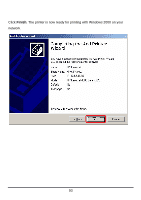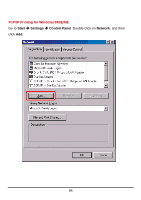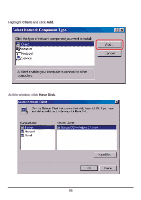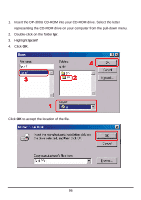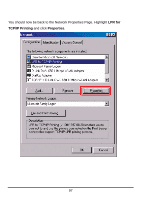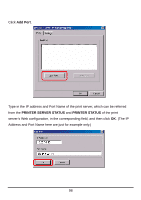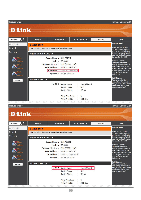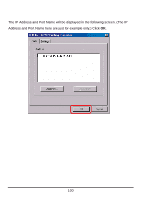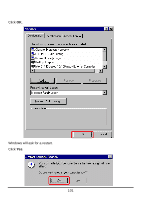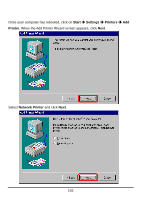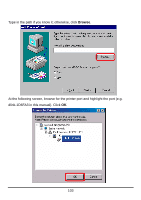D-Link DP 300 Manual - Page 103
Add Port, Printer Server Status, Printer Status
 |
UPC - 790069212314
View all D-Link DP 300 manuals
Add to My Manuals
Save this manual to your list of manuals |
Page 103 highlights
Click Add Port. Type in the IP address and Port Name of the print server, which can be referred from the PRINTER SERVER STATUS and PRINTER STATUS of the print server's Web configuration, in the corresponding field, and then click OK. (The IP Address and Port Name here are just for example only.) 98
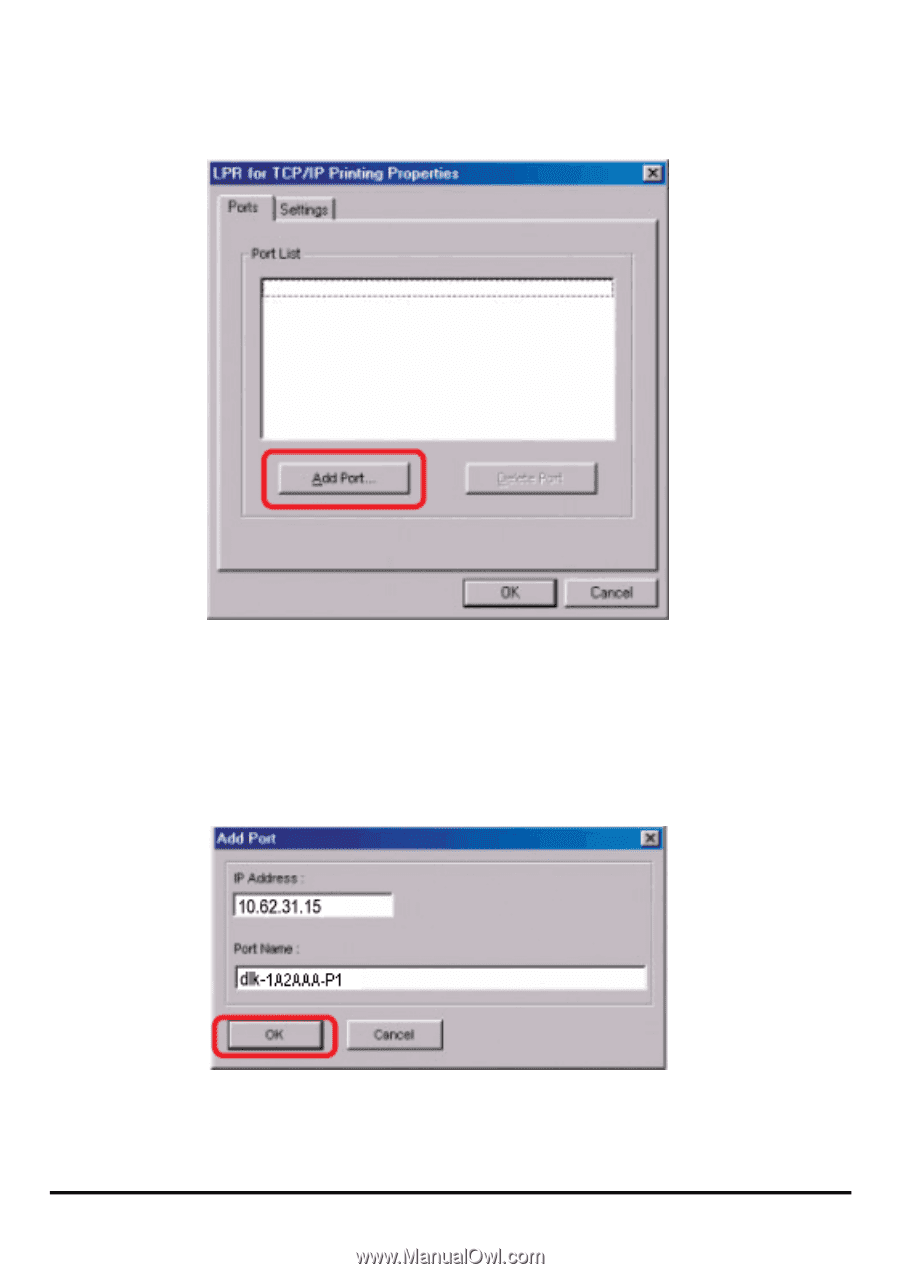
98
Click
Add Port
.
Type in the IP address and Port Name of the print server, which can be referred
from the
PRINTER SERVER STATUS
and
PRINTER STATUS
of the print
server’s Web configuration, in the corresponding field, and then click
OK
. (The IP
Address and Port Name here are just for example only.)