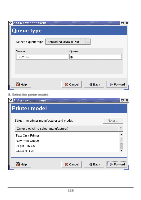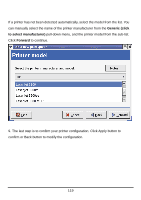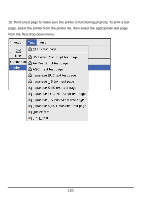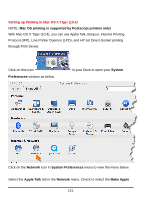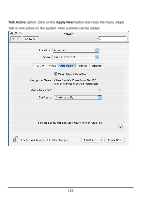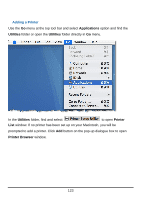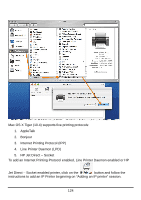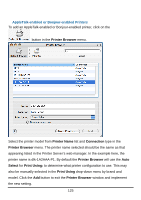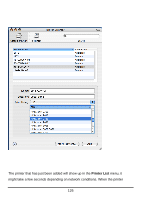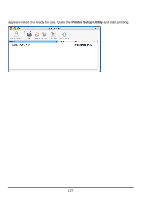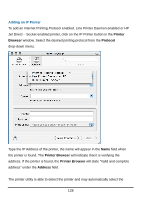D-Link DP 300 Manual - Page 128
Adding a Printer
 |
UPC - 790069212314
View all D-Link DP 300 manuals
Add to My Manuals
Save this manual to your list of manuals |
Page 128 highlights
Adding a Printer Use the Go menu at the top tool bar and select Applications option and find the Utilities folder or open the Utilities folder directly in Go menu. In the Utilities folder, find and select to open Printer List window. If no printer has been set up on your Macintosh, you will be prompted to add a printer. Click Add button on the pop-up dialogue box to open Printer Browser window. 123
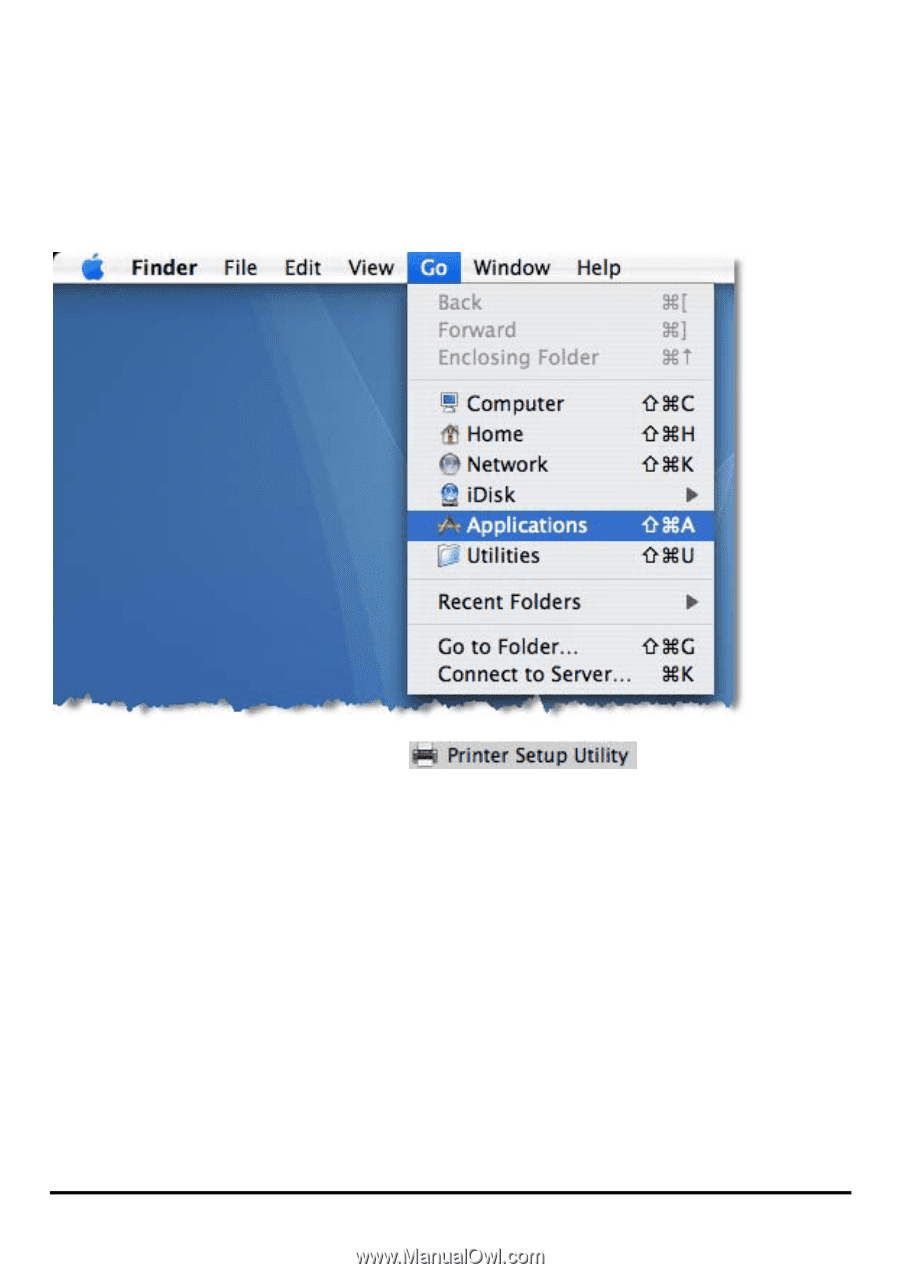
123
Adding a Printer
Use the
Go
menu at the top tool bar and select
Applications
option and find the
Utilities
folder or open the
Utilities
folder directly in
Go
menu.
In the
Utilities
folder, find and select
to open
Printer
List
window. If no printer has been set up on your Macintosh, you will be
prompted to add a printer. Click
Add
button on the pop-up dialogue box to open
Printer Browser
window.