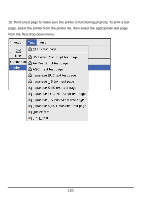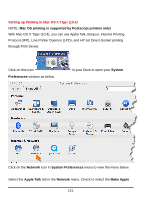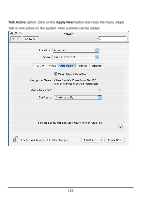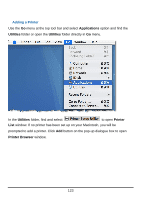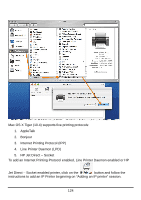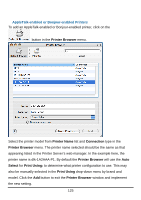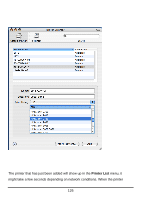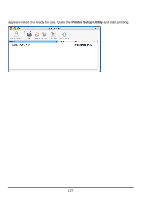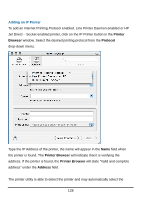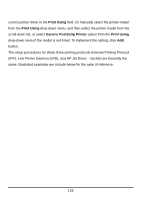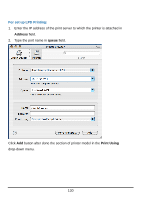D-Link DP 300 Manual - Page 130
Printer Browser, Printer Name, Connection, Select, Print Using, Print Using
 |
UPC - 790069212314
View all D-Link DP 300 manuals
Add to My Manuals
Save this manual to your list of manuals |
Page 130 highlights
AppleTalk-enabled or Bonjour-enabled Printers To add an AppleTalk-enabled or Bonjour-enabled printer, click on the button in the Printer Browser menu. Select the printer model from Printer Name list and Connection type in the Printer Browser menu. The printer name selected should be the same as that appearing listed in the Printer Server's web manager. In the example here, the printer name is dlk-1A2AAA-P1. By default the Printer Browser will use the Auto Select for Print Using: to determine what printer configuration to use. This may also be manually selected in the Print Using drop-down menu by brand and model. Click the Add button to exit the Printer Browser window and implement the new setting. 125
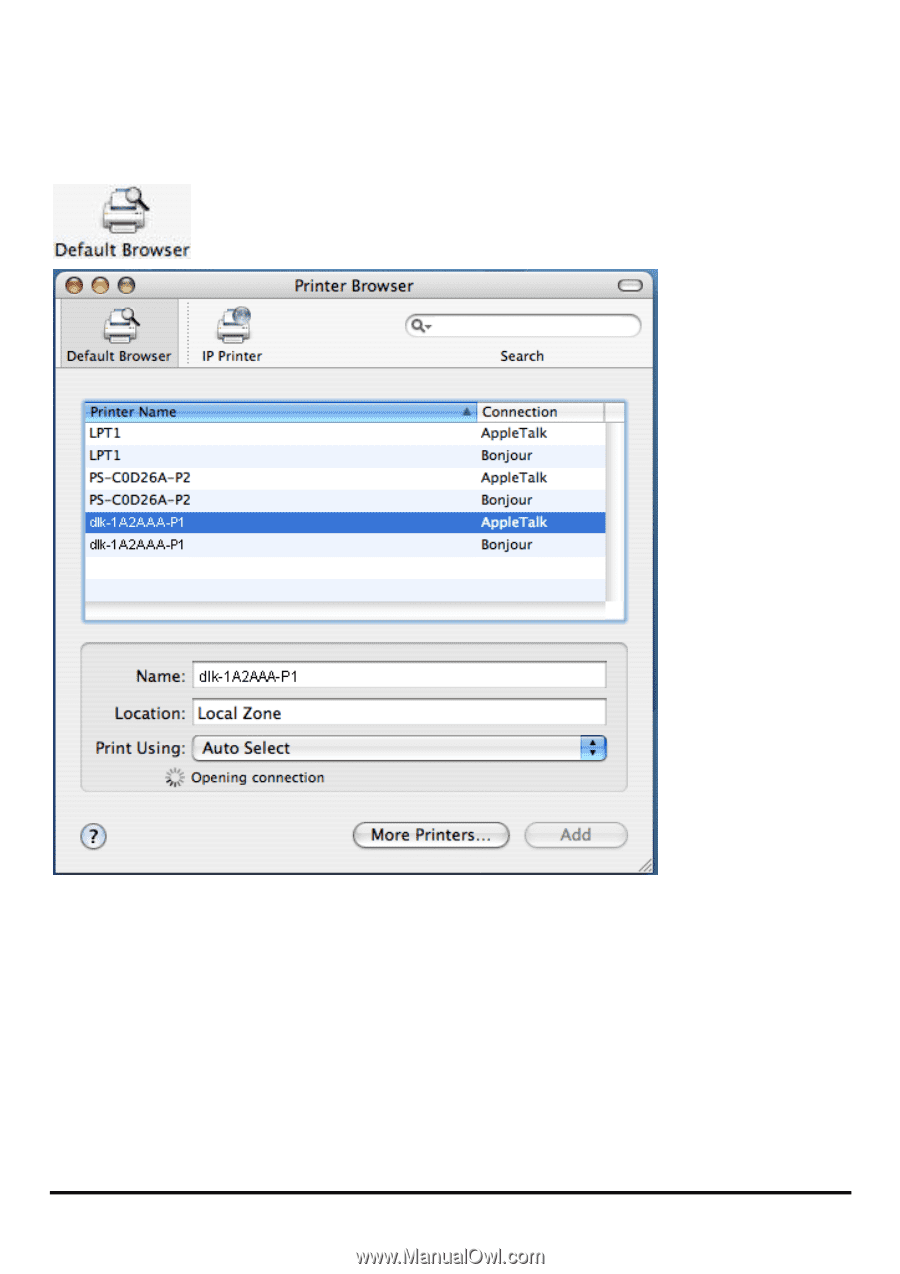
125
AppleTalk-enabled or Bonjour-enabled Printers
To add an AppleTalk-enabled or Bonjour-enabled printer, click on the
button in the
Printer Browser
menu.
Select the printer model from
Printer Name
list and
Connection
type in the
Printer Browser
menu. The printer name selected should be the same as that
appearing listed in the Printer Server’s web manager. In the example here, the
printer name is dlk-1A2AAA-P1. By default the
Printer Browser
will use the
Auto
Select
for
Print Using:
to determine what printer configuration to use. This may
also be manually selected in the
Print Using
drop-down menu by brand and
model. Click the
Add
button to exit the
Printer Browser
window and implement
the new setting.