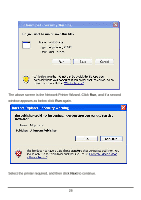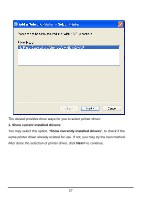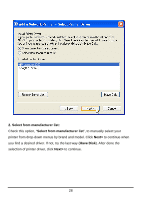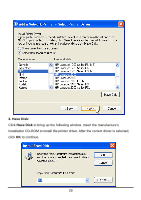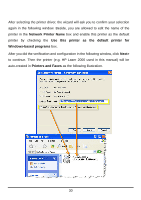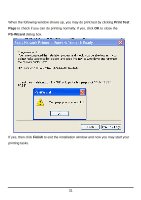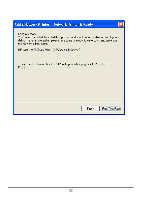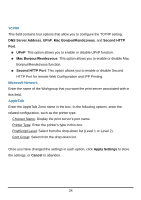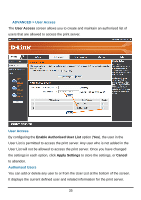D-Link DP 300 Manual - Page 35
to continue. Then the printer e.g. HP Laser 2000 used in this manual will
 |
UPC - 790069212314
View all D-Link DP 300 manuals
Add to My Manuals
Save this manual to your list of manuals |
Page 35 highlights
After selecting the printer driver, the wizard will ask you to confirm your selection again in the following window. Beside, you are allowed to edit the name of the printer in the Network Printer Name box and enable this printer as the default printer by checking the Use this printer as the default printer for Windows-based programs box. After you did the verification and configuration in the following window, click Next> to continue. Then the printer (e.g. HP Laser 2000 used in this manual) will be auto-created in Printers and Faxes as the following illustration. 30
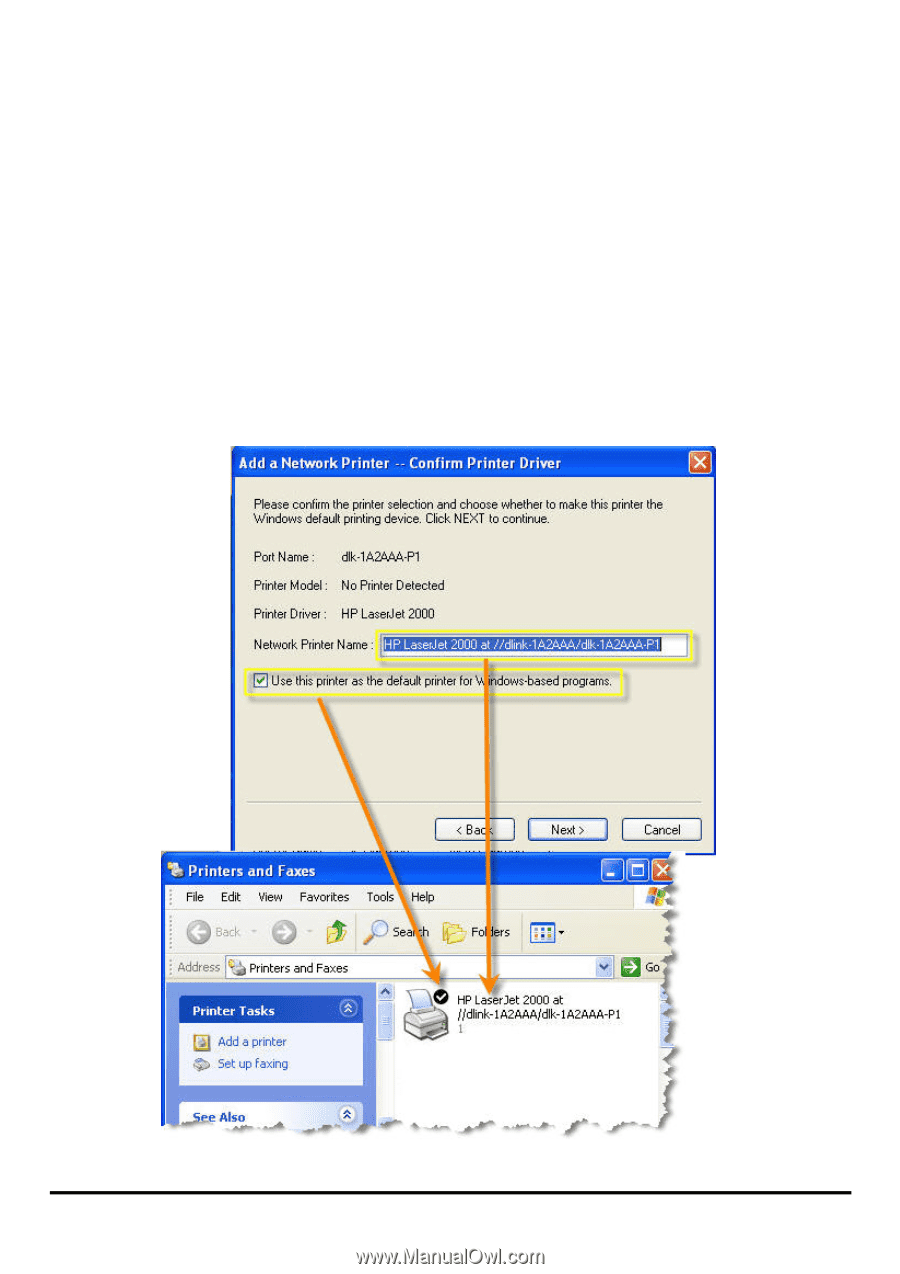
30
After selecting the printer driver, the wizard will ask you to confirm your selection
again in the following window. Beside, you are allowed to edit the name of the
printer in the
Network Printer Name
box and enable this printer as the default
printer by checking the
Use this printer as the default printer for
Windows-based programs
box.
After you did the verification and configuration in the following window, click
Next>
to continue. Then the printer (e.g. HP Laser 2000 used in this manual) will be
auto-created in
Printers and Faxes
as the following illustration.