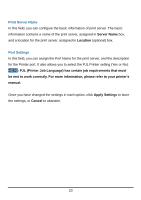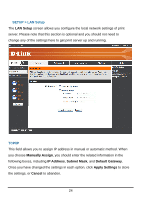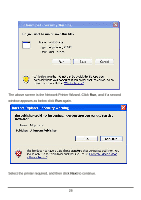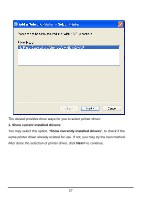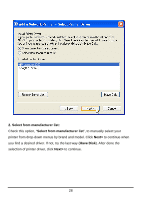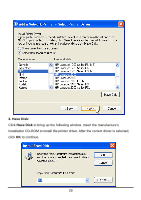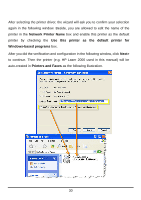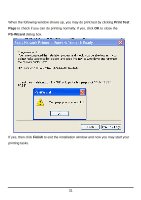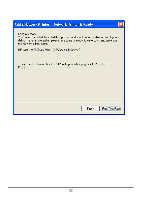D-Link DP 300 Manual - Page 32
Show current installed drivers, Show currently installed drivers, Next>
 |
UPC - 790069212314
View all D-Link DP 300 manuals
Add to My Manuals
Save this manual to your list of manuals |
Page 32 highlights
The wizard provides three ways for you to select printer driver: 1. Show current installed drivers: You may select this option, "Show currently installed drivers", to check if the same printer driver already existed for use. If not, you may try the next method. After done the selection of printer driver, click Next> to continue. 27
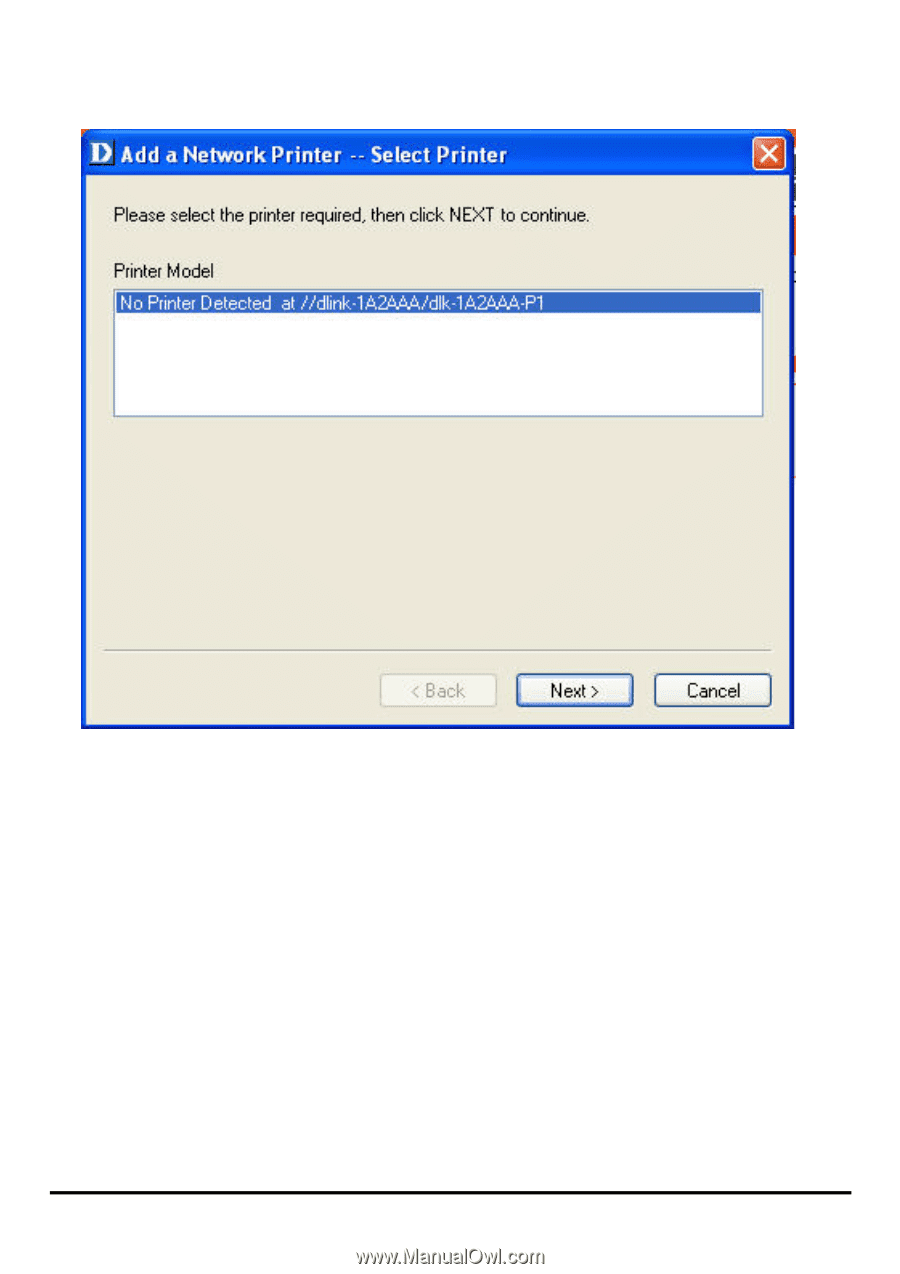
27
The wizard provides three ways for you to select printer driver:
1. Show current installed drivers:
You may select this option, “
Show currently installed drivers
”, to check if the
same printer driver already existed for use. If not, you may try the next method.
After done the selection of printer driver, click
Next>
to continue.