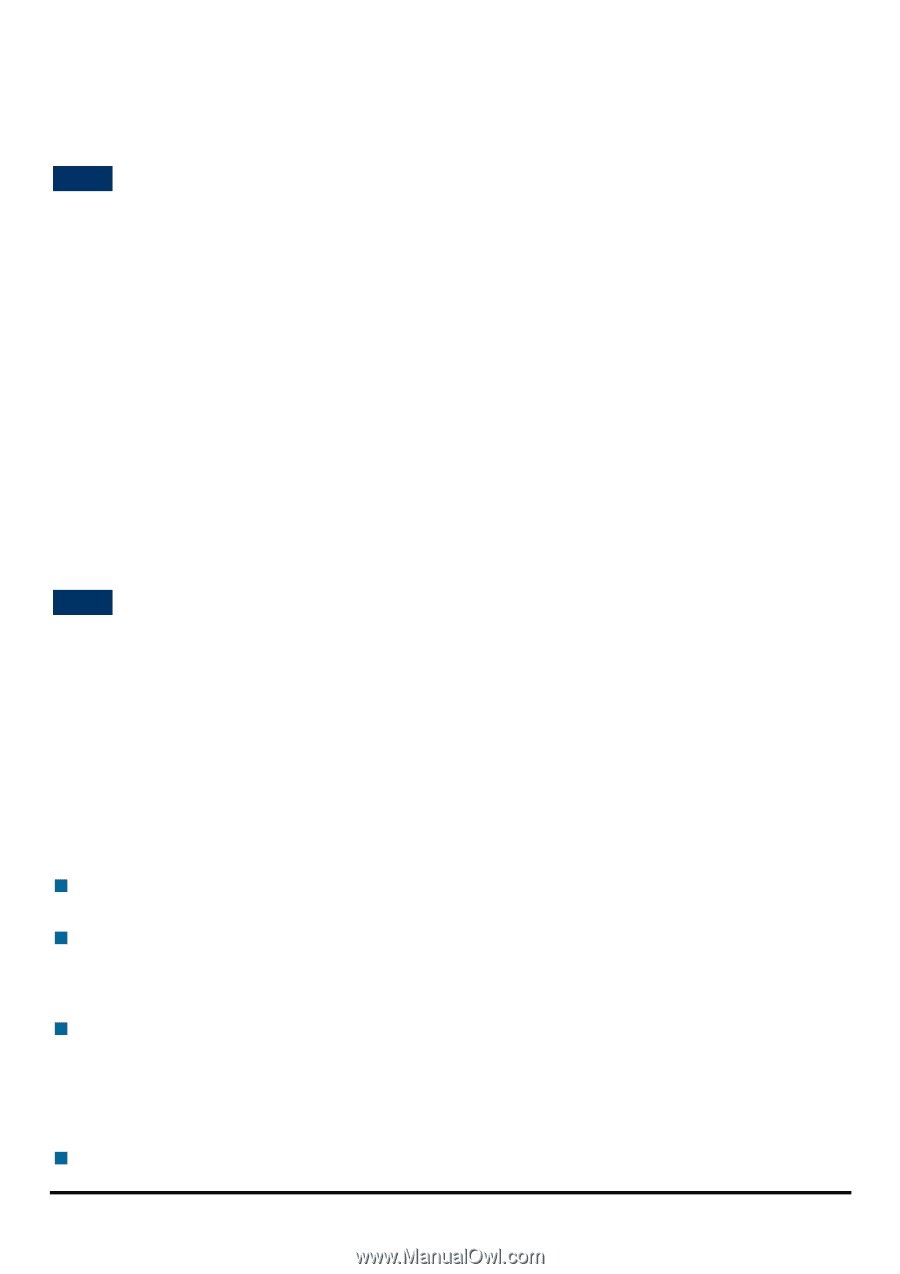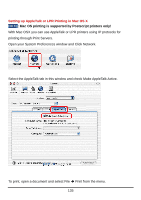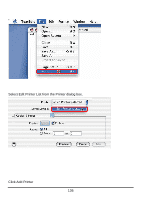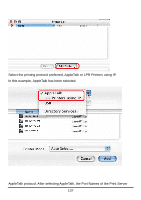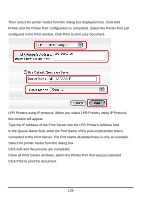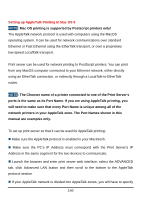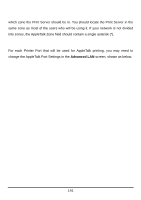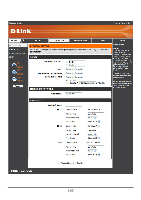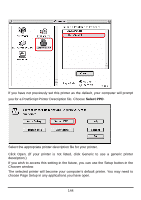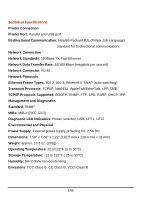D-Link DP 300 Manual - Page 145
Setting up AppleTalk Printing in Mac OS 9
 |
UPC - 790069212314
View all D-Link DP 300 manuals
Add to My Manuals
Save this manual to your list of manuals |
Page 145 highlights
Setting up AppleTalk Printing in Mac OS 9 NOTE: Mac OS printing is supported by Postscript printers only! The AppleTalk network protocol is used with computers using the MacOS operating system. It can be used for network communications over standard Ethernet or Fast Ethernet using the EtherTalk transport, or over a proprietary low-speed LocalTalk transport. Print server can be used for network printing to PostScript printers. You can print from any MacOS computer connected to your Ethernet network, either directly using an EtherTalk connection, or indirectly through a LocalTalk-to-EtherTalk router. NOTE: The Chooser name of a printer connected to one of the Print Server's ports is the same as its Port Name. If you are using AppleTalk printing, you will need to make sure that every Port Name is unique among all of the network printers in your AppleTalk zone. The Port Names shown in this manual are examples only. To set up print server so that it can be used for AppleTalk printing: „ Make sure the AppleTalk protocol is enabled in your Macintosh. „ Make sure the PC's IP Address must correspond with the Print Server's IP Address in the same segment for the two devices to communicate. „ Launch the browser and enter print server web interface, select the ADVANCED tab, click Advanced LAN button and then scroll to the bottom to the AppleTalk protocol section „ If your AppleTalk network is divided into AppleTalk zones, you will have to specify 140