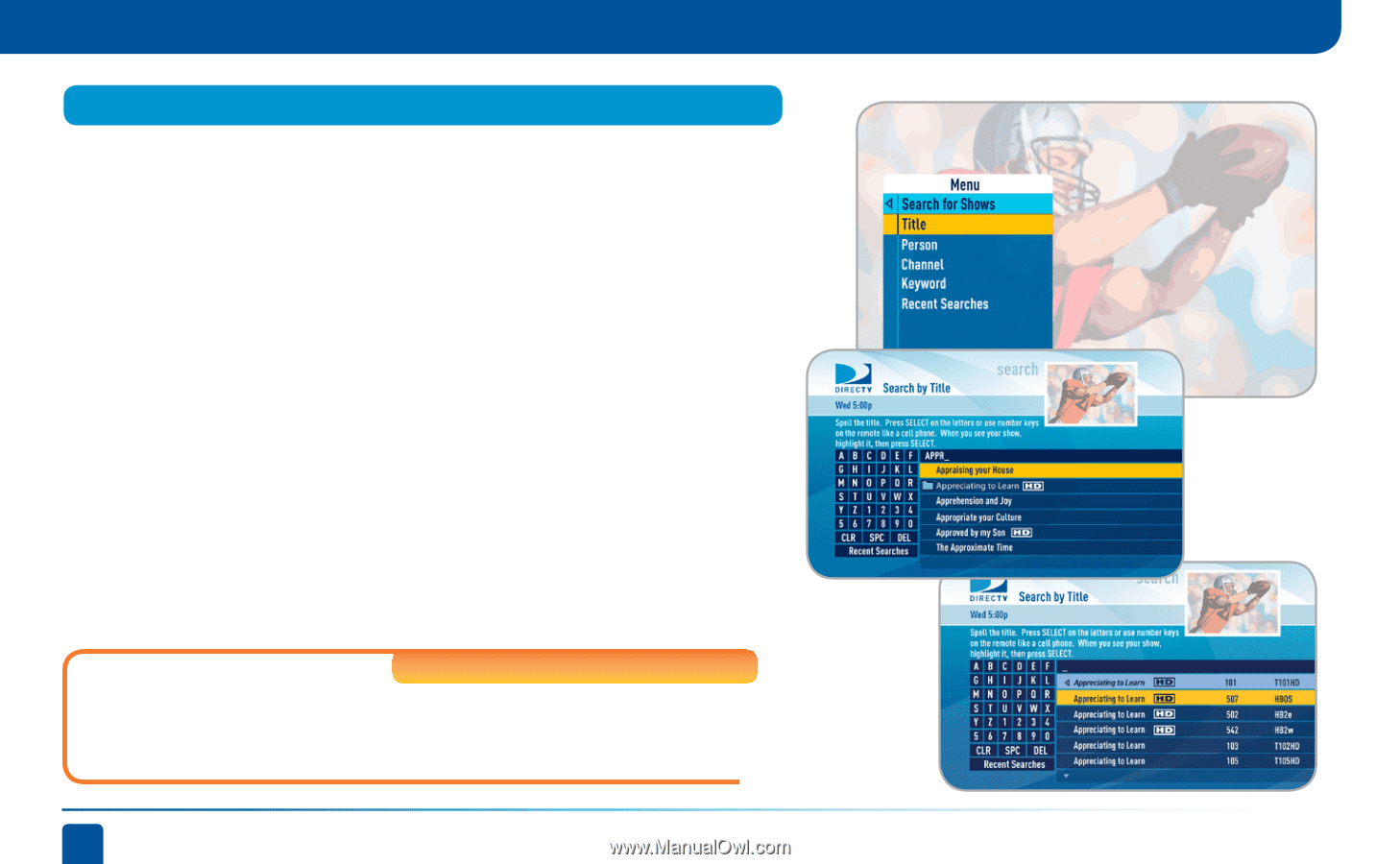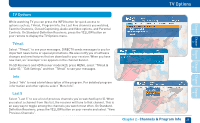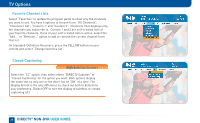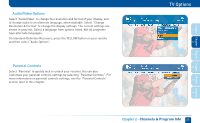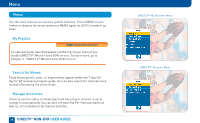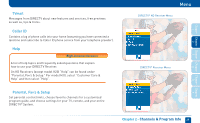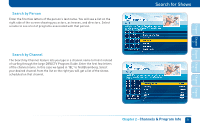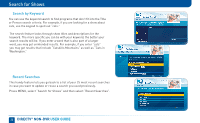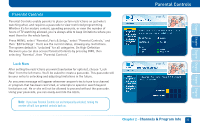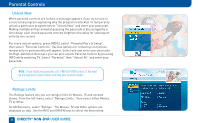DIRECTV D11 System Manual - Page 30
Search for Shows - will not power on
 |
View all DIRECTV D11 manuals
Add to My Manuals
Save this manual to your list of manuals |
Page 30 highlights
Search for Shows Search for Shows Use the "Search for Shows" option to find programs based on Title, Person, Channel or Keyword. This powerful tool finds all programs that match your criterion within the 7-day (3 ½-day for SD receivers) program guide. Press MENU on the remote, select "Search for Shows" and then select one of the following categories: Search by Title When you know the title you are searching for, enter it one letter at a time in the on-screen keypad by highlighting the letter you want and pressing SELECT. You can choose Delete (DEL) to get rid of the last letter or Clear (CLR) to start over if you make a mistake. You do not have to enter the initial article like "The" or "An." Each time you enter a letter, the search becomes more precise, however you don't always have to enter the complete title. Just the first few letters will usually get you close enough. Then you can move the highlight to the list on the right and scroll or page down until you see your title. Because your title can appear on several channels, it may have a folder icon next to it. Press SELECT on the show to bring up the information screen. Standard-Definition Receivers SD receivers do not have a "Recent Searches" button on the keypad. 30 DIRECTV® NON-DVR USER GUIDE