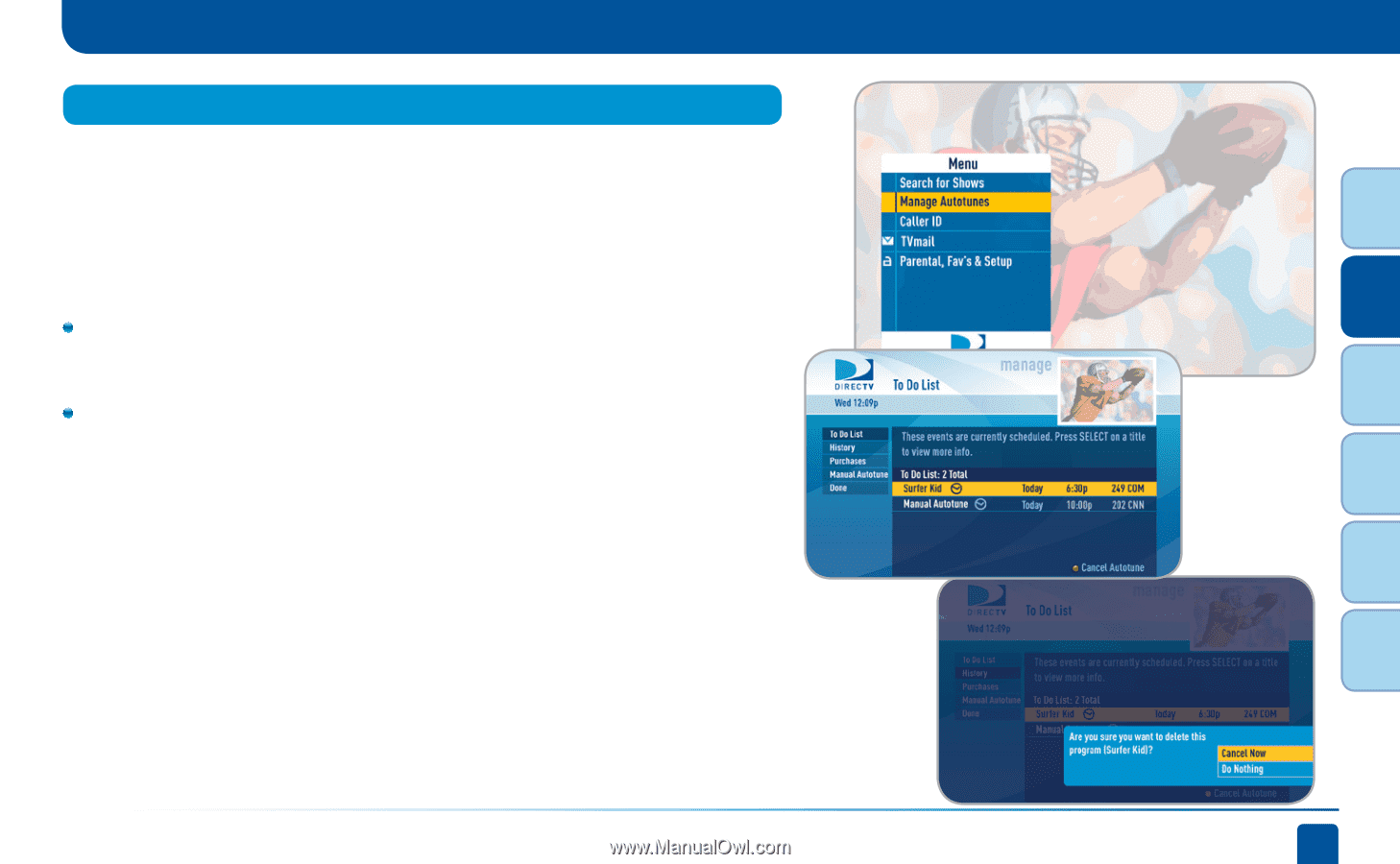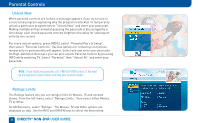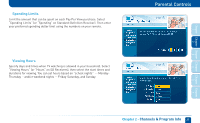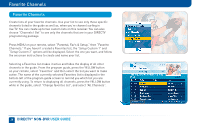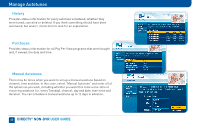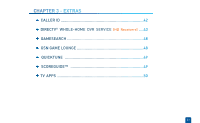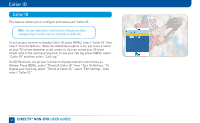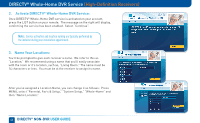DIRECTV D11 System Manual - Page 39
Manage Autotunes - off air
 |
View all DIRECTV D11 manuals
Add to My Manuals
Save this manual to your list of manuals |
Page 39 highlights
Chapter Chapter Chapter Chapter Chapter Chapter 1 Manage Autotunes You can select future programs in the Guide to set up an "autotune," which causes your receiver to automatically tune to the program when it airs. This way, you can be sure never to miss a favorite program, or, you can use autotune to record a program using a connected video recorder. From the Guide or Mini Guide, you can press the ENTER key on a highlighted program to schedule it to autotune with default options. Pressing ENTER once schedules the highlighted program to autotune. An autotune icon is displayed next to the program title to let you know it is scheduled. Pressing ENTER again cancels the autotune. Once you've set up autotunes, you can view the status and history of those autotunes. Press MENU and select "Manage Autotunes" to access the following options: Manage Autotunes 2 3 4 5 6 To Do List "To Do List" contains all of the autotunes your receiver is set to make in the future. The icons next to the titles indicate whether the autotune is a single event, or part of a series, or an autotune based on a person or keyword search. The list is ordered by time with the next autotune at the top and the furthest in the future at the bottom. You can use this screen to make sure your autotunes are properly scheduled or to cancel scheduled autotunes. Canceling autotunes is easy. Simply highlight the show you want to cancel and press the RED button on the remote. Chapter 2 - Channels & Program Info 39