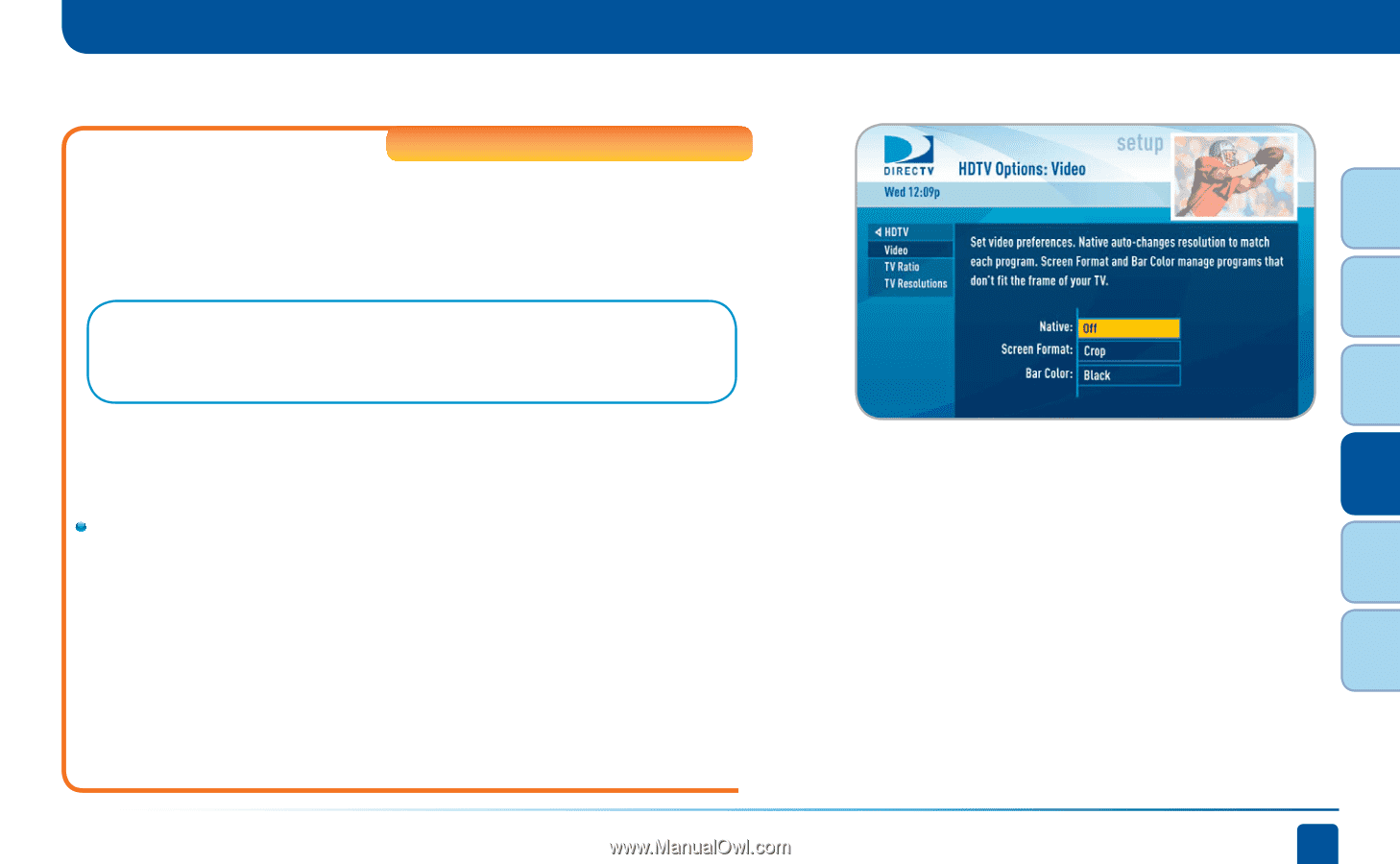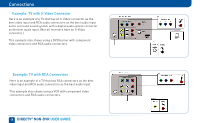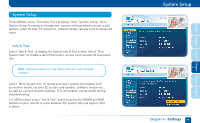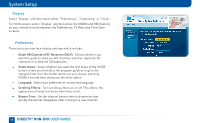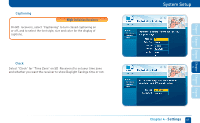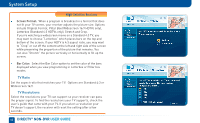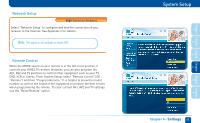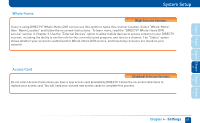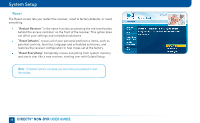DIRECTV D11 System Manual - Page 63
Resolution & Format.
 |
View all DIRECTV D11 manuals
Add to My Manuals
Save this manual to your list of manuals |
Page 63 highlights
HDTV High-Definition Receivers Select "HDTV" and then select either "Video", "TV Ratio" or "TV Resolution". You may want to review Appendix 3, About High-Definition, which describes HD formats and resolutions. You can also access these setting by pressing INFO, then select Audio/Video and choose the desired settings. Note: To change your screen format and resolution temporarily, press INFO on your remote, select "Audio/ Video" from the Channel Banner and select "Change Resolution & Format". Video Set your preference for the following screen options: Native, Screen Format and Bar Color. Native: You can turn Native mode ON or OFF. When Native Mode is ON, your TV auto-changes to match the resolution of the program coming into the receiver. For example, if Native mode is ON and a program is being broadcast in 480p, your HD Receiver tells the TV to show it in that same format. If the next program changes to 1080i, the receiver tells the TV to change to that format. Native mode slows down the system's response time to channel changes since the receiver and TV must adjust the picture resolution at every channel change. Because of this, the default setting is OFF. When Native Mode is OFF, your receiver will display the program at the highest resolution set on the "TV Resolutions" screen. System Setup Chapter 4 - Settings 63 6 5 4 3 2 1 Chapter Chapter Chapter Chapter Chapter Chapter