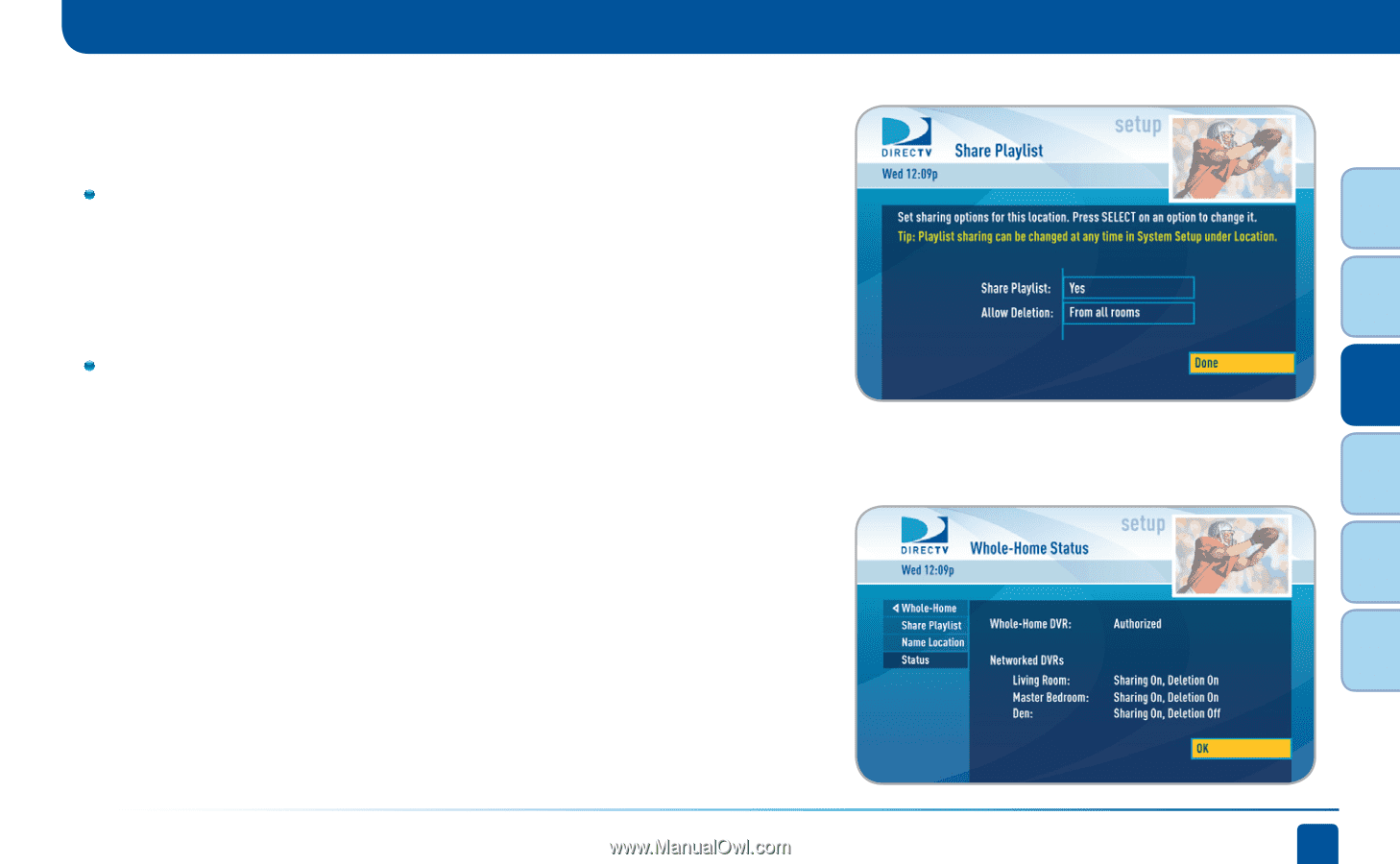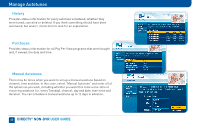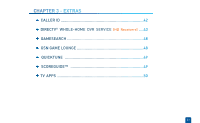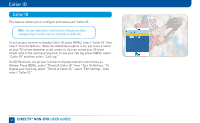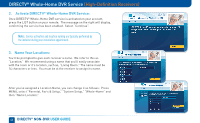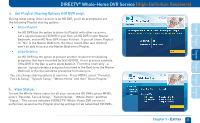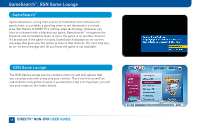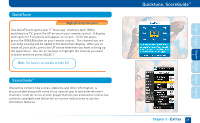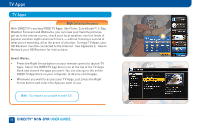DIRECTV D11 System Manual - Page 45
Extras
 |
View all DIRECTV D11 manuals
Add to My Manuals
Save this manual to your list of manuals |
Page 45 highlights
Chapter Chapter Chapter Chapter Chapter Chapter 1 2 3 DIRECTV® Whole-Home DVR Service (High-Definition Receivers) 4. Set Playlist Sharing Options (HD DVR only): During initial setup, if the receiver is an HD DVR, you'll be prompted to set the following Playlist sharing options: Share Playlist An HD DVR has the option to share its Playlist with other receivers. Let's say you have an HD DVR in your Den, an HD DVR in your Master Bedroom, and an HD Non-DVR in your Kitchen. If you set Share Playlist to "No" in the Master Bedroom, the other rooms (Den and Kitchen) won't be able to access the Master Bedroom's Playlist. Allow Deletion An HD DVR has the option to prevent another location from deleting programs that were recorded by that HD DVR. In our previous example, if the DVR in the Den is set to allow deletion "From this room only", a person trying to delete a program (recorded in the Den) from the Master Bedroom or Kitchen would be prevented from doing so. You can change sharing options at any time. Press MENU, select "Parental, Fav's & Setup," "System Setup," "Whole-Home" and then "Share Playlist." 5. View Status: To view the Whole-Home status for all your connected HD DVRs, press MENU, select "Parental, Fav's & Setup," "System Setup," "Whole-Home" and then "Status." This screen indicates if DIRECTV® Whole-Home DVR service is authorized, as well as the Playlist sharing settings for all networked HD DVRs. Chapter 3 - Extras 45 4 5 6