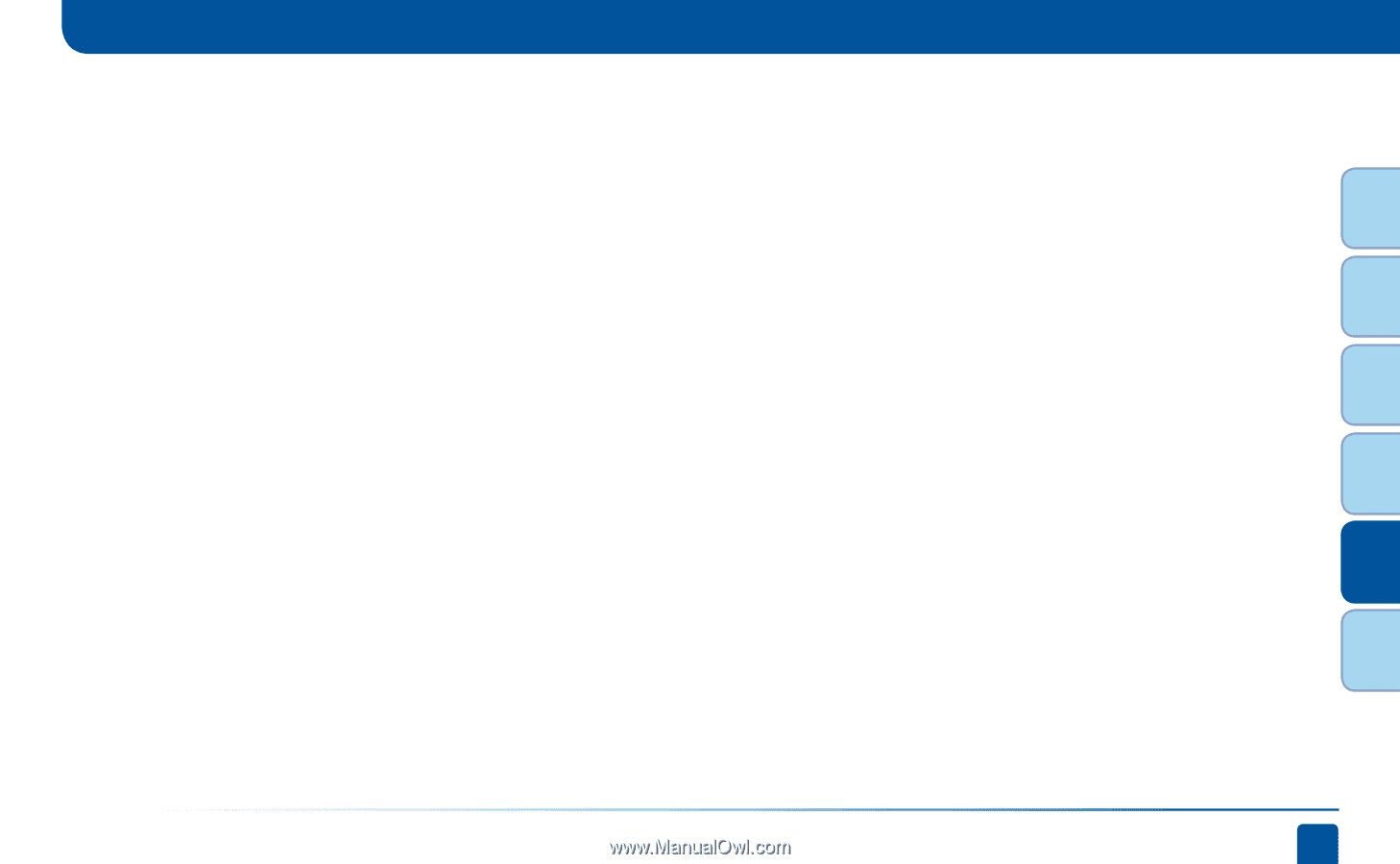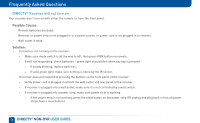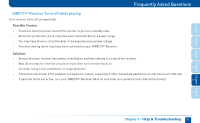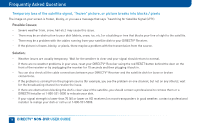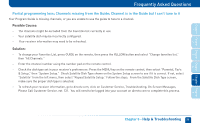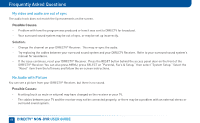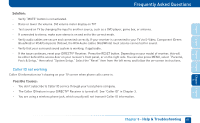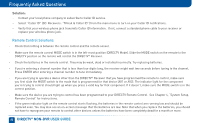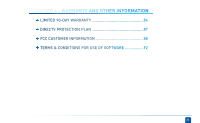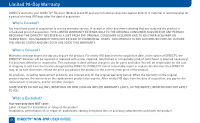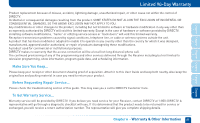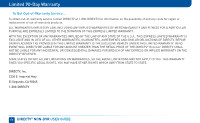DIRECTV D11 System Manual - Page 81
Caller ID not working
 |
View all DIRECTV D11 manuals
Add to My Manuals
Save this manual to your list of manuals |
Page 81 highlights
Chapter Chapter Chapter Chapter Chapter Chapter 1 2 3 Frequently Asked Questions Solution: - Verify "MUTE" button is not activated. - Raise or lower the volume. Did volume meter display on TV? - Test sound on TV by changing the input to another source, such as a DVD player, game box, or antenna. - If connected to stereo, make sure stereo is on and set to the correct mode. - Verify audio cables are secure and connected correctly. If your receiver is connected to your TV via S-Video, Component (Green Blue/Red) or RCA/Composite (Yellow), the RCA Audio cables (Red/White) must also be connected for sound. - Verify that your surround sound system is working, if applicable. - If the issue continues, reset your DIRECTV® Receiver. Press the RESET button. Depending on your model of receiver, this will be either behind the access door on your receiver's front panel, or on the right side. You can also press MENU, select "Parental, Fav's & Setup," then select "System Setup." Select the "Reset" item from the left menu and follow the on-screen instructions. Caller ID not working Caller ID information isn't showing on your TV screen when phone calls come in. Possible Causes: - You don't subscribe to Caller ID service through your local phone company. - The Caller ID feature in your DIRECTV® Receiver is turned off. See "Caller ID" in Chapter 3. - You are using a wireless phone jack, which usually will not transmit Caller ID information. Chapter 5 - Help & Troubleshooting 81 4 5 6