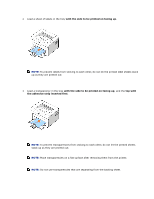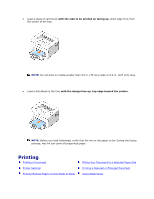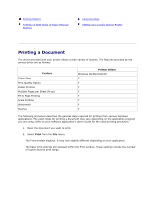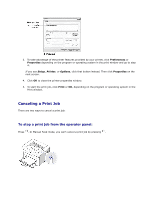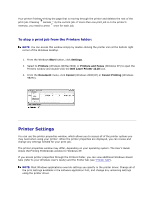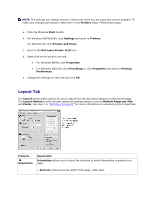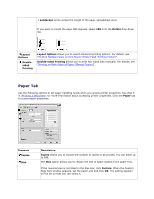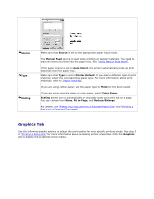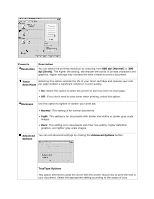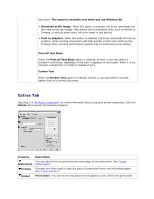Dell 1110 User Guide - Page 28
To stop a print job from the Printers folder:, Printer Settings - review
 |
UPC - 708562765657
View all Dell 1110 manuals
Add to My Manuals
Save this manual to your list of manuals |
Page 28 highlights
Your printer finishes printing the page that is moving through the printer and deletes the rest of the print job. Pressing cancels only the current job. If more than one print job is in the printer's memory, you need to press once for each job. To stop a print job from the Printers folder: NOTE: You can access this window simply by double-clicking the printer icon at the bottom right corner of the Windows desktop. 1. From the Windows Start button, click Settings. 2. Select to Printers (Windows 98/Me/2000) or Printers and Faxes (Windows XP) to open the Printers window and double-click the Dell Laser Printer 1110 icon. 3. From the Document menu, click Cancel (Windows 2000/XP) or Cancel Printing (Windows 98/Me). Printer Settings You can use the printer properties window, which allows you to access all of the printer options you may need when using your printer. When the printer properties are displayed, you can review and change any settings needed for your print job. The printer properties window may differ, depending on your operating system. The User's Guide shows the Printing Preferences window for Windows XP. If you access printer properties through the Printers folder, you can view additional Windows-based tabs (refer to your Windows User's Guide) and the Printer tab (see "Printer Tab"). NOTE: Most Windows applications override settings you specify in the printer driver. Change all of the print settings available in the software application first, and change any remaining settings using the printer driver.